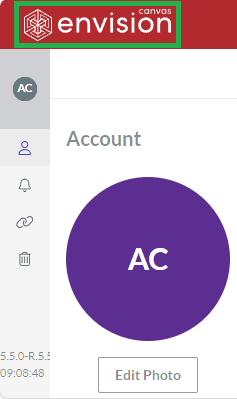Your Workspace Account
Once you have accepted an invitation to a workspace, the system automatically creates your account to access and work in that workspace. As this account is valid only for that workspace, you cannot access other workspaces with it.
Account type
What you can see, access, and do in the workspace depends on your account type that the workspace Admin has specified while inviting you. Consequently, the UI should give you a clue about your account type:
Consumer: only view and provide feedback on Envision documents in the permitted work centers. You have no authoring capabilities.
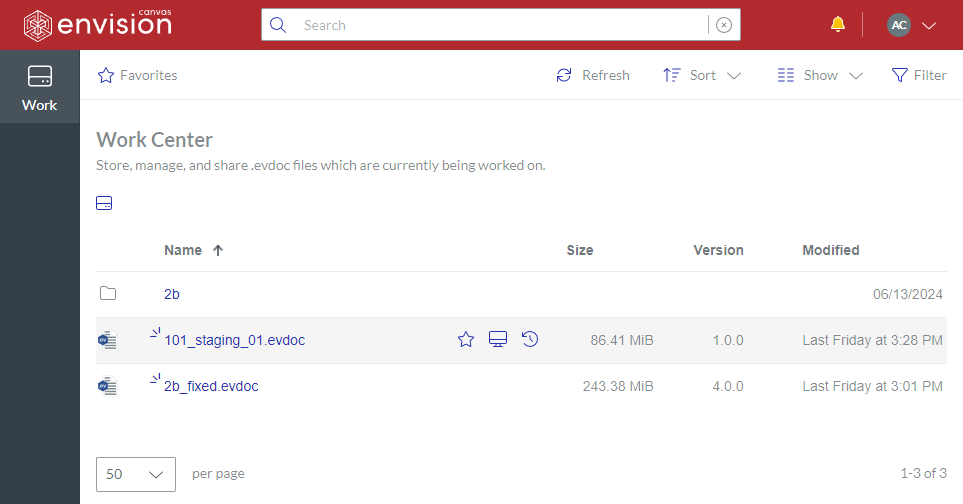
Creator: create, edit, view, lock, unlock, move, copy, rename, and delete Envision documents in the permitted work centers. You have authoring capabilities but have no access to the Admin Area and all work centers.
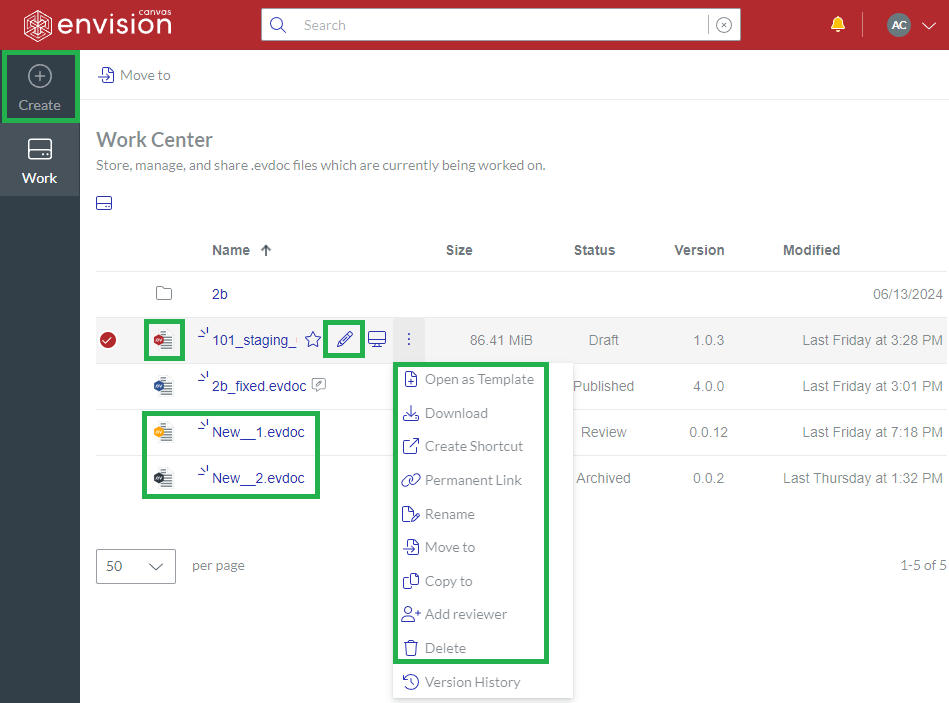
Admin: manage work centers and users in addition to the Creator's privileges for any work center. You have access to the Admin Area and all work centers.

The Admin can change your account type to another later.
User menu
The User menu is the access point to the Account Area with the settings for your account.
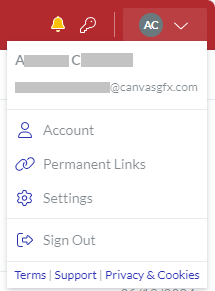 | This menu includes the following:
|
|---|
Accessing the Account Area
Clicking a settings button from the User menu leads you to the page with the corresponding settings in the Account Area.
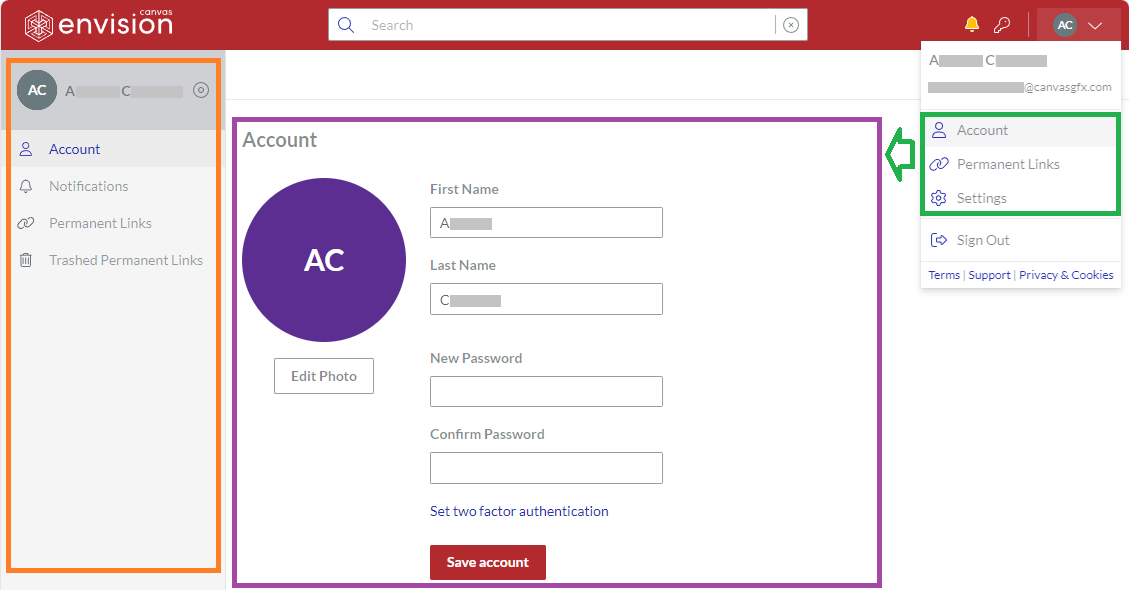
User profile sidebar
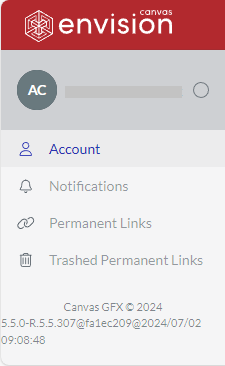 | The Account Area includes the user profile sidebar on the left side for navigating the pages in the Area:
|
|---|
Additionally, the sidebar provides the Portal build number at the bottom.
The sidebar width is dynamic. By default, the sidebar is collapsed. Hovering over the sidebar expands it.
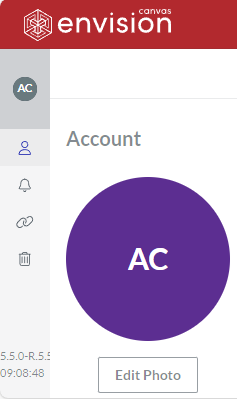
Clicking the Expand button after your name on the sidebar toggles the width behavior, either:
Freezes the sidebar wide open.
Restores the default dynamic behavior.
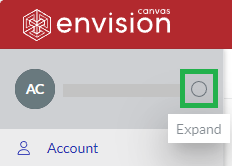
Configuring your account
On the pages in the Account Area, you can configure your account by managing:
Quitting the Account Area
Clicking the Canvas Envision logo on the top bar leads you from the Account Area to the workspace home page.