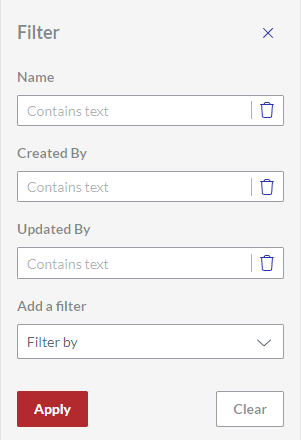Searching and Filtering
You can search the workspace with the Search field on the top bar and filter the content table with the Filter pane on the right screen side.
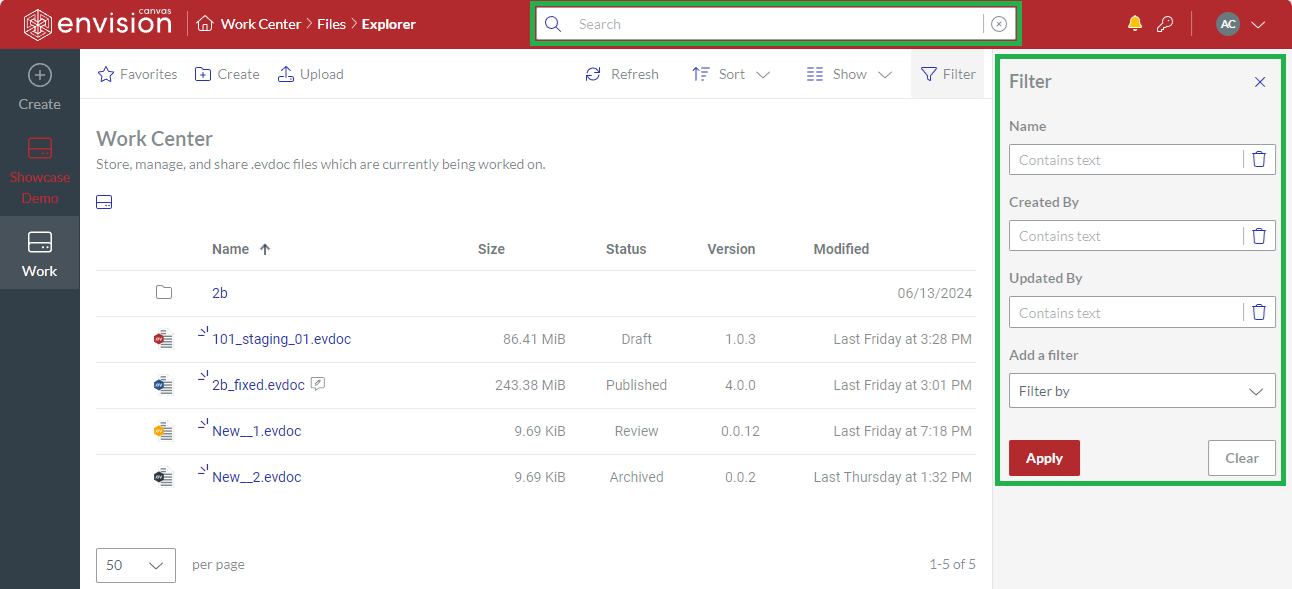
Searching
The Search field on the top bar provides you with elastic search for files, folders, users, and work centers in the workspace.
Using the Search field
Just type in the Search field, and the system returns items against your typing in a drop-down list below the field.
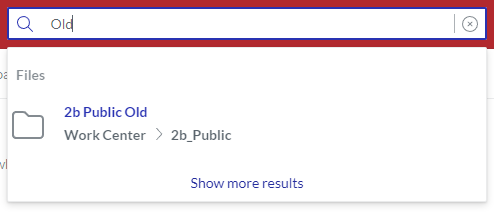
Depending on the nature of a returned item, clicking it opens the following:
File: the file in the Canvas Envision Web Viewer in a new browser tab.
Folder: the contents table of the folder.
User: a page with the user's details.
Work center: the Home folder of the work center.
If the system cannot find anything against the typed criteria, the Search field returns nothing and continues to display the criteria.

To clear the field from the typed criteria, click the X button on the right side of the field. You should clear the field explicitly when you are done with searching because the system does not automatically clear it in any case.

Clicking in the blank Search field returns recently searched files and folders.
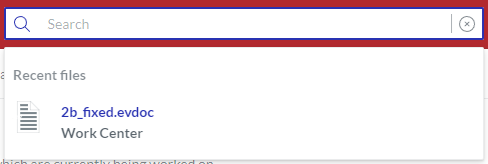
Search results page
When the Search field returns results against your typing, the drop-down list includes the Show more results link after the results.
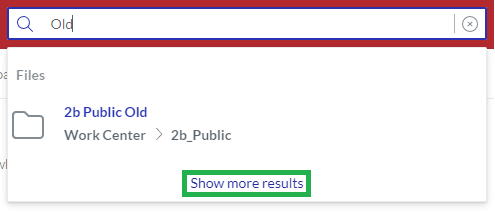
Clicking this link leads to the Search results page that includes the following tabs to refine the results by categories:
All
Files
People
Centers
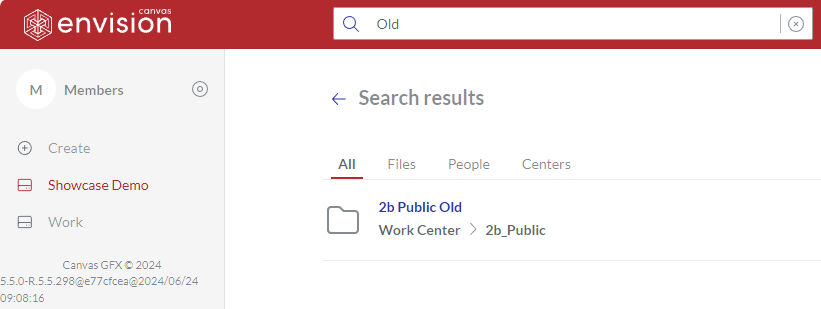
Each tab displays the items found against the criteria in the pertinent category.
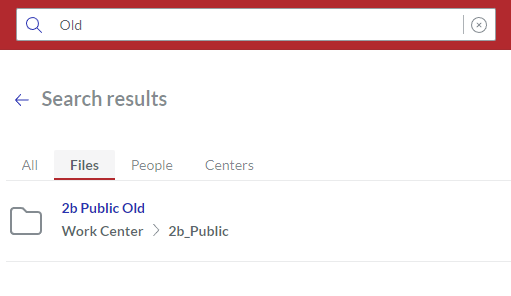
If there are no results in the category for the typed criteria, the tab displays a corresponding message.
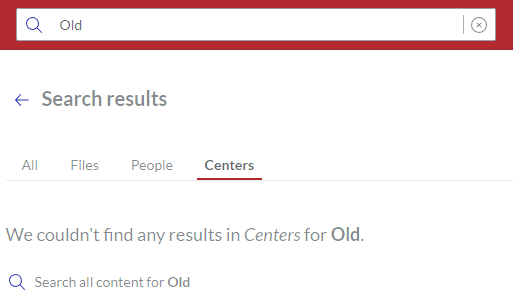
When the Search results page is visible, typing in the Search field still runs the search, but the results are displayed on this page, not on the drop-down list below the field.
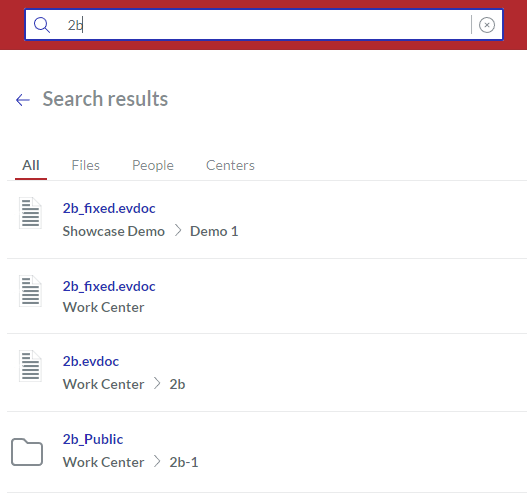
Clicking the blue left-heading arrow before the title of the Search results page brings you back to the place on the Portal where you were before this page.
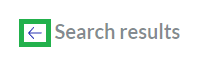
Search scope
The search for files and folders drills down recursively from your current location as follows:
If you are on the workspace home page, it looks through all the work centers.
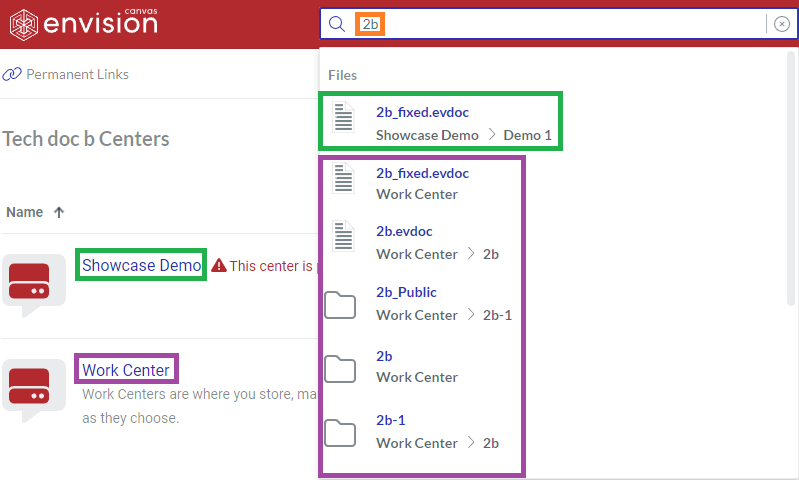
If you are in the Home folder of a work center, it looks through that work center.
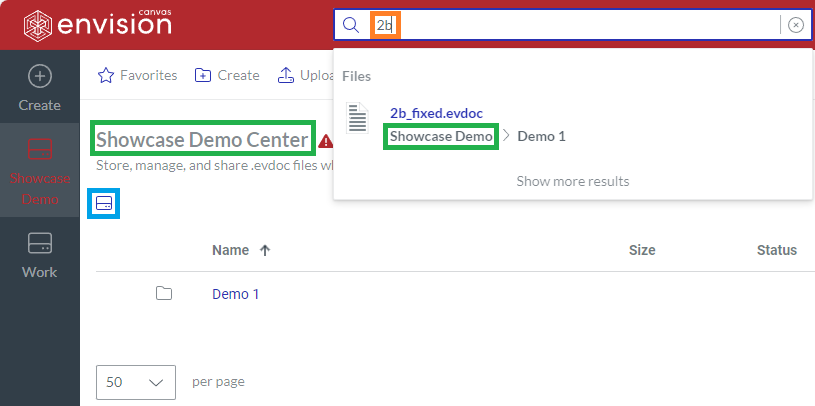
If you are in a child folder, it looks through that folder and its child folders.
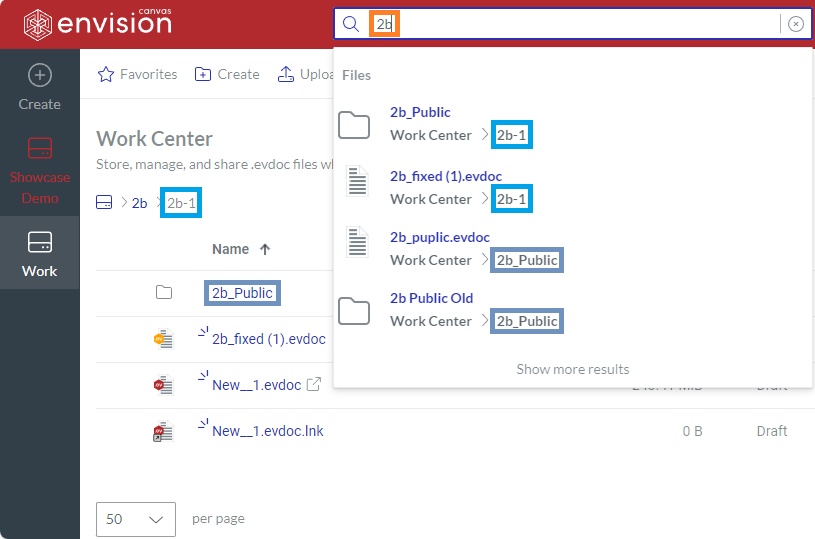
If you are on the Search results page, it looks through all the work centers.
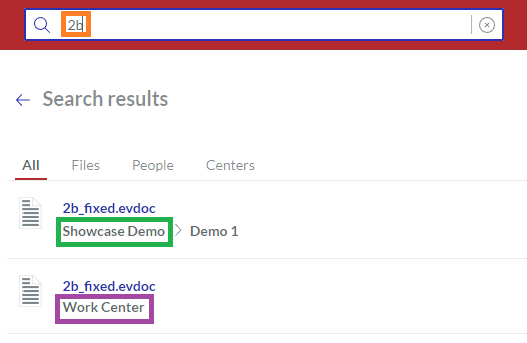
The search for users and work centers looks through the workspace regardless where you are.
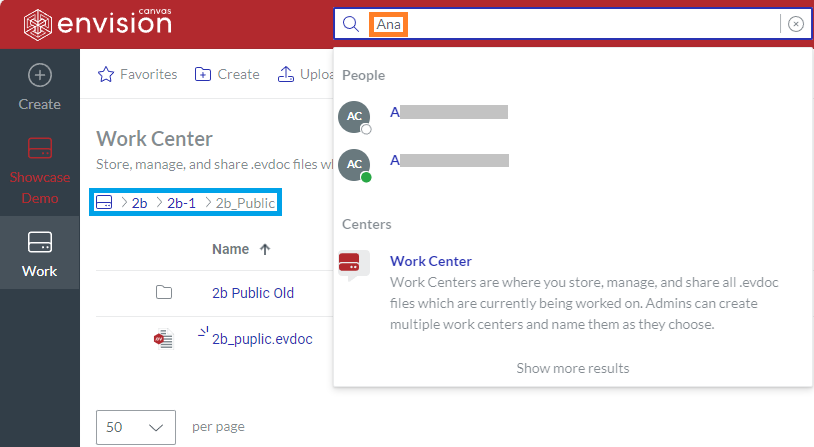
Filtering
With the Filter pane, you can filter the items currently displayed in the content table, such as files, folders, permanent links, and so on.
Filtering is not recursive: it does not drill down the child folders. Only the contents of the current folder are filtered.
Filter pane visibility
By default, the Filter pane is hidden. The Filter button on the Portal content toolbar toggles the visibility of the pane on the right screen side.
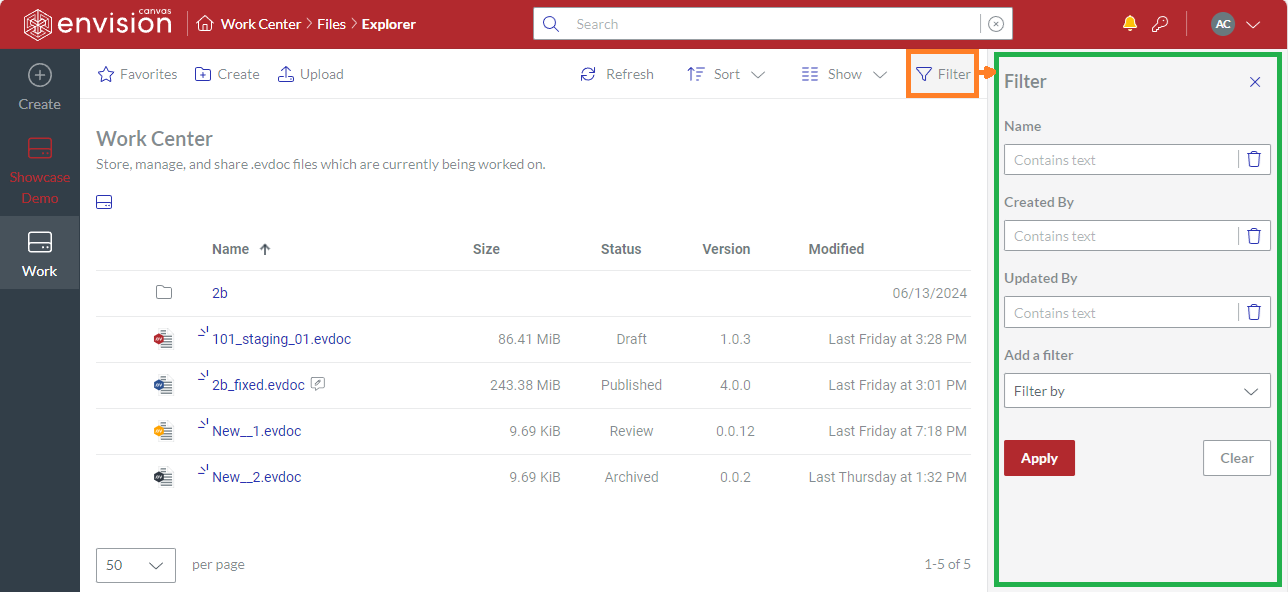
On narrow screens, the Filter pane overlaps the content table and its toolbar. In such a case the columns on the table left and the Filter button are hidden. To hide the pane, you should click the X button in the top right corner of the pane.
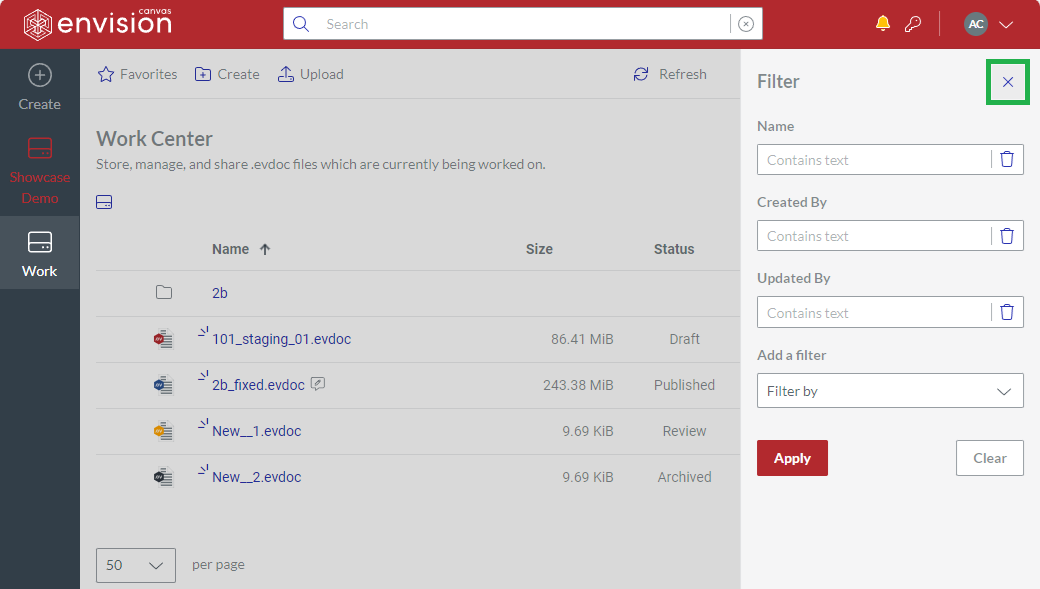
Understanding the filters
The Filter pane includes the filter fields depending on the items given in the content table. For example, the following are the default filter fields for files and folders:
Name
Created By
Updated By
Add a filter
Except for Add a filter, each field represents a corresponding column in the content table against which the content table will be filtered.
You can add and remove the fields as you need.
Filtering the content table
To filter the content table with the Filter pane:
In the Filter pane, enter your search criteria in one or more filter fields.
Click the Apply button. The system displays the items in the content table filtered against your search criteria.
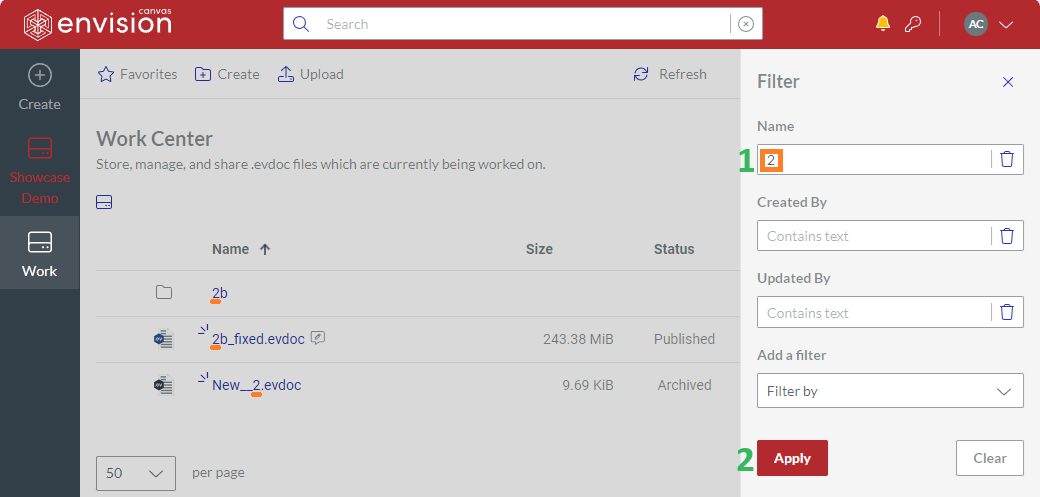
Clearing the filters
You should clear the filters explicitly as discussed below because the system does not clear them automatically. When the filters are applied, and the Filter pane is hidden, the content table continues displaying the filtered results.
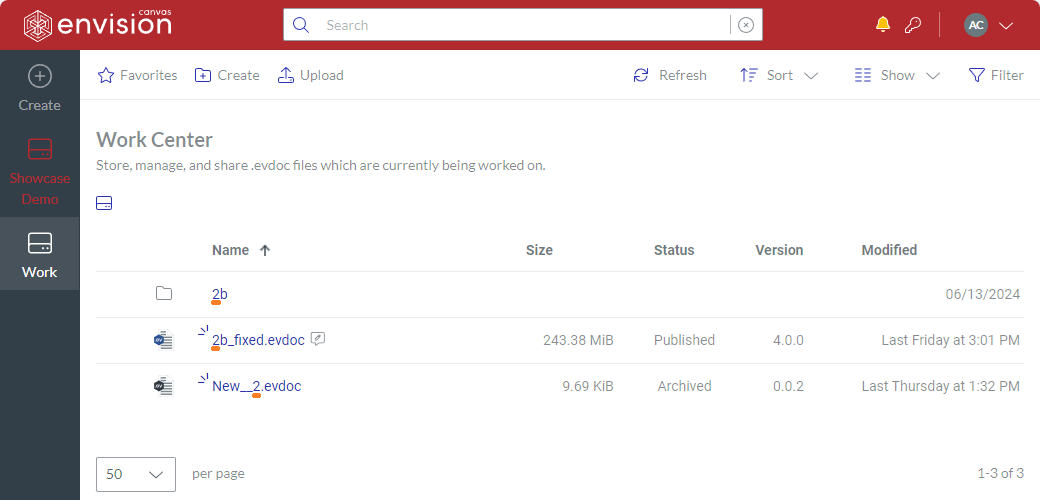
The filters continue being applied when navigating the work center.
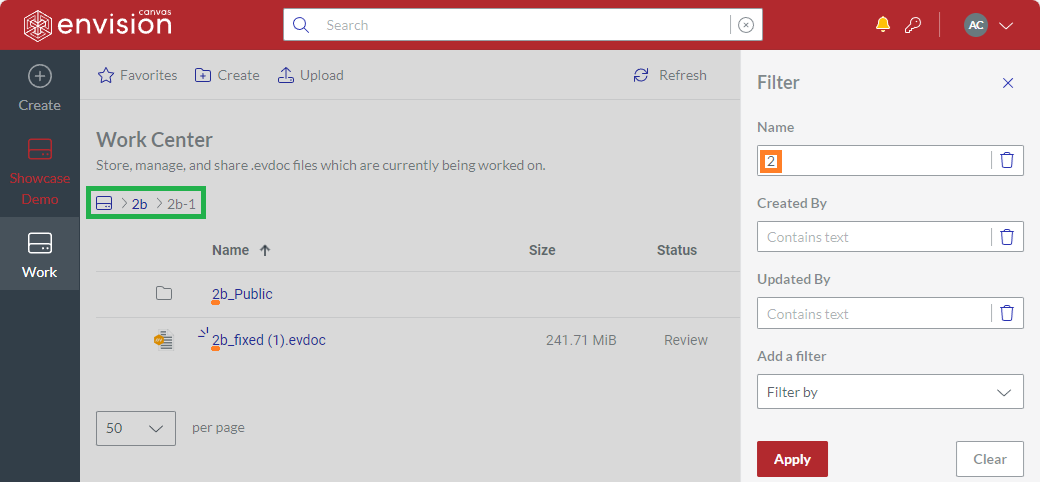
To clear the filter fields on the Filter pane from the given search criteria:
In the Filter pane, click the Clear button. The system clears all the filter fields from the search criteria. The content table displays all items unfiltered.
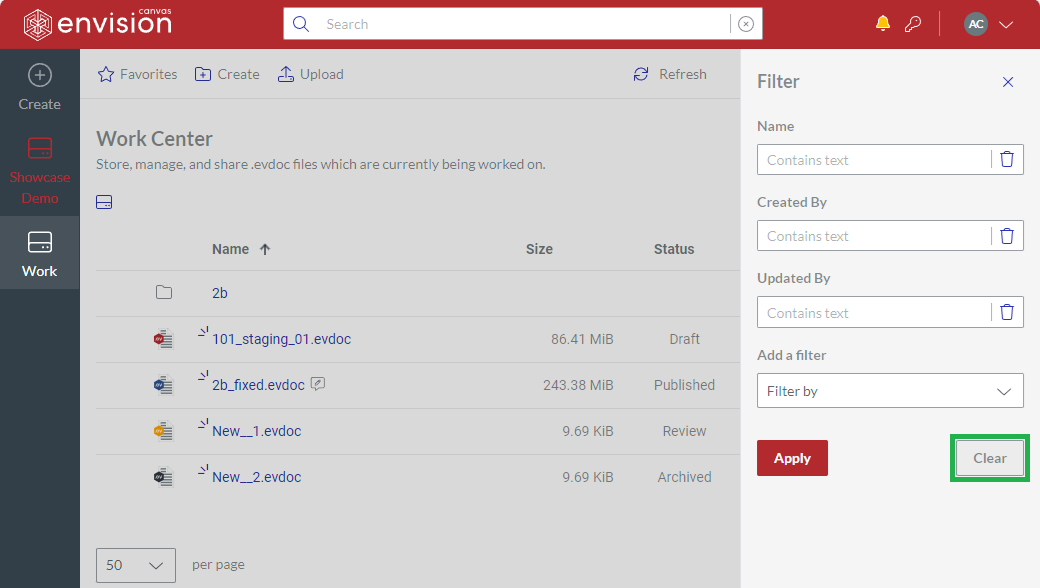
Adding filters
To add a filter field to the Filter pane:
In the Filter pane, select the name of the field from the Add a filter drop-down list.
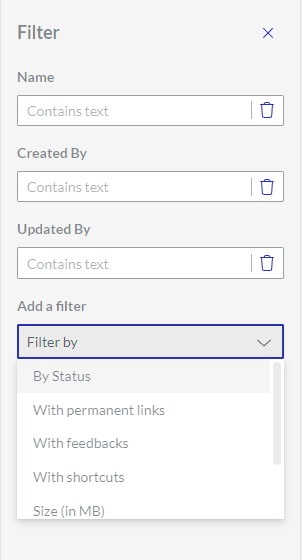
The pane displays the selected field.
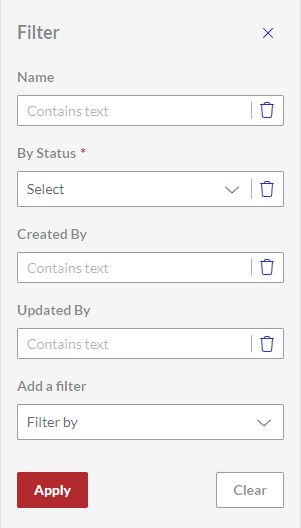
Removing filters
To remove a filter field from the Filter pane:
In the Filter pane, click the Remove filter button on the right side of the filter field you want to remove.
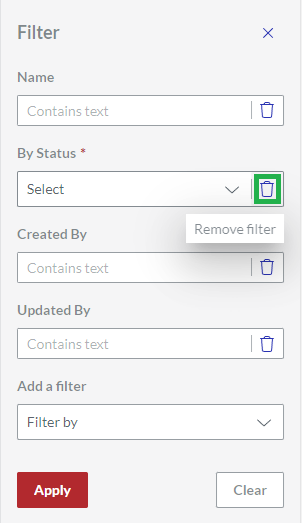
The pane does not display the field.