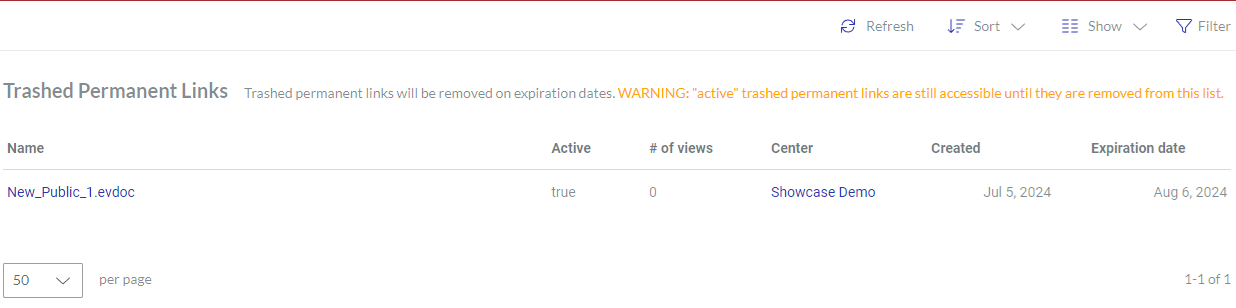Managing Permanent Links
- Permanent Link
An external link to a published version of a given Envision document.
Understanding permanent links
Permanent links are external URLs to published documents on the Portal. You can share permanent links with third parties to allow them to view the pointed documents. A user outside the Portal can access and view a published document version with a permanent link to this version. The privacy of the work center where the pointed document is located determines whether the user should log into the workspace to view this document.
If the pointed document is located in a public work center, the user does not need a workspace account and login to view this document via the permanent link to it. However, it does not allow the user to see other documents in this or other public work centers in the workspace. Only the file shared with the permanent link is visible to someone who has this link. That person can access and view only that file, not any other files in that work center, without the account and login.
If the pointed document is located in a private work center, the user needs a workspace account of the Consumer type and login to view this document via the permanent link to it. Additionally, the private work center should be visible to the user. A workspace Admin should add the work center to the user's team so that the user can access it.
Permanent links are available only to the documents that have one or more versions with the published status. It is not possible to create a permanent link to a document that has never been published.
As technical documents are always evolving, you can adjust to which published version the permanent link should point to, either:
A particular: users will always see that particular published version even when later versions are published.
The latest: users will always see the latest published version and will lose access to the previously published versions.
During the life of the permanent link, you can change the published version the link points to. More than that, you can change the document the link points to. The link remains the same, but both, the document and the version can be updated.
You can view and manage permanent links existing in the workspace on the Permanent Links page in the Account Area.
Permanent Links page
The Permanent Links page displays all the permanent links existing in the workspace in the content table, where the permanent links are rows, and their properties are columns. To view and manage these permanent links, you can use the content table toolbar and action menu.
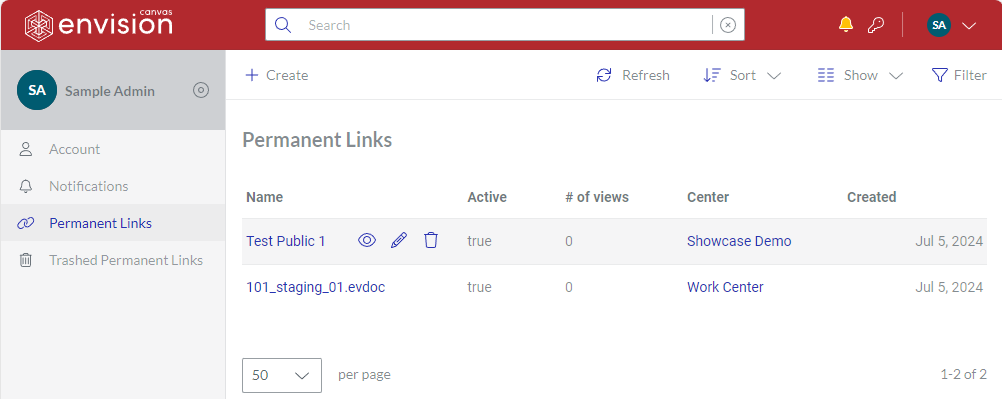
Accessing the Permanent Links page
To go to the permanent links existing in the workspace:
Click Permanent Links from the User menu.
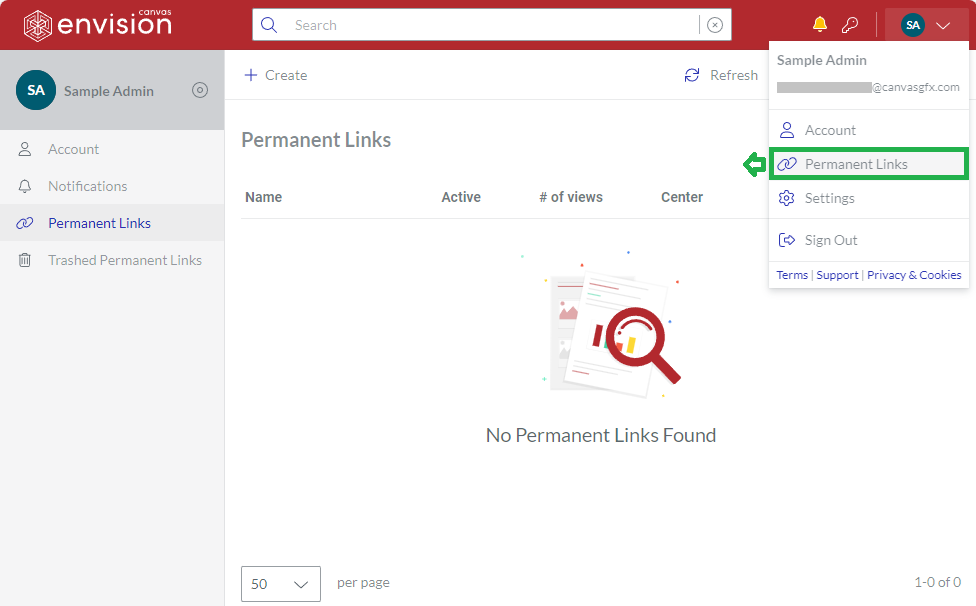
The system leads you to the Permanent Links page.
Permanent Links content table toolbar

The Permanent Links content table toolbar provides the following:
The Create button to create permanent links.
The Refresh button to refresh the permanent links in the content table.
The Sort drop-down list to sort the permanent links in the content table by a given column in ascending or descending order.
The Show drop-down list to show and hide table columns.
The Filter button to filter the permanent links in the content table against your criteria.
Permanent Links content table columns
By default, the Permanent Links content table displays only the following columns:
Name
Active
# of views
Center
Created
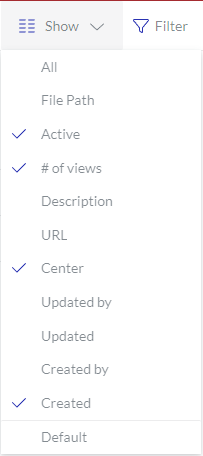 | With the Show drop-down list, you can hide and show the following columns as you wish:
|
|---|
However, the Name column cannot be hidden. This column empowers you with the management features for permanent links.
Permanent link action menu
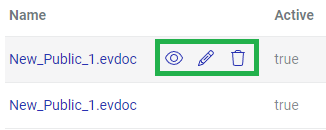
The Name column features the action menu with the following options for a given permanent link:
View Permanent Link
Edit Permanent Link
Delete Permanent Link
Permanent Link page
The Permanent Link page provides the toolbar to manage a given permanent link and displays its properties and history in the corresponding fields. You can open the permanent link in view or edit mode on this page.
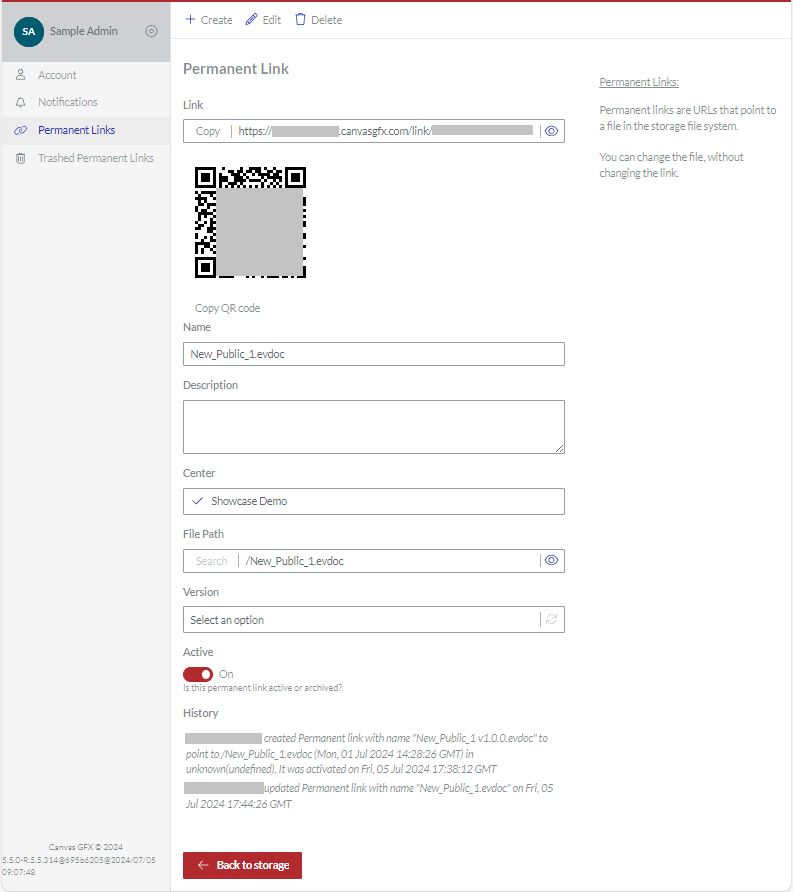
Accessing the Permanent Link page
To go to a permanent link existing in the workspace:
Open the permanent link from the Permanent Links page for viewing, sharing, or editing, as discussed in the corresponding sections below.
Permanent link page toolbar
The Permanent Link page toolbar has the following buttons:
View: to switch the page with a given permanent link to view mode. This button is visible only in edit mode.
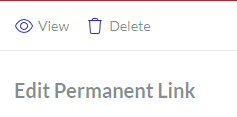
Create: to create a new permanent link. This button is visible only in view mode.
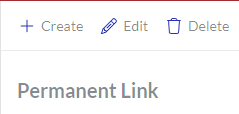
Edit: to switch the page with a given permanent link to edit mode. This button is visible only in view mode.
Delete: to delete a given permanent link.
Permanent link page fields and buttons
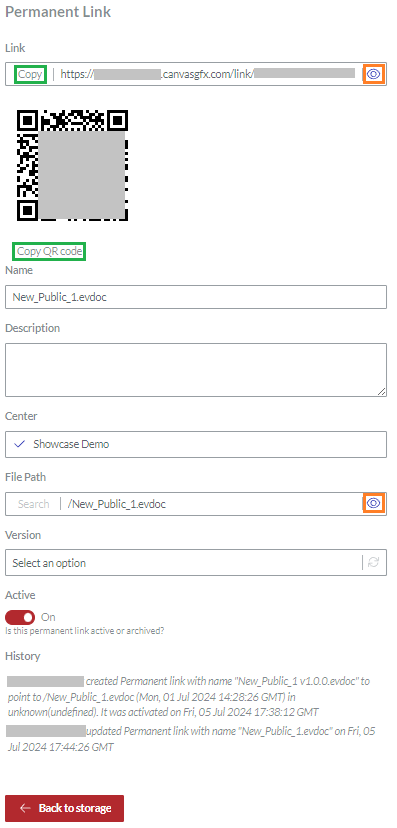
The Permanent Link page provides the properties of a displayed permanent link in the following fields:
Link: an external URL to the Envision document given in the File Path property. To share the URL, this field includes the following buttons:
Copy: to copy the URL as text to the clipboard.
Copy QR Code: to copy the URL as a QR code to the clipboard.
Name: a name of the permanent link. By default, it is the name of the document given in the File Path property. You can update it as you want on link creation or later.
Description: some additional information about the link or document. This field is optional.
Center: a work center where the Envision document given in the File Path property is located.
File Path: a path in the work center given in the Center property to an Envision document to which the permanent link points. You can update it to another document in the same or another work center.
Version: a published version of the Envision document given in the File Path property to which the permanent link points. You can update it to a particular or the latest version.
Active: a switch to turn the permanent link either:
On: users can access the pointed document.
Off: users cannot access the pointed document.
History: the history log of the permanent link updates.
The Link and File Path fields include the Open the file in Viewer button on the right field side, clicking which opens the pointed document in the Canvas Envision Web Viewer on another browser tab.
Clicking the Back to storage button on the page bottom leads you to the folder given in the File Path property.
Quitting the Permanent Link page
To quit the Permanent Links page, click either:
The Back to storage button on the Permanent Link page to go to the folder with the document to which the permanent link points.
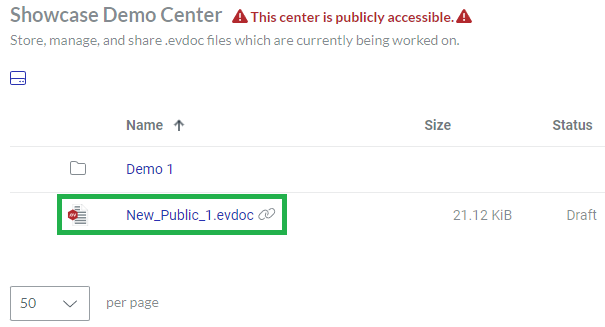
The Permanent Links button on the sidebar to go to the Permanent Links page.
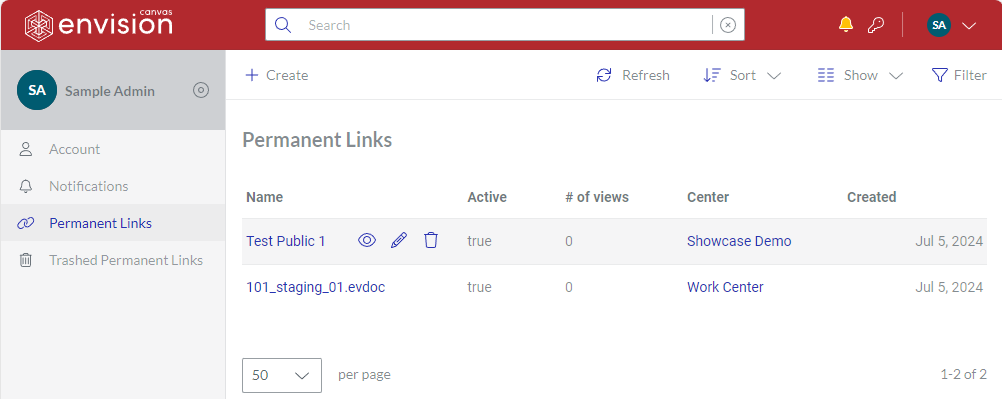
Creating permanent links from the Account Area
To create a permanent link on the Permanent Links page in the Account Area:
Go to the Permanent Links page.
On the content table toolbar, click the Create button.
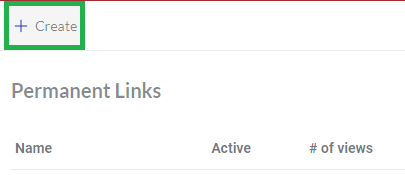
The Create Permanent Link page with empty fields appears.
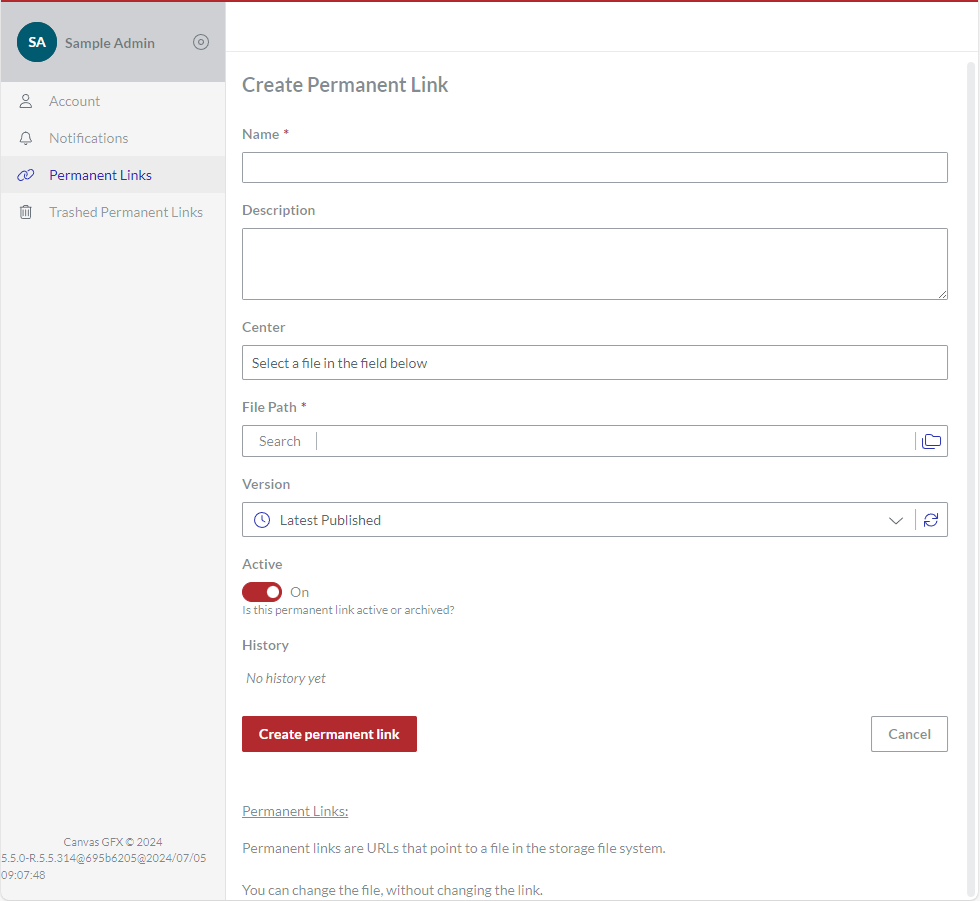
In the File Path field, click the Search or folder button. The Select Published File dialog pops up.
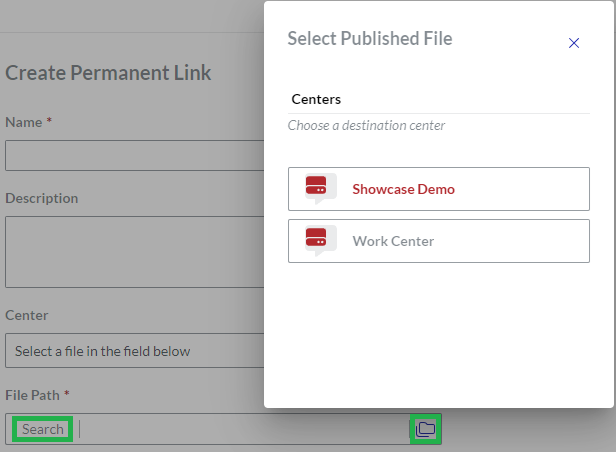
In the Select Published File pop-up dialog, search for and select the document you want to share with the permanent link.
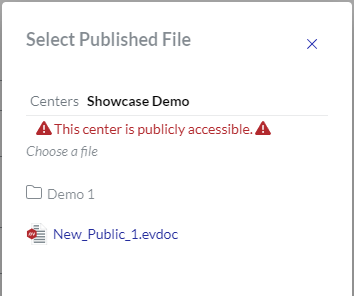
The system automatically populates the page fields with the data from the selected document.
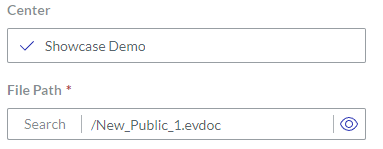
If necessary, update the name of the link in the Name field. It is the name of the shared document by default.
If necessary, enter a short description of the link or document in the Description field. This field is not required.
If necessary, select the version to which the permanent link should point from the Version drop-down list. Latest Published is selected by default.
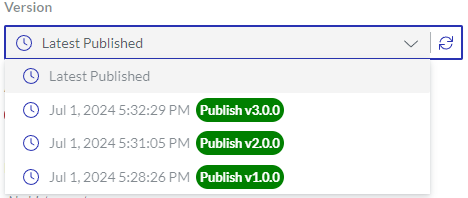
Click the Create permanent link button.
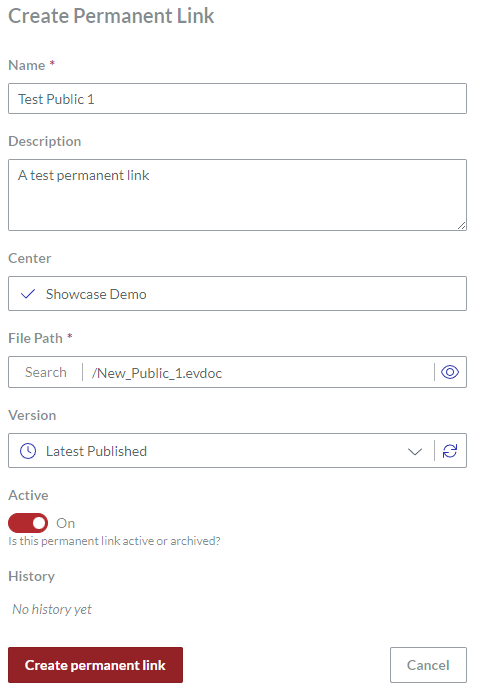
The system creates the permanent link and displays it to you on the Permanent Link page.
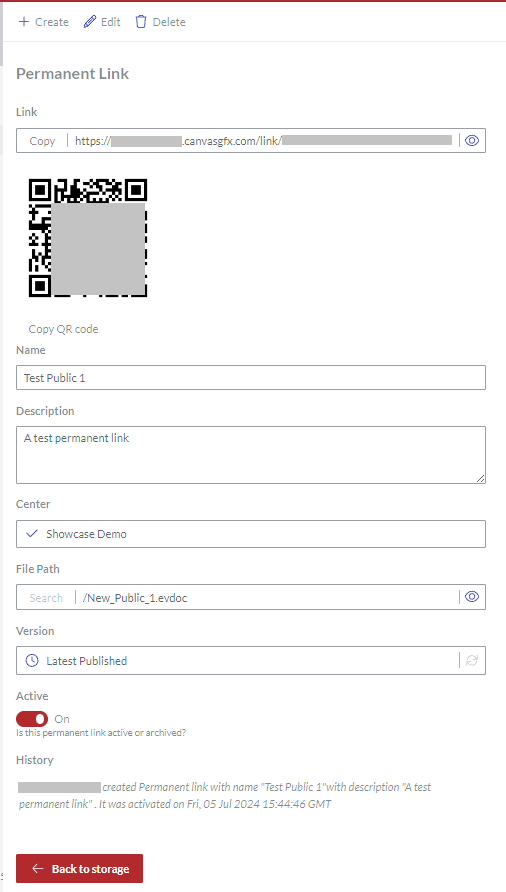
Viewing permanent link properties
To view the properties of an existing permanent link:
In the Permanent Links content table, go to the permanent link you want to view.
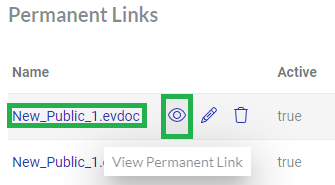
Click either:
The name of the permanent link.
The View Permanent Link button from the permanent link action menu.
The system displays the properties of the permanent link on the Permanent Link page.
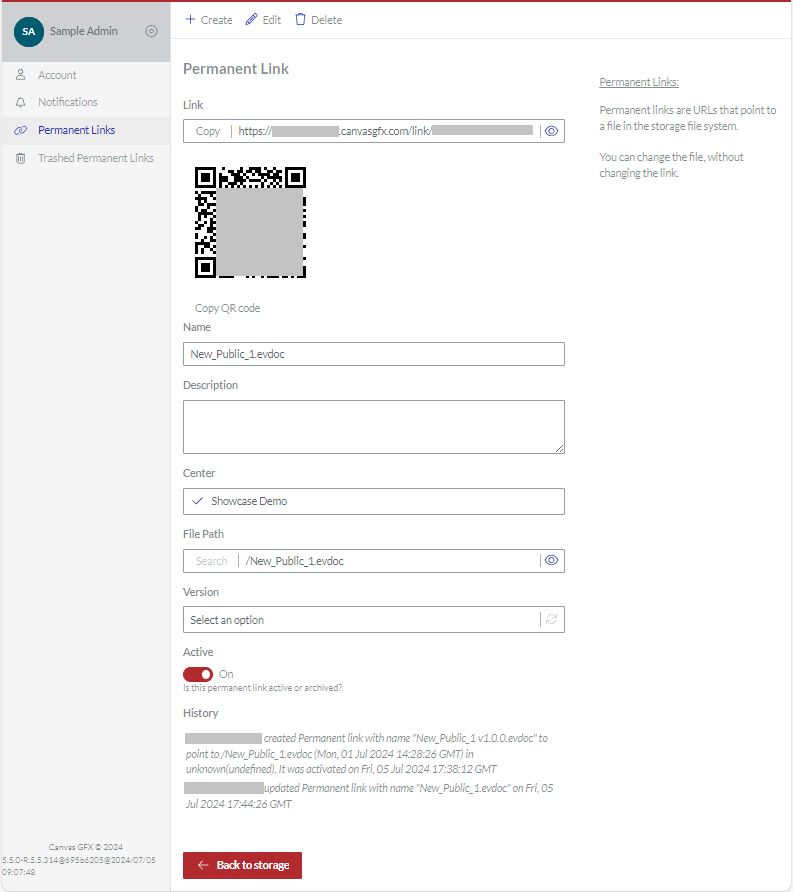
Sharing permanent links from the Account Area
To copy an existing permanent link from the Account Area to the clipboard to share the pointed document:
Open the permanent link that you want to share on the Permanent Link page for viewing or editing.
In the Link field, click either of the following buttons:
Copy to copy the link as a text URL to the clipboard.
Copy QR Code to copy the link as a QR Code to the clipboard.
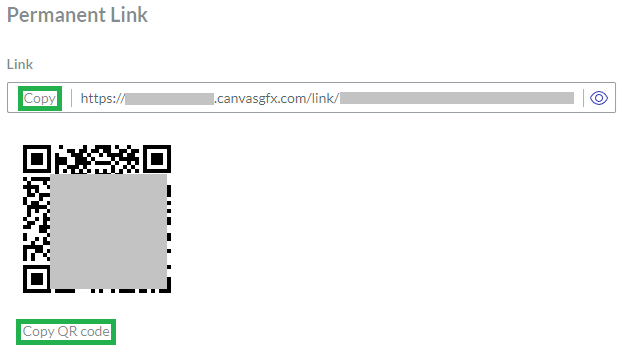
The permanent link is copied to the clipboard.
Share the link from the clipboard with the users.
Updating permanent links
To update an existing permanent link:
In the Permanent Links content table, go to the permanent link you want to update.
Click the Edit Permanent Link button from the permanent link action menu.
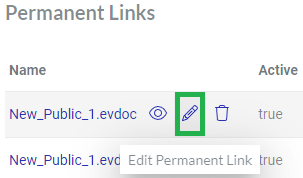
The system opens the permanent link for editing on the Edit Permanent Link page.
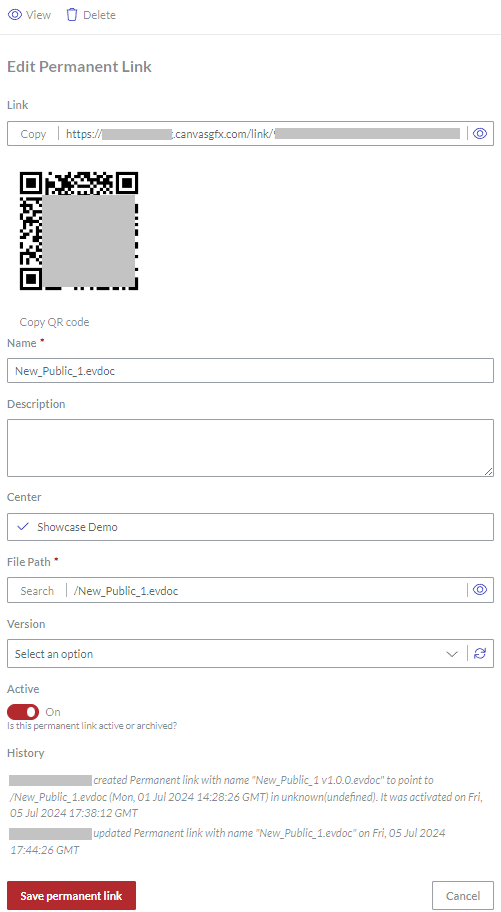
If it is necessary to change the document to which the link points:
In the File Path field, click the Search button. The Select Published File dialog pops up.
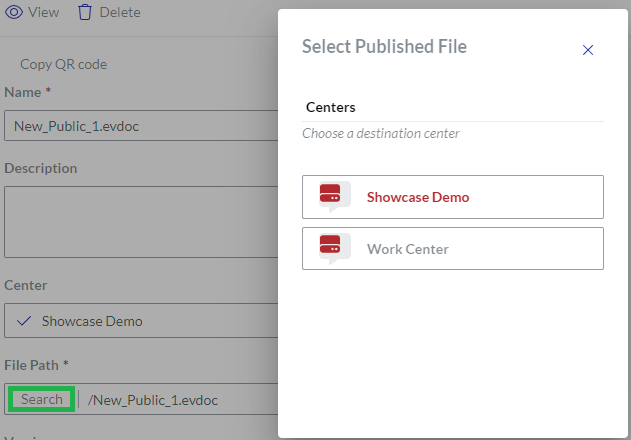
In the Select Published File pop-up dialog, search for and select the new document that will be shared with the link.
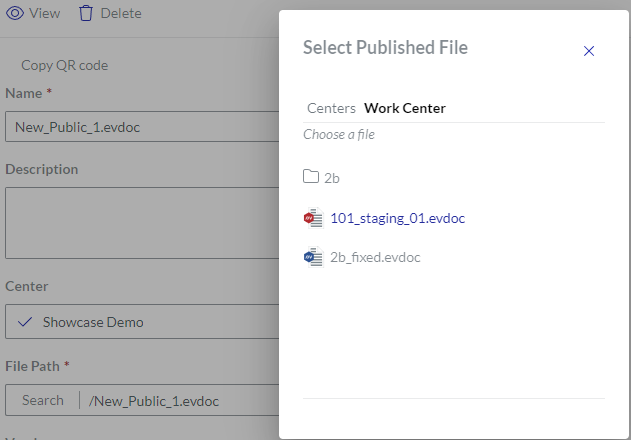
The system automatically populates the page fields with the data from the new document. The link remains unchanged in the Link field.
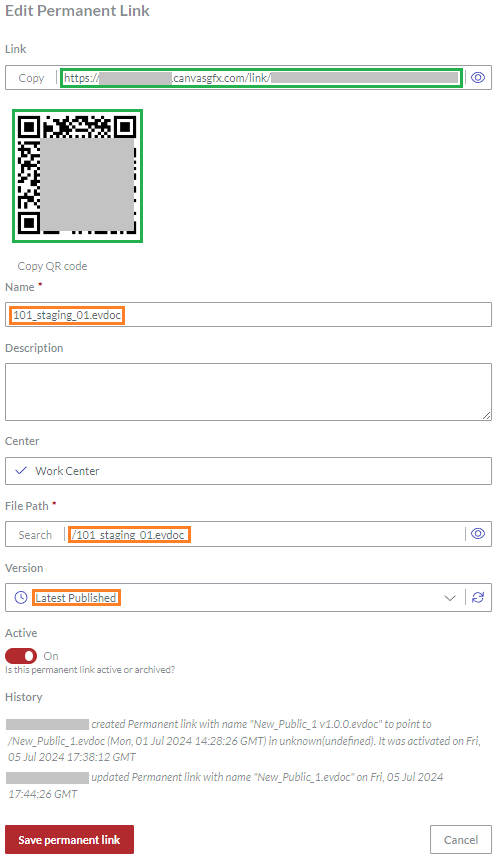
If it is necessary to change the name of the permanent link, enter the new name in the Name field.
If it is necessary to update the additional information about the permanent link or shared document, enter the new information in the Description field.
If it is necessary to change the published version of the document to which the permanent link points, select this version from the Version drop-down list. Latest Published is selected by default.
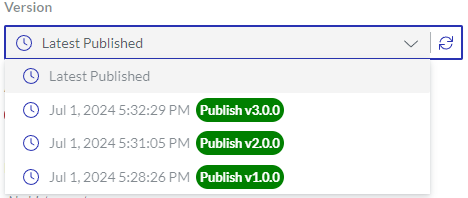
If it is necessary to turn the permanent link on or off, click the Active toggle.
Click the Save permanent link button. The system saves your changes to the permanent link and redirects you to the Permanent Links page.
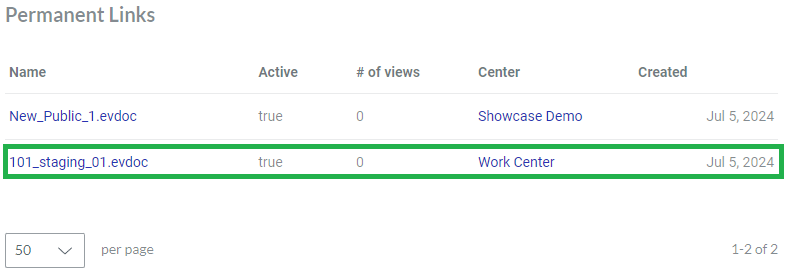
The history of the permanent link includes your updates.
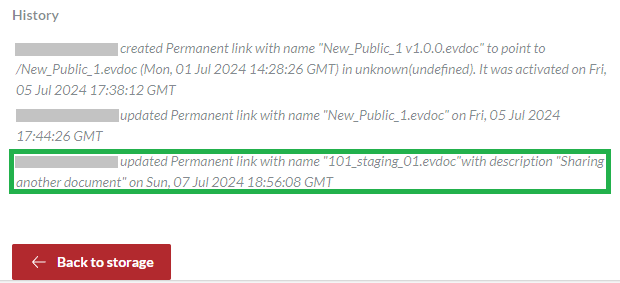
Moving permanent links to trash
To move an existing permanent link to trash:
In the Permanent Links content table, go to the permanent link you want to delete.
Click the Delete Permanent Link button from the permanent link action menu.
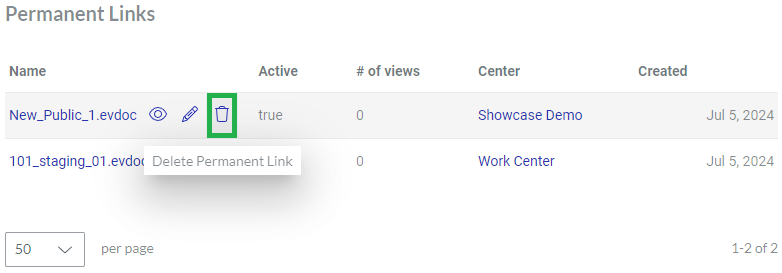
The Delete Permanent Link dialog pops up and asks you to confirm the deletion.
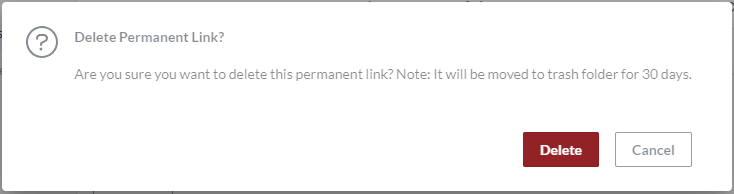
In the Delete Permanent Link pop-up dialog, click the Delete button. The given permanent link is moved to trash.