3D Animations in Envision Viewer
A page in an Envision document can include no, one, or more than one 3D animation.
You can recognize a 3D animation object by a 3D animation icon in the top left corner of the object's bounding box. The icon is a dark gray camera.
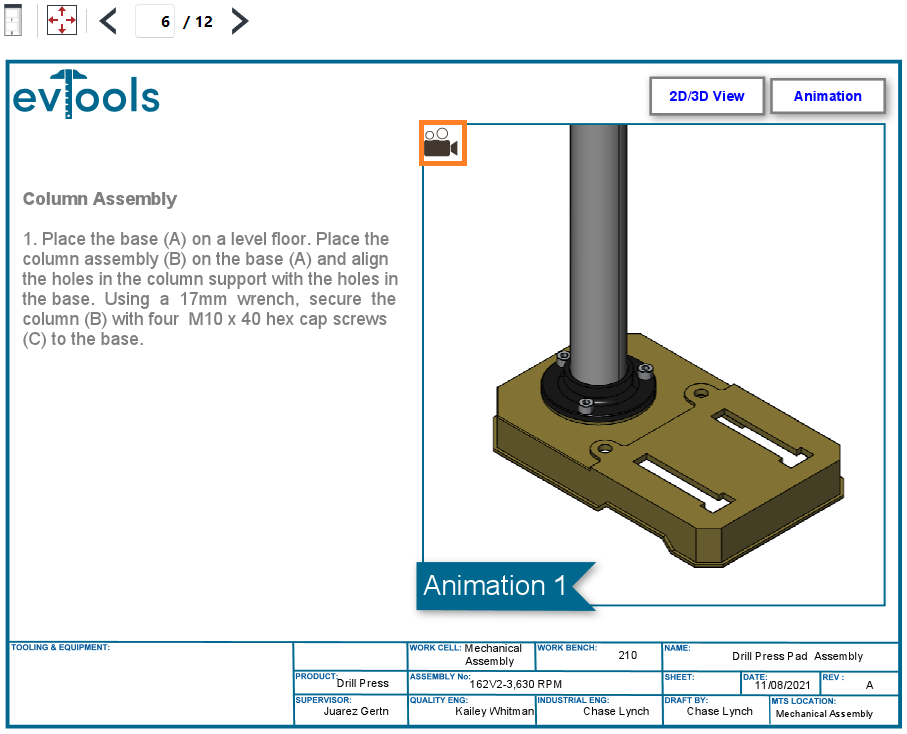
3D animations are interactive objects of a special kind that require a 3D viewer to view and manipulate them.
You can run the 3D viewer either:
Right on the document page
In a full-screen mode
You can play 3D animations in both cases.
Playing 3D animations on the document page in the Envision Viewer
The on-page 3D viewer empowers you to watch 3D animations right on a page within the bounding box of a 3D animation object. When you run the on-page 3D viewer, you stay on the page on the Envision Viewer's canvas, where all the objects remain visible at their locations, and the animation becomes live within its bounding box. Additionally, the Envision Viewer's toolbar includes features for interacting with the animation. To operate with other page objects and navigate pages, you should quit the on-page 3D viewer.
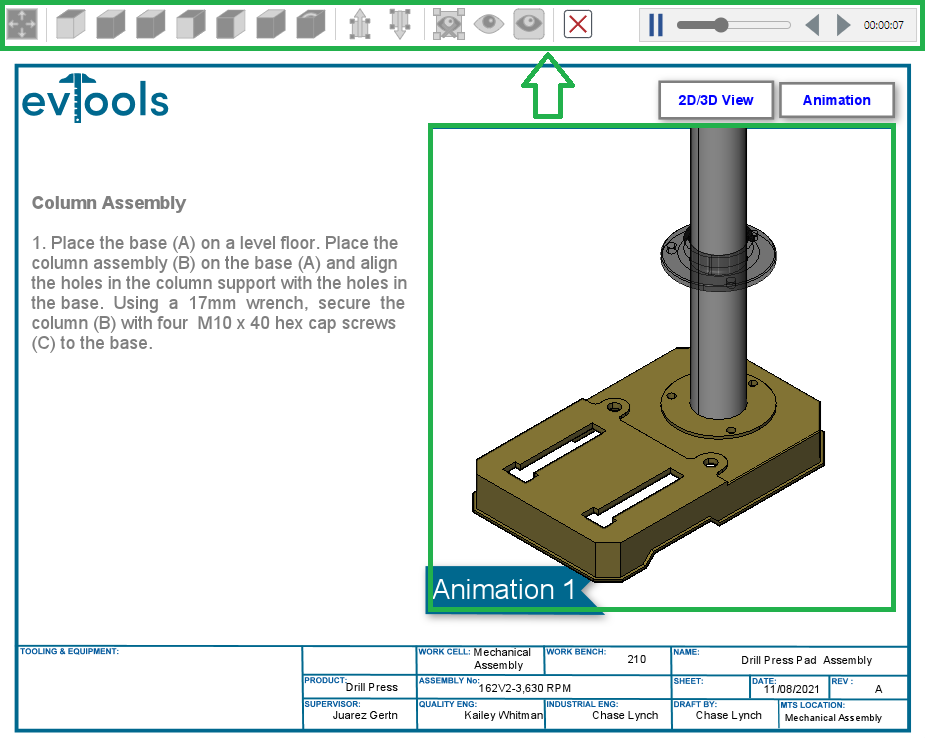
Opening 3D animations in the on-page 3D viewer of the Envision Viewer
To open a 3D animation in the 3D viewer on the page on the Envision Viewer's canvas:
Click the 3D animation object.
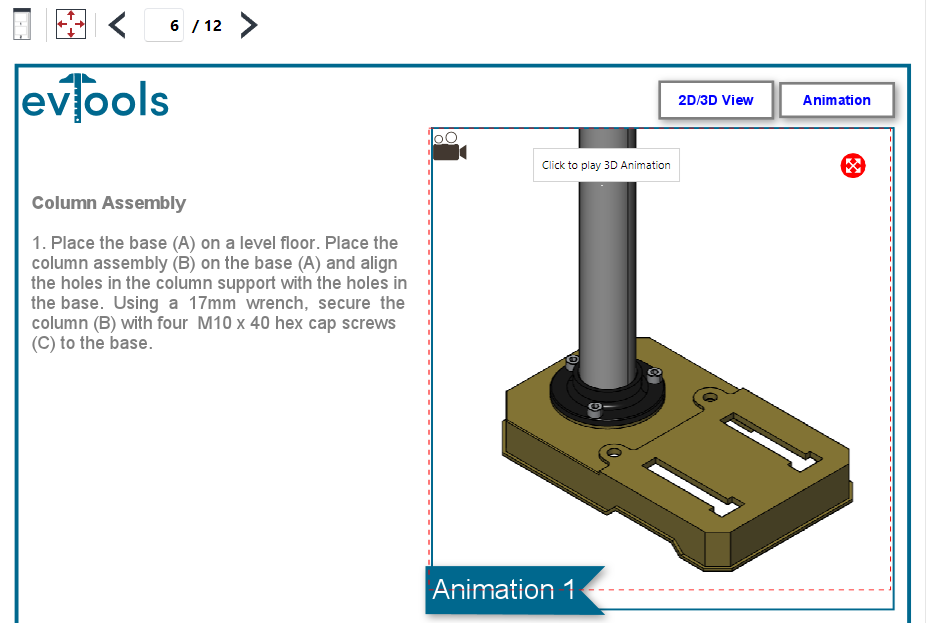
The Loading 3D Model dialog pops up and displays the progress of loading the model.
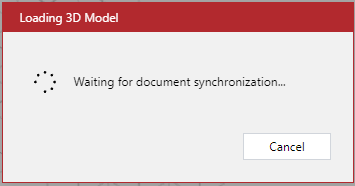
Once the model is loaded, the Loading 3D Model dialog disappears, and the Envision Viewer toolbar displays the 3D and animation features. The animation is automatically playing in the on-page 3D viewer.
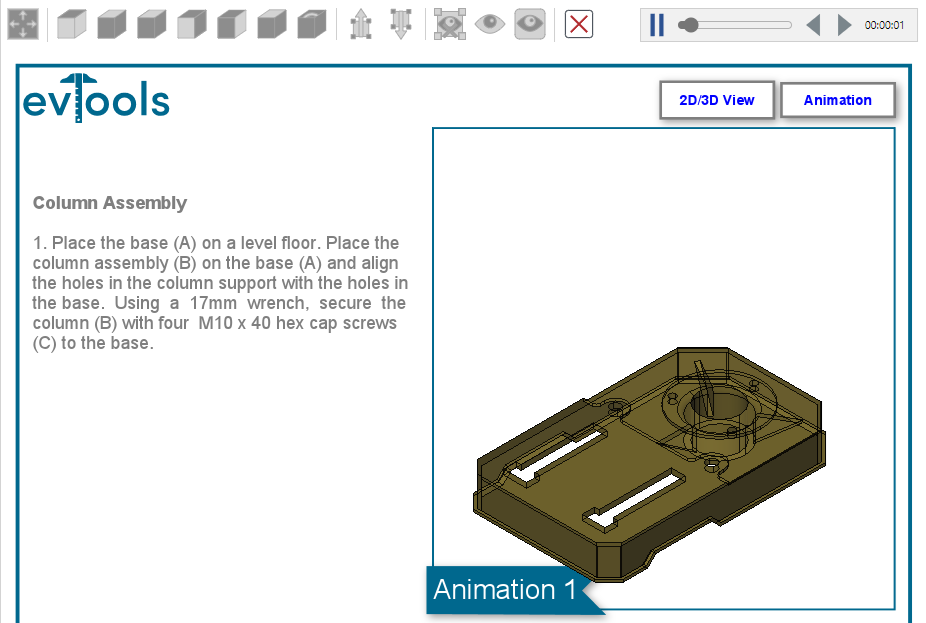
Toolbar of the on-page 3D viewer for animations in the Envision Viewer

When a 3D animation is opened in the on-page 3D viewer, the Canvas Envision Viewer includes the following toolbars:
3D model viewer; for details, see Toolbar for the on-page 3D viewer.
3D animation player; for details, see 3D animation player toolbar in the Envision Viewer.
Quitting the on-page 3D viewer for animations in the Envision Viewer
To stop viewing a 3D animation in the on-page 3D viewer, quit this viewer, and return to the regular 2D view of the page, either:
Click the Exit button on the Canvas Envision Viewer's toolbar for the on-page 3D viewer.

Click anywhere on the Canvas Envision Viewer's canvas outside the bounding box of the 3D animation object.
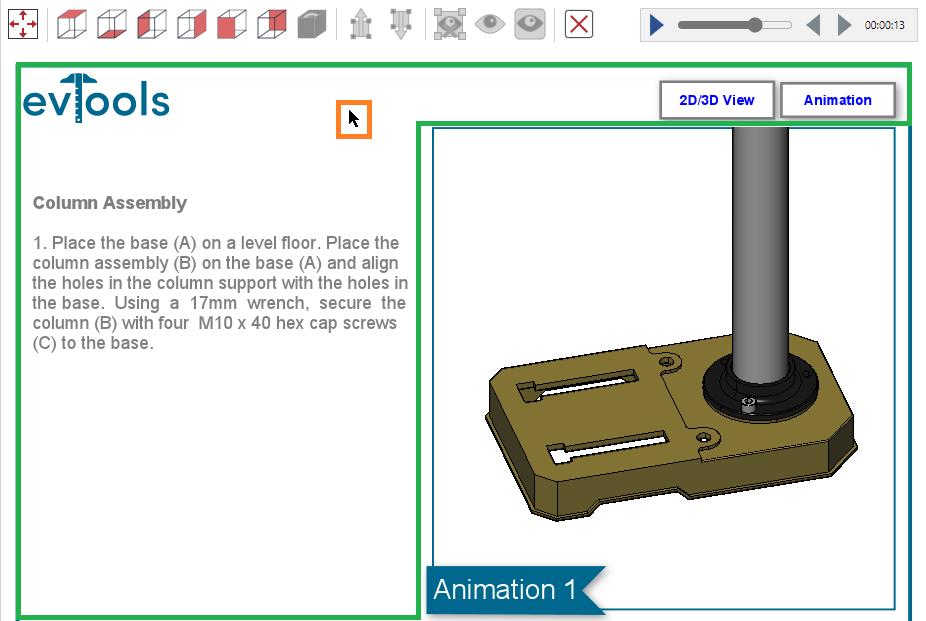
Playing 3D animations on the full screen in the Envision Viewer
The full-screen 3D viewer empowers you to watch a 3D animation on the full screen of the Canvas Envision Viewer. When you run the full-screen 3D viewer, you exit the 2D document page view and enter the 3D model viewer, which occupies the entire screen of the Canvas Envision Viewer and has a different screen composition. The full-screen 3D viewer shows only the animation from all the page objects and includes features for viewing manipulations of the model and parts and watching 3D animation. To return to the 2D document page view, you should quit the full-screen 3D viewer.
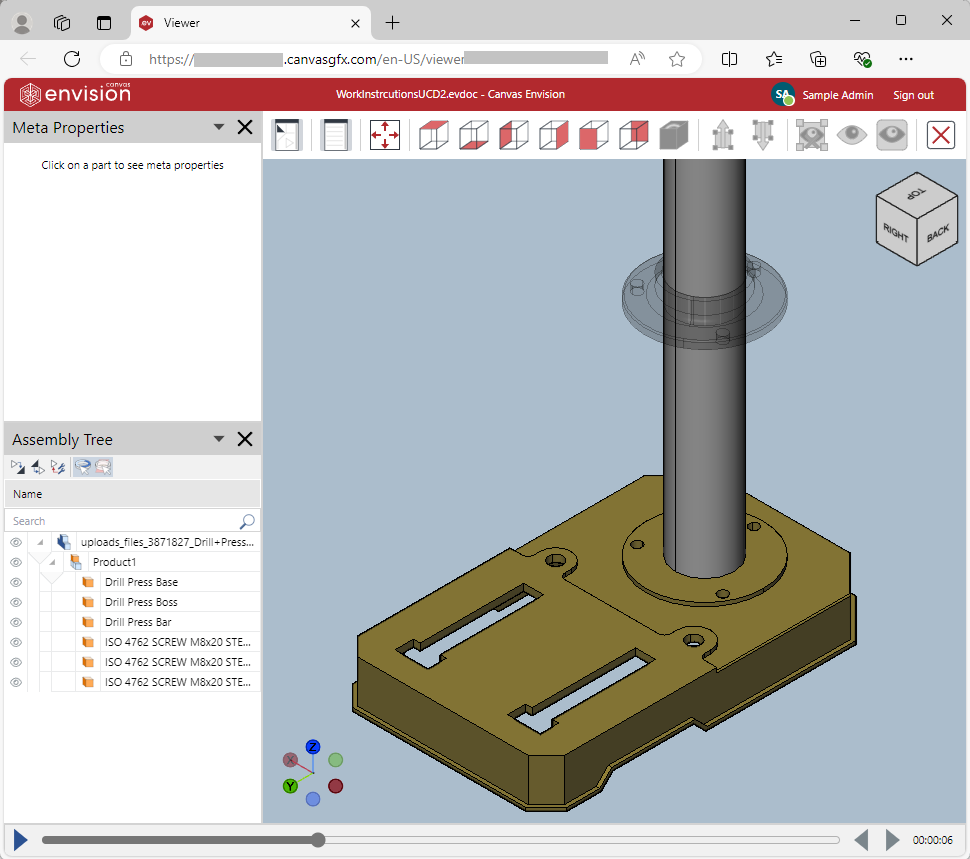
Opening 3D animations in the full-screen 3D viewer of the Envision Viewer
To open a 3D animation on the full-screen of the 3D viewer in the Envision Viewer:
Hover over the 3D animation object. The dotted red object bounding box appears.
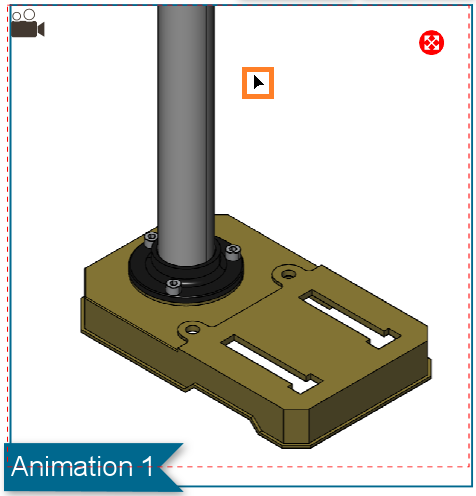
Click the Play 3D Animation Full Screen round red button in the top right corner of the 3D animation object's bounding box.
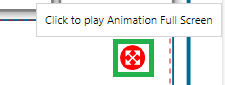
The Loading 3D Model dialog pops up and displays the progress of loading the model.
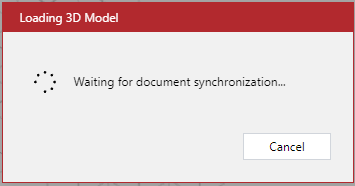
Once the model is loaded, the Loading 3D Model dialog disappears, and the full-screen 3D viewer screen replaces the Canvas Envision Viewer's toolbar and canvas. The on-page 3D viewer displays only the 3D animation from the page contents and includes features for viewing the model and parts and watching 3D animation. The animation is automatically playing in the on-page 3D viewer.

Screen composition of the full-screen 3D viewer for animations in the Envision Viewer
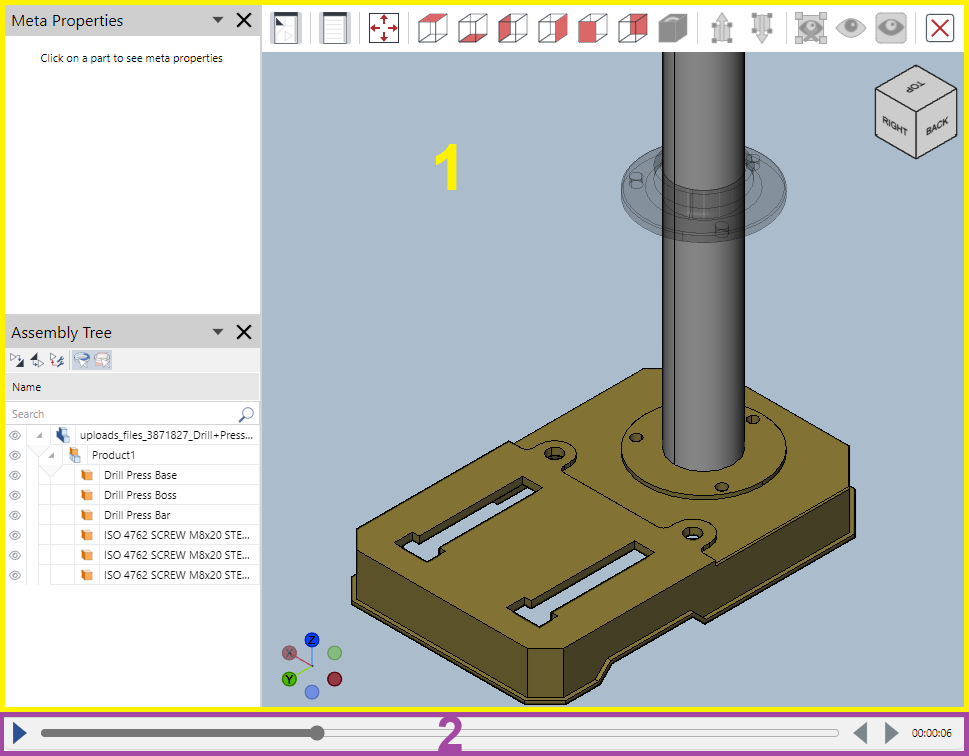
When a 3D animation is opened in the full-screen 3D viewer, the Canvas Envision Viewer's screen includes the following:
Full-screen 3D viewer's screen; for details, see Screen composition of the full-screen 3D viewer.
3D animation player; for details, see 3D animation player toolbar in the Envision Viewer.
Quitting the full-screen 3D viewer for animations in the Envision Viewer
To stop viewing a 3D animation in the full-screen 3D viewer, quit this viewer, and return to the regular 2D view of the page:
Click the Exit button on the full-screen 3D viewer's screen toolbar.
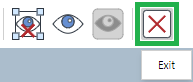
3D animation player toolbar in the Envision Viewer

To watch 3D animations, the on-page and full-screen 3D viewers of the Envision Viewer include the same player toolbar with the following features:
The Play/Pause button to play or pause the animation playback.
The Seek bar that displays the playback progress and has a slider to jump to a point, fast-forward, and rewind the playback.
The Previous Key button to jump back to the previous key.
The Next Key button to jump forward to the next key.
The Time label that displays the elapsed playback time.
Watching 3D animations in the Envision Viewer
In the on-page and full-screen 3D viewer of the Envision Viewer, you can watch 3D animations as follows:
Start playing the animation.
Stop playing the animation.
Fast-forward the 3D animation playback.
Rewind the 3D animation playback.
Jump to specific frames in the 3D animation.
Jump to specific animation keys in the 3D animation.
Starting the 3D animation playback in the Envision Viewer
To start watching the 3D animation in the on-page or full-screen 3D viewer:
Click the Play button on the 3D animation player toolbar.

Stopping the 3D animation playback in the Envision Viewer
To stop watching the 3D animation in the on-page or full-screen 3D viewer:
Click the Pause button on the 3D animation player toolbar.

Fast-forwarding and rewinding the 3D animation playback in the Envision Viewer
To fast-forward or rewind the 3D animation playback in the on-page or full-screen 3D viewer:
On the Seek slider bar on the 3D animation player toolbar, drag the thumb either:
Right to fast-forward the playback.
Left to rewind the playback.

Jumping to a specific frame in the 3D animation playback in the Envision Viewer
To jump to a specific frame in the 3D animation playback in the on-page or full-screen 3D viewer:
On the 3D animation player toolbar, click on the Seek slider bar where you want to jump.

Jumping to a specific animation key in the 3D animation in the Envision Viewer
To jump to a specific animation key in the 3D animation in the on-page or full-screen 3D viewer:
On the 3D animation player toolbar, click the following buttons:
Previous Key to jump back to previous keys in the animation.

Next Key to jump back to next keys in the animation.
