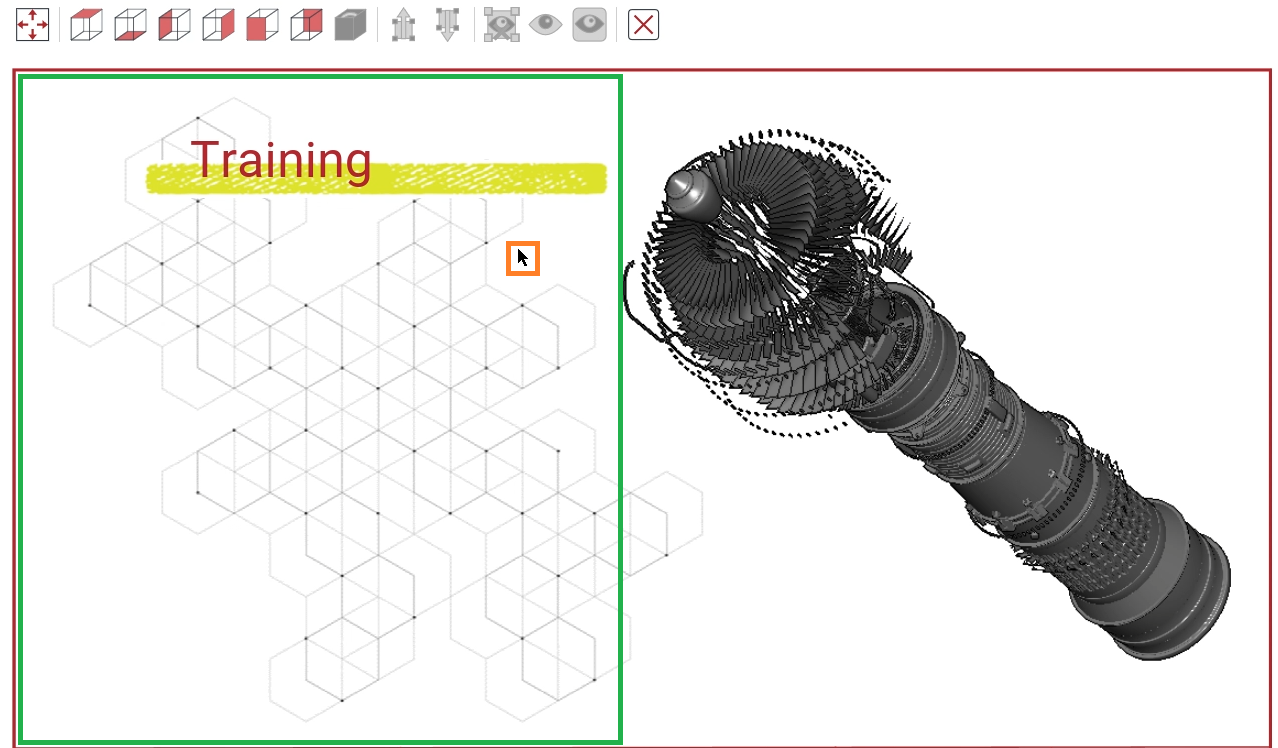On-page 3D Viewer in Envision Viewer
The on-page 3D viewer empowers you to view and navigate a 3D model and to select and hide parts right on a page within the bounding box of a 3D model object. When you run the on-page 3D viewer, you stay on the page on the Envision Viewer's canvas, where all the objects remain visible at their locations, and the model becomes live within its bounding box. Additionally, the Envision Viewer's toolbar includes features for interacting with the 3D model and parts. Some of these features are also available from the context-sensitive menu. To operate with other page objects and navigate pages, you should quit the on-page 3D viewer.
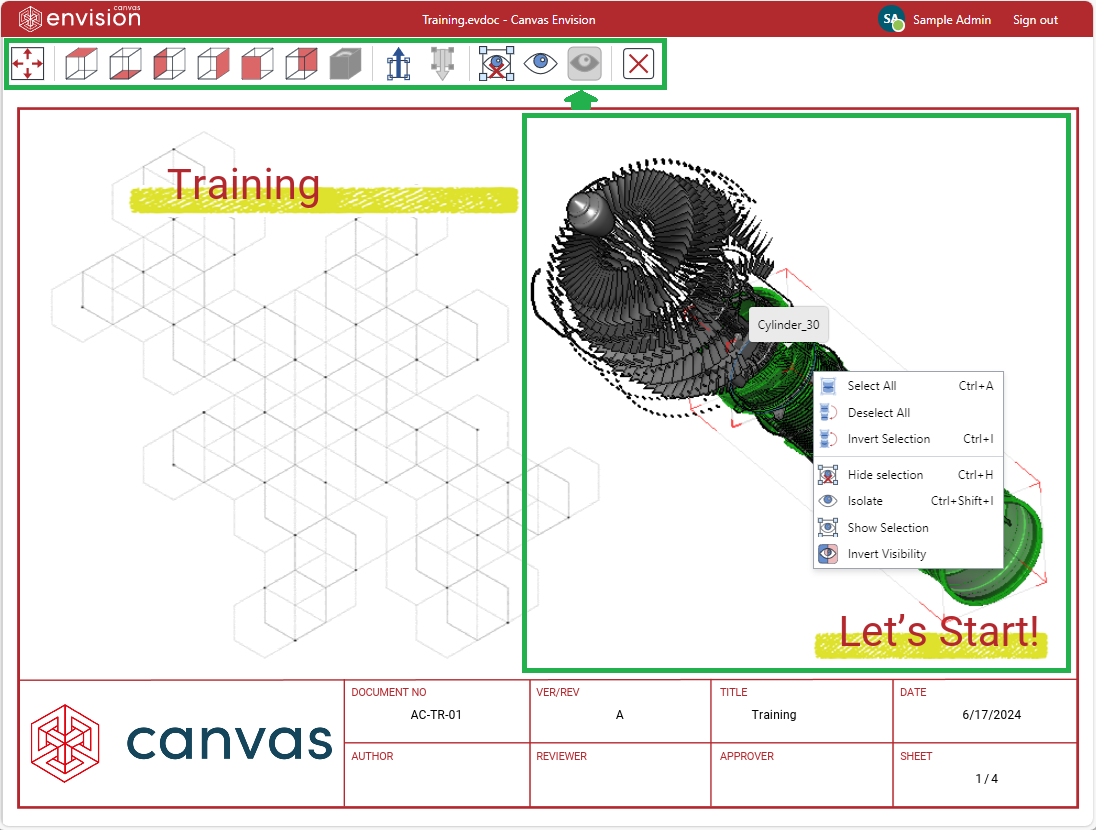
In the on-page 3D viewer, you can manipulate the 3D model as follows:
Starting the on-page 3D viewer in the Envision Viewer
To start viewing a 3D model in the 3D viewer on the page on the Envision Viewer's canvas:
Click the 3D model object.
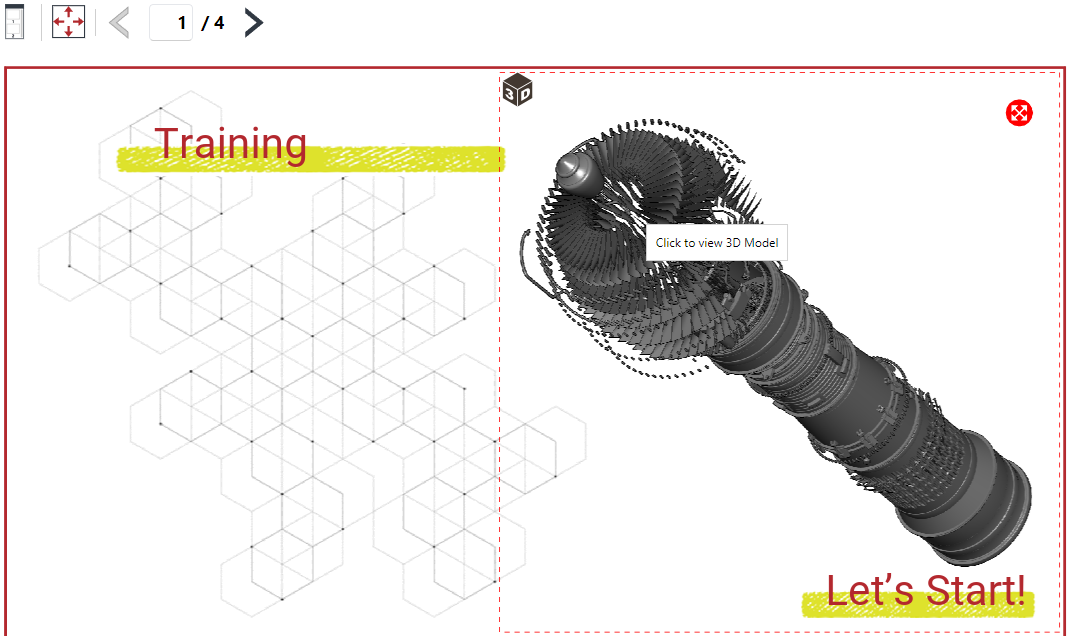
The Loading 3D Model dialog pops up and displays the progress of loading the model.
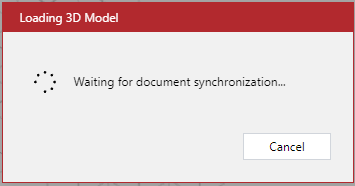
Once the model is loaded, the Loading 3D Model dialog disappears, and the Envision Viewer toolbar displays the 3D features. The on-page 3D viewer is running for the 3D model.
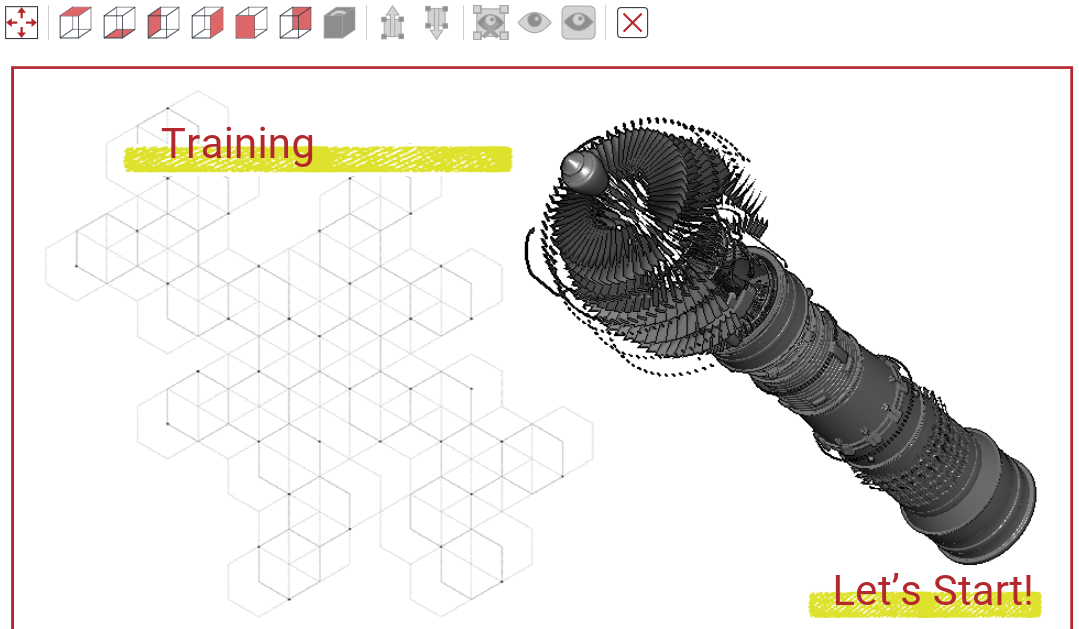
Toolbar for the on-page 3D viewer

When the on-page 3D viewer is running, the Canvas Envision Viewer's toolbar includes the following buttons for rotating the camera, selecting, and hiding parts:
Fit to Screen: to zoom the camera so that the 3D model or selected parts fit the 3D model object bounding box.
View Top: to rotate the camera to the top face of the 3D model or selected parts.
View Bottom: to rotate the camera to the bottom face of the 3D model or selected parts.
View Left: to rotate the camera to the left face of the 3D model or selected parts.
View Right: to rotate the camera to the right face of the 3D model or selected parts.
View Front: to rotate the camera to the front face of the 3D model or selected parts.
View Back: to rotate the camera to the back face of the 3D model or selected parts.
Reset View: to restore the default zoom and position of the 3D model or selected parts.
Select Tree Up: to select all the parts up the assembly tree from the selected part.
Select Tree Down: to select all the parts down the assembly tree from the selected part.
Hide Selection: to hide the selected parts.
Isolate: to keep the selected parts visible, zoom them to fit the screen, and hide all other parts.
Show All: to show all the hidden parts.
Exit: to stop viewing a 3D model in the on-page 3D viewer, quit this viewer, and return to the regular 2D view of the page.
Context-sensitive menu of the on-page 3D viewer
In the on-page 3D viewer, the context-sensitive menu includes the selection and visibility control commands for a given 3D model and selected parts.
The content of the menu commands is different in the following cases:
No parts are selected.
At least one part is selected.
On-page 3D viewer's context-sensitive menu when no parts are selected
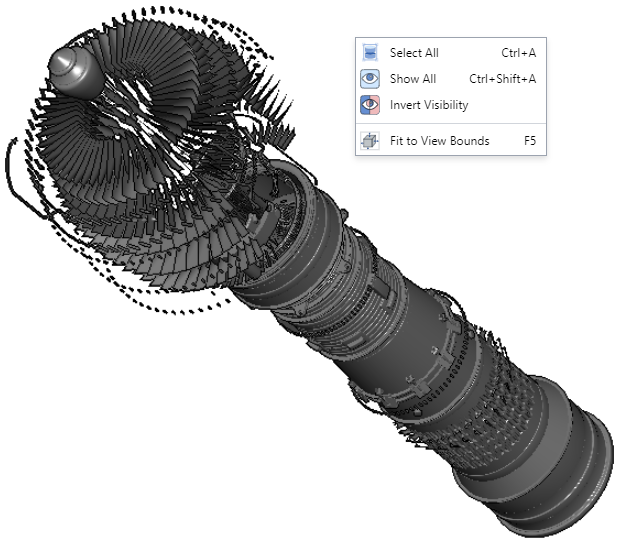
When no parts are selected on the 3D model, the context-sensitive menu has the following commands:
Select All: to select all the parts.
Show All: to show all the hidden parts.
Invert Visibility: to hide all the visible parts and show all the hidden parts.
Fit to View Bounds: to zoom the camera so that the 3D model or selected parts fit the 3D model object bounding box.
On-page 3D viewer's context-sensitive menu when one or more parts are selected
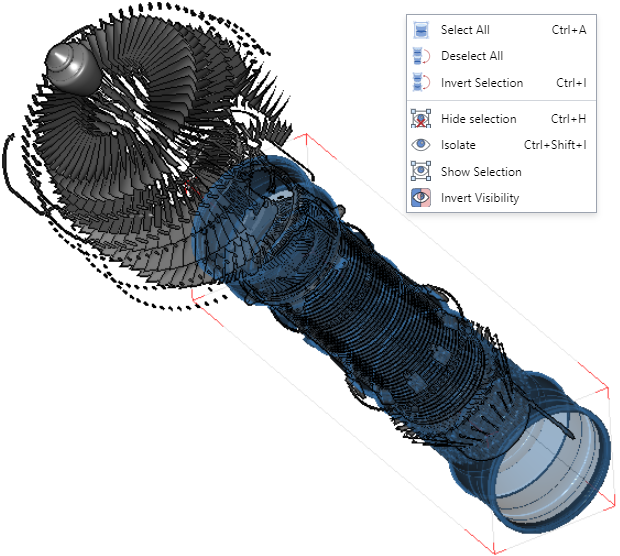
When one or more than one part is selected on the 3D model, the context-sensitive menu has the following commands:
Select All: to select all the parts.
Deselect All: to deselect all the parts.
Invert Selection: to select all the unselected parts and deselect all the selected parts.
Hide Selection: to hide the selected parts.
Isolate: to keep the selected parts visible, zoom the camera to make them fit the screen, and hide all other parts.
Show Selection: to show the selected hidden parts.
Invert Visibility: to hide all the visible parts and show all the hidden parts.
Quitting the on-page 3D viewer in the Envision Viewer
To stop viewing a 3D model in the on-page 3D viewer, quit this viewer, and return to the regular 2D view of the page, either:
Click the Exit button on the Canvas Envision Viewer's toolbar for the on-page 3D viewer.
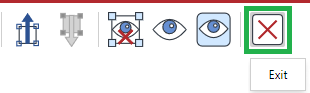
Click anywhere on the Canvas Envision Viewer's canvas outside the bounding box of the 3D model object.