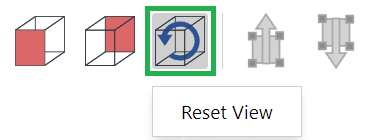Navigating 3D Models in the Envision Viewer
In the on-page and full-screen 3D viewer of the Envision Viewer, you can rotate, zoom, fit in, pan, and restore the camera using the same tools and actions.
Rotating camera in the Envision Viewer
In the on-page and full-screen 3D viewer of the Envision Viewer, you can rotate the camera freely or to the planes defined in the given 3D model file.
Additionally, you can rotate the camera with the navigation cube and axis triad in the full-screen 3D viewer.
Freely rotating the camera in the Envision Viewer
To rotate the camera freely in the on-page and full-screen 3D viewer of the Envision Viewer:
Right-click on the 3D model or part to define the center of rotation that will be represented as a green dot.
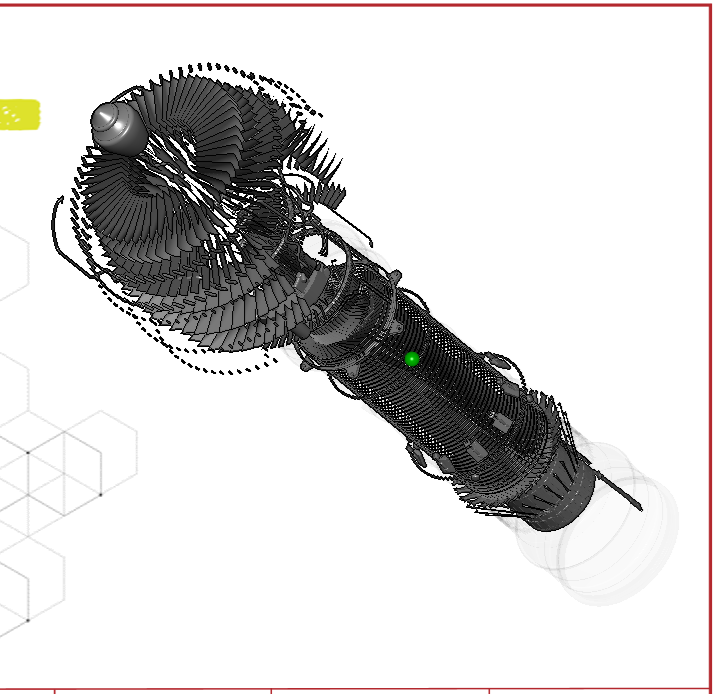
Drag it freely.
Release the right mouse button to stop the rotation.

Rotating the camera to preset views in the Envision Viewer
To rotate the camera to a preset view plane in the on-page and full-screen 3D viewer of the Envision Viewer:
Click the preset view plane button on the Envision Viewer's toolbar for the on-page or full-screen 3D viewer.

The camera is rotated to the corresponding plane defined in the given 3D model file.
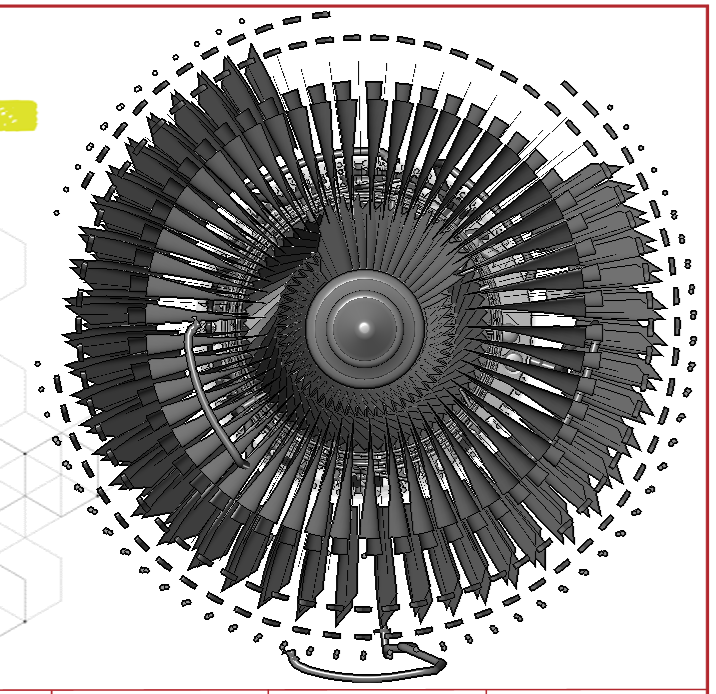
Rotating the camera with the navigation cube in the full-screen 3D viewer
To rotate the camera with the navigation cube in the full-screen 3D viewer, either:
Click the center, side, or corner of the navigation cube once to rotate the camera facing its plane to you.
Center

Side

Corners

Click the center, side, or corner of the navigation cube repeatedly to rotate the camera around it.
Drag the navigation cube to rotate the camera freely.
Rotating the camera with the axis triad in the full-screen 3D viewer
To rotate the camera with the axis triad in the full-screen 3D viewer, either:
Click the X, -X, Y, -Y, Z, or -Z axis to rotate the camera to that axis:

Drag the axis triad to rotate the camera freely.
Zooming the camera in the Envision Viewer
In the on-page and full-screen 3D viewer of the Envision Viewer, you can zoom the camera freely or to fit the 3D model or selected part the viewport bounds.
Zooming the camera freely in the Envision Viewer
To zoom the camera in or out in the on-page and full-screen 3D viewer of the Envision Viewer:
Hover the mouse pointer over the area in the viewport you want to zoom in or out.
Rotate the mouse wheel button, either:
Forward to zoom in.
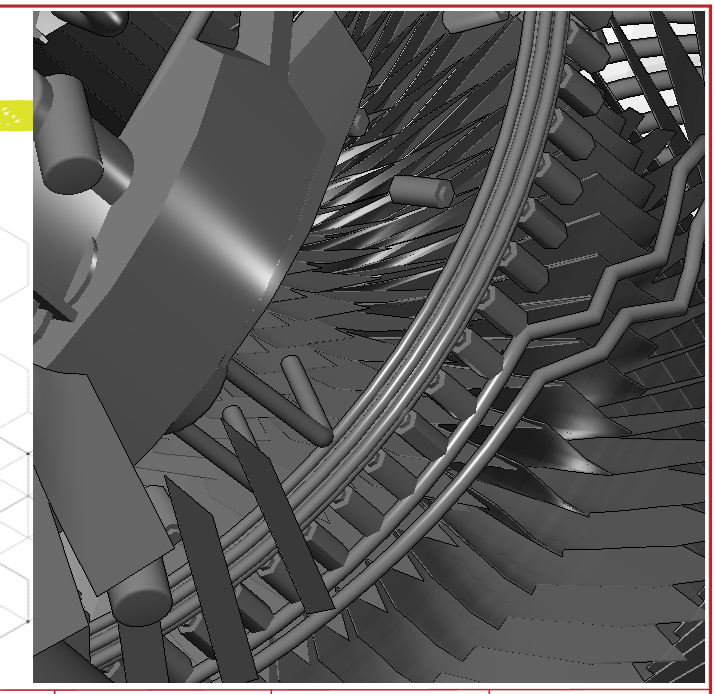
Backward to zoom out.
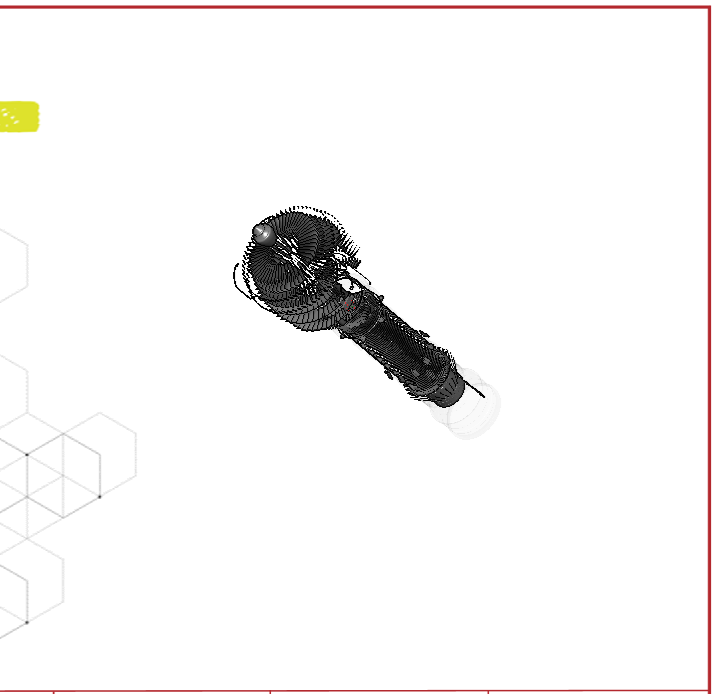
Zooming the camera to fit in the model or part in the Envision Viewer
To zoom the camera to make the 3D model or selected part fit the viewport bounds of the on-page or full-screen 3D viewer of the Envision Viewer, either:
Click the Fit to Screen button on the Envision Viewer's toolbar for the on-page or full-screen 3D viewer.
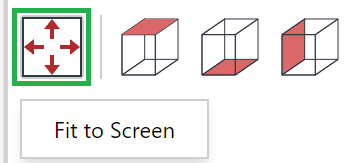
Deselect all parts, right-click the empty space in the viewport, and click the Fit to View Bounds command from the context-sensitive menu.
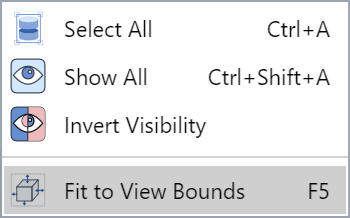
Panning the camera in the Envision Viewer
To pan the camera freely in the on-page and full-screen 3D viewer of the Envision Viewer:
Hover the mouse pointer over any place in the viewport.
Click the mouse wheel button and drag it in any direction you want.
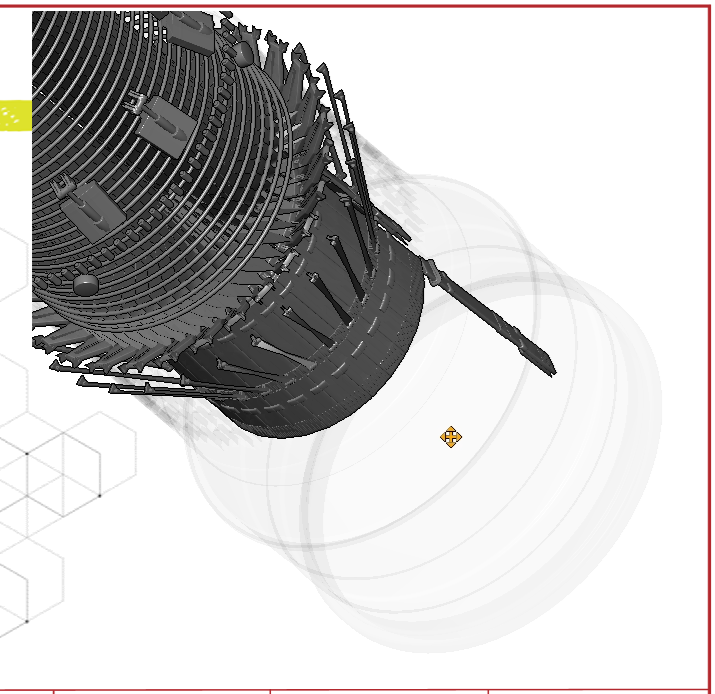
Release the mouse wheel button when done.
Restoring the default camera position and zoom
To restore the default position and zoom of the camera:
Click the Reset View button on the Envision Viewer's toolbar for the on-page or full-screen 3D viewer.