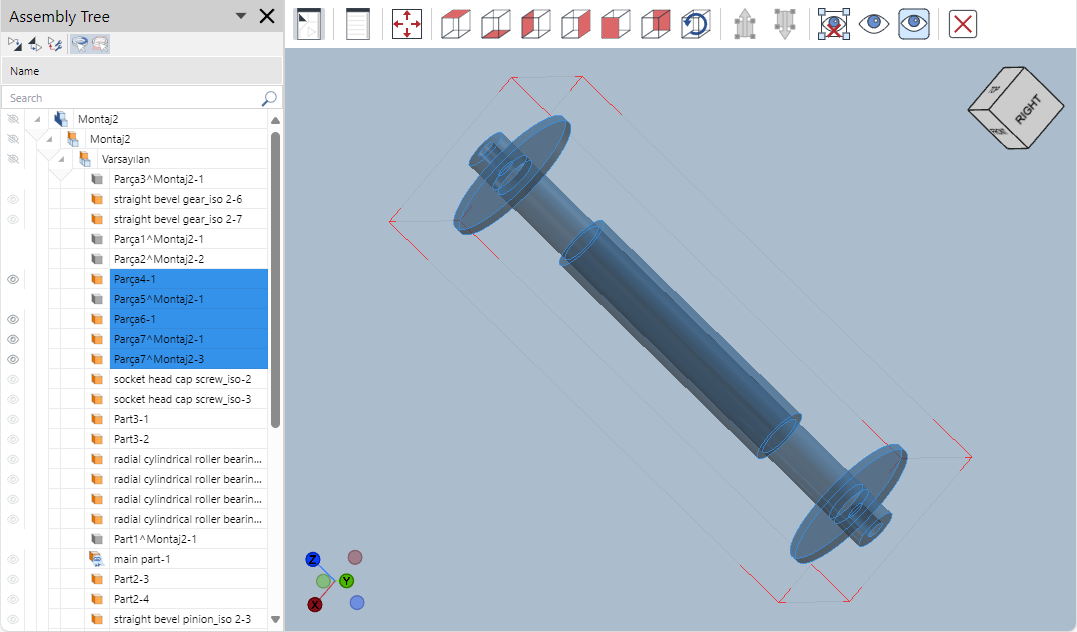Selecting and Hiding Parts in Envision Viewer
In the viewport of the on-page and full-screen 3D viewer of the Envision Viewer, you can do the following using the same tools and actions:
Select one part.
Select multiple parts.
Select the parts up the assembly tree branch from a given part.
Select the parts down the assembly tree branch from a given part.
Select all parts.
Deselect selected parts.
Invert the selection of parts.
Hide one or more shown parts.
Show one or more hidden parts.
Show all hidden parts.
Invert the visibility of parts.
Isolate parts.
Selecting one part in the 3D viewer of the Envision Viewer
To select a part in the on-page or full-screen 3D viewer:
Click the part in the viewport or in the Assembly Tree pane. The selected part is highlighted in blue.
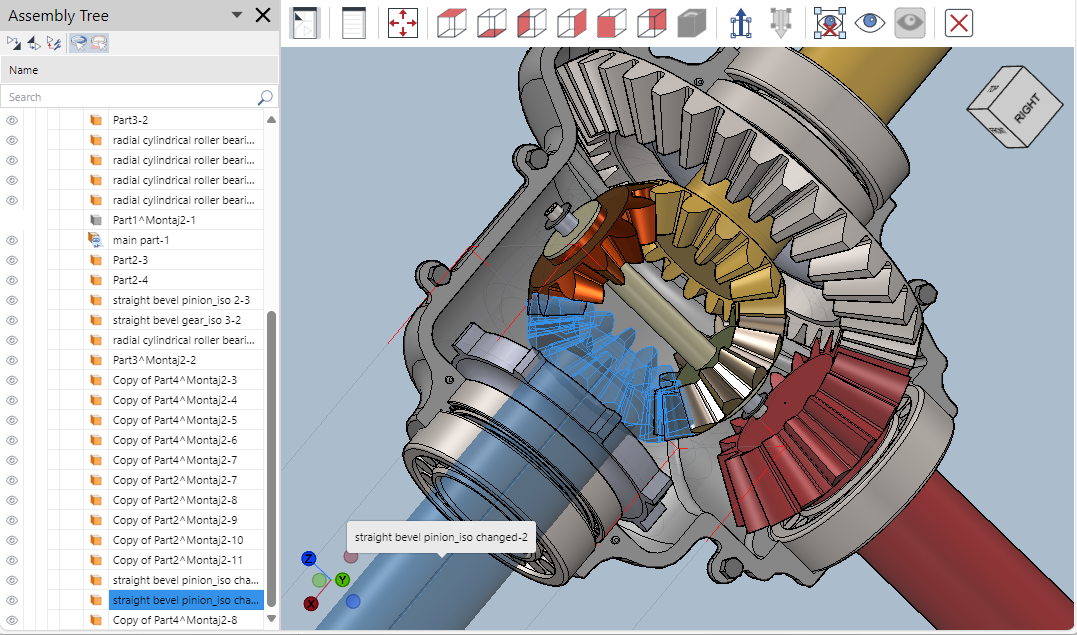
Selecting multiple parts in the 3D viewer of the Envision Viewer
To select more than one part in the on-page or full-screen 3D viewer:
Click the part in the viewport or in the Assembly Tree pane.
While pressing the Shift key, click another unselected part in the viewport.
Repeat step 3 as needed.

Selecting the parts up in the branch in the 3D viewer of the Envision Viewer
To select the parts up in the assembly tree branch from a given part in the on-page or full-screen 3D viewer:
In the viewport or in the Assembly Tree pane, click the part from which you want to select the parts up in the branch.
Click the Select Tree Up button on the Envision Viewer's toolbar for the on-page or full-screen 3D viewer.
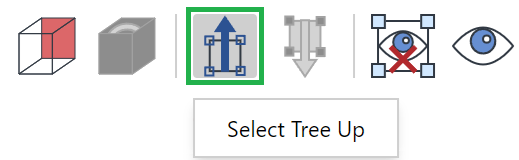
Selecting the parts down in the branch in the 3D viewer of the Envision Viewer
To select the parts down in the assembly tree branch from a given part in the on-page or full-screen 3D viewer:
In the viewport or in the Assembly Tree pane, click the part from which you want to select the parts down in the branch.
Click the Select Tree Down button on the Envision Viewer's toolbar for the on-page or full-screen 3D viewer.
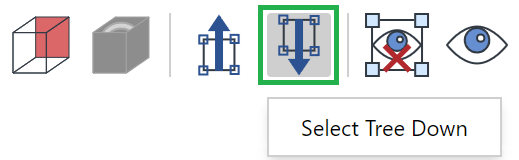
Selecting all parts in the 3D viewer of the Envision Viewer
To select all parts in the on-page or full-screen 3D viewer:
Right-click a part and click the Select All command from the 3D part context-sensitive menu.
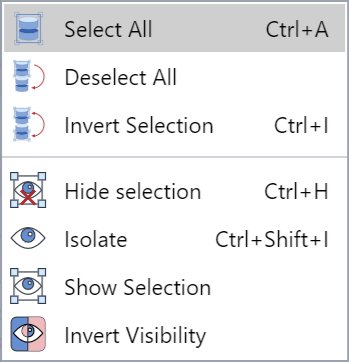
Deselecting all selected parts in the 3D viewer of the Envision Viewer
To deselect all selected parts in the on-page or full-screen 3D viewer, either:
Click on the white space anywhere in the viewport.
Right-click a selected part and click the Deselect All command from the 3D part context-sensitive menu.
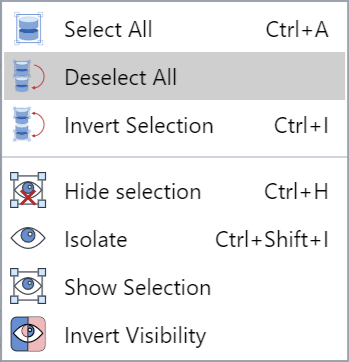
Inverting the selection of parts in the 3D viewer of the Envision Viewer
To select all the unselected parts and deselect all the selected parts in the on-page or full-screen 3D viewer:
Select one or more parts.
Right-click a selected part and click the Invert Selection command from the 3D part context-sensitive menu.
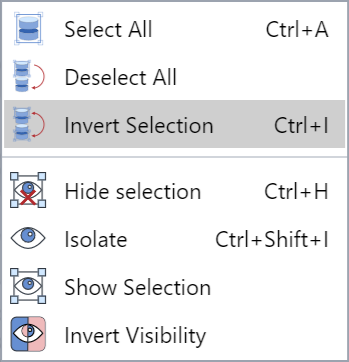
The selected parts become deselected, and unselected parts become selected.
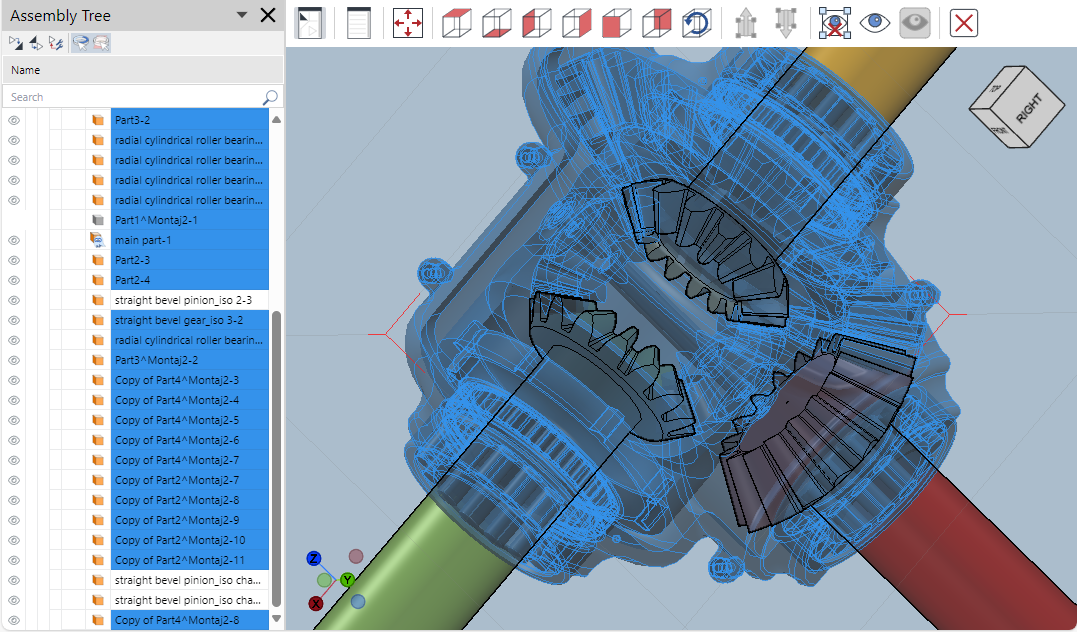
Hiding parts in the 3D viewer of the Envision Viewer
To hide one or more parts in the on-page or full-screen 3D viewer:
Select one or more parts you want to hide.
Either:
Click the Hide Selection button on the Envision Viewer's toolbar for the on-page or full-screen 3D viewer.
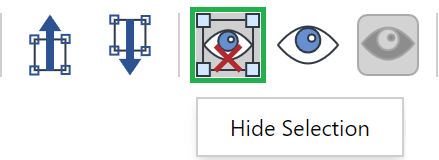
Right-click a selected part and click the Hide Selection command from the 3D part context-sensitive menu.
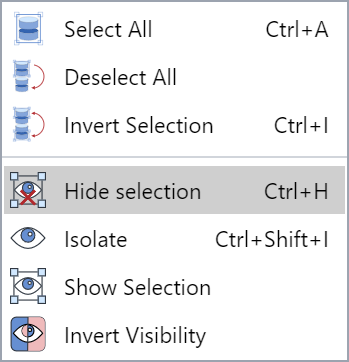
The parts become invisible in the viewport.
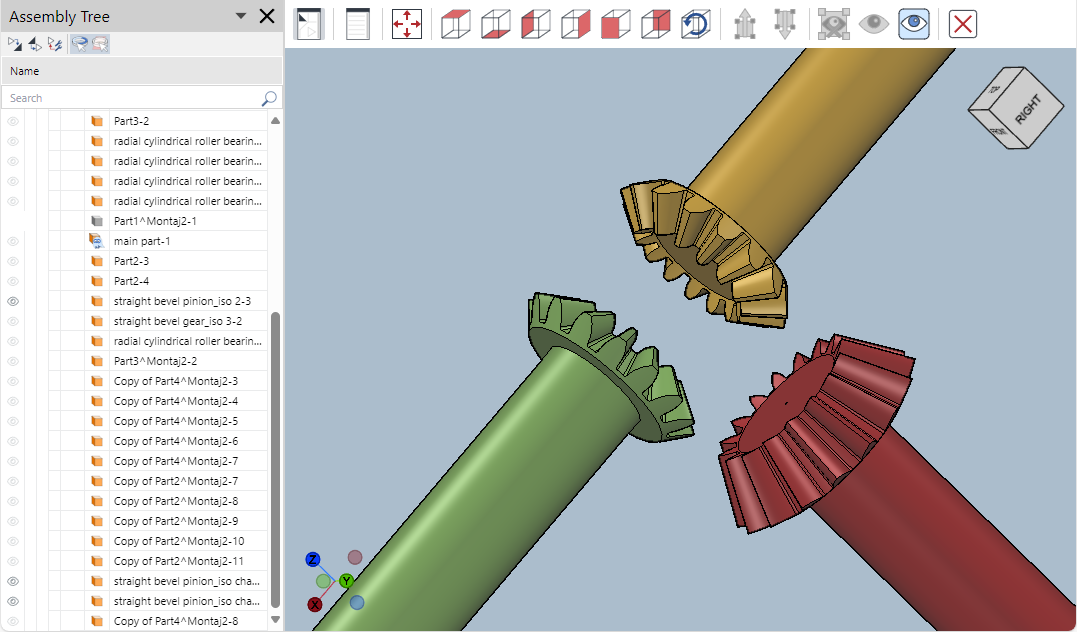
Showing one or more hidden parts in the 3D viewer of the Envision Viewer
To show one or more hidden parts in the full-screen 3D viewer:
Select one or more hidden parts you want to show in the Assembly Tree pane.
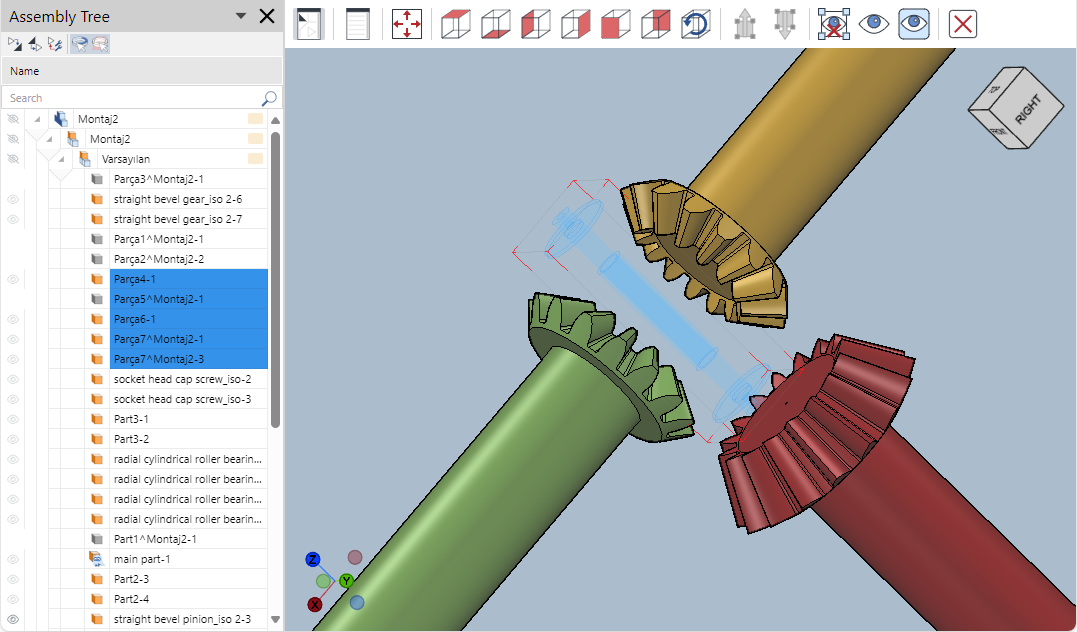
Right-click a selected hidden part and click the Show Selection command from the 3D part context-sensitive menu.
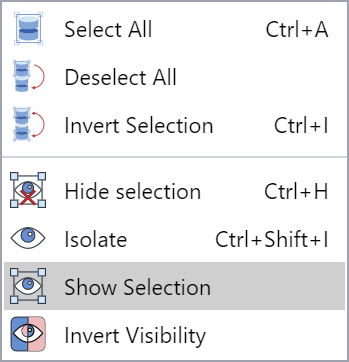
The selected hidden parts become visible in the viewport.
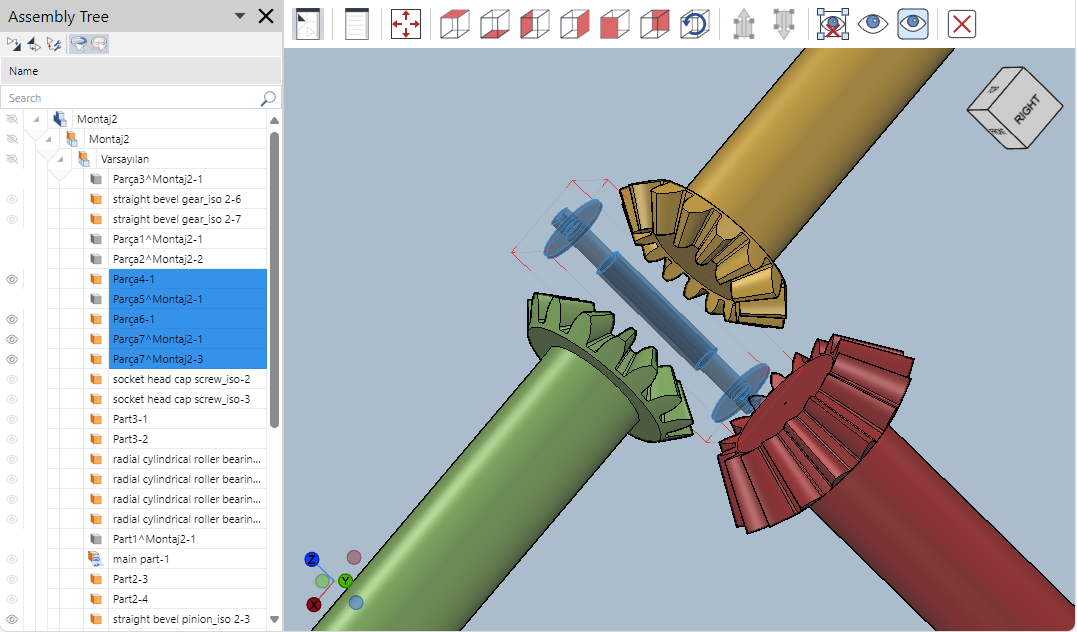
Showing all hidden parts in the 3D viewer of the Envision Viewer
To show all hidden parts in the on-page or full-screen 3D viewer, either:
Click the Show All button on the Envision Viewer's toolbar for the on-page or full-screen 3D viewer.
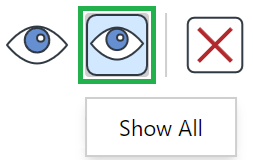
Deselect all parts, right-click the empty space in the viewport, and click the Show All command from the 3D part context-sensitive menu.
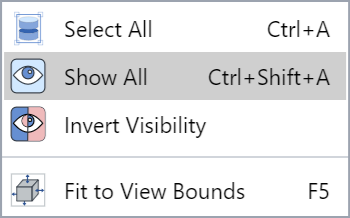
Inverting the visibility of parts in the 3D viewer of the Envision Viewer
To hide all the visible parts and show all the hidden parts in the on-page or full-screen 3D viewer:
Hide one or more parts.
Select a visible part.
Right-click the selected part and click the Invert Visibility command from the 3D part context-sensitive menu.
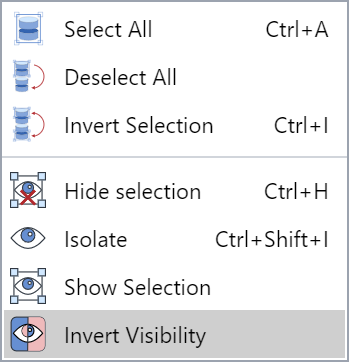
The hidden parts become visible, and the shown ones become invisible in the viewport.
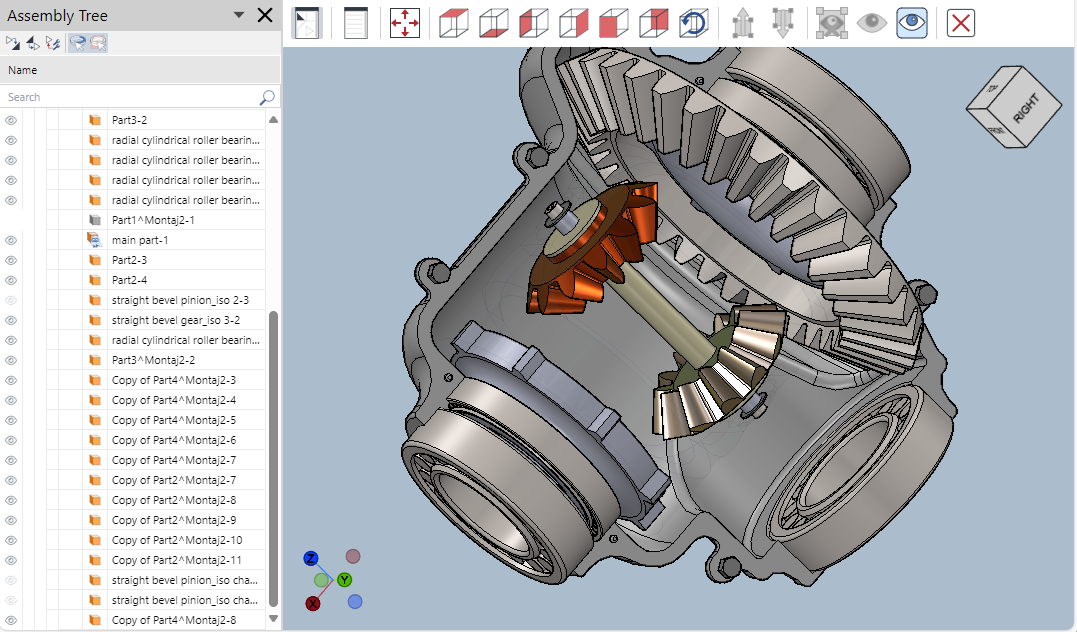
Isolating parts in the 3D viewer of the Envision Viewer
To keep one or more parts visible, zoom the camera to make them fit the screen, and hide all other parts in the on-page or full-screen 3D viewer:
Select one or more parts you want to isolate.
Either:
Click the Isolate button on the Envision Viewer's toolbar for the on-page or full-screen 3D viewer.
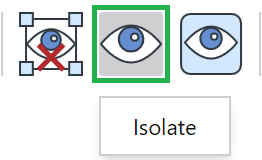
Right-click a selected part and click the Hide Selection command from the 3D part context-sensitive menu.
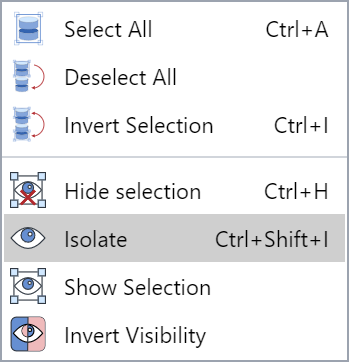
Only the selected parts are visible and fit the viewport.