Feedback on Published Documents in Envision Viewer
You can submit feedback on published documents in the Canvas Envision Viewer.
Submitting feedback
To submit feedback on an object of interest in a published document:
Open the published document version in the Canvas Envision Viewer.
Go to the page where you want to add feedback.
Right-click the object or white space on the page where you want to add feedback. A context-sensitive menu appears with the only Add Feedback menu command.
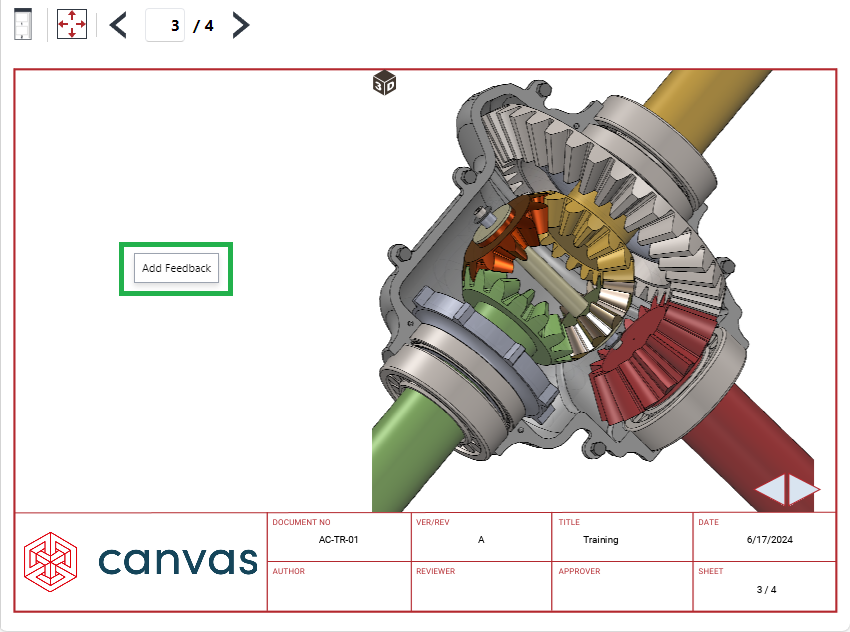
Click the Add Feedback command from the context-sensitive menu. The Submit Feedback dialog pops up.
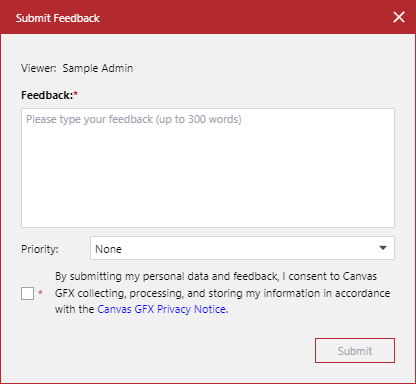
In the Feedback field, enter the text of your feedback or question.
From the Priority drop-down list, select the priority of your feedback.
Select the checkbox to allow us to collect, store, and process your information.
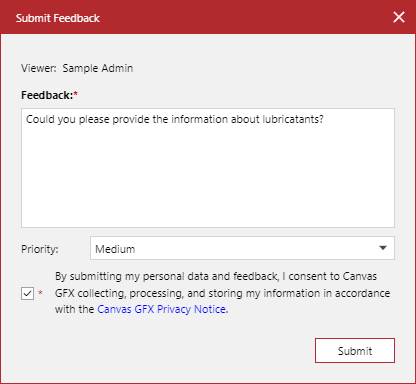
Click the Submit button. The Submission is successful notification message pops up.
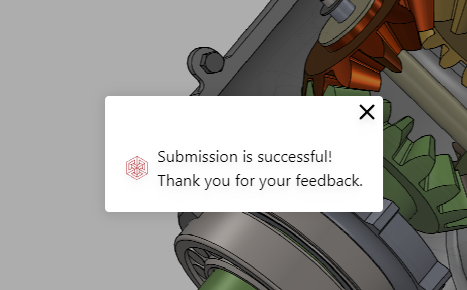
Close the Submission is successful pop-up notification. A Feedback icon appears on top of the object or white space you have right-clicked in step 3.
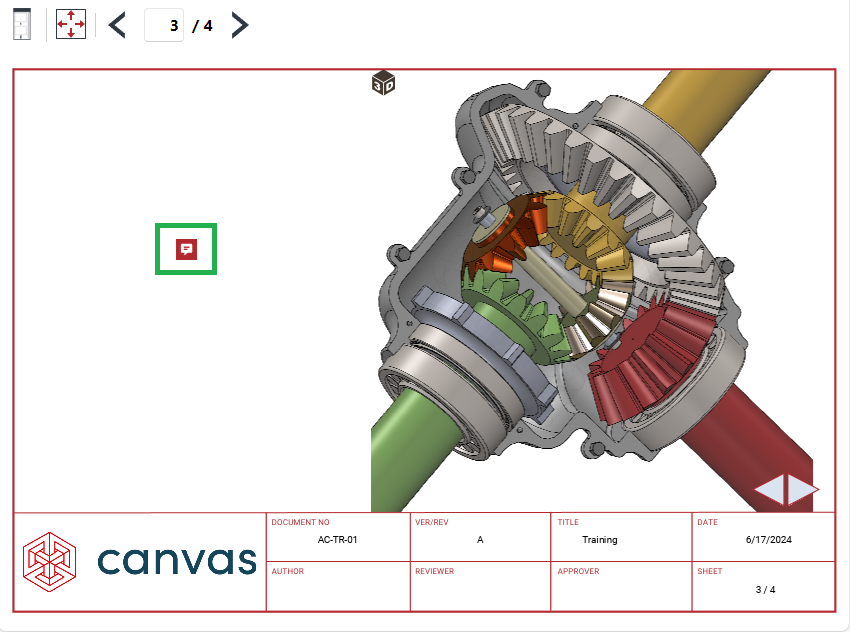
The system also automatically emails the document author about your feedback.