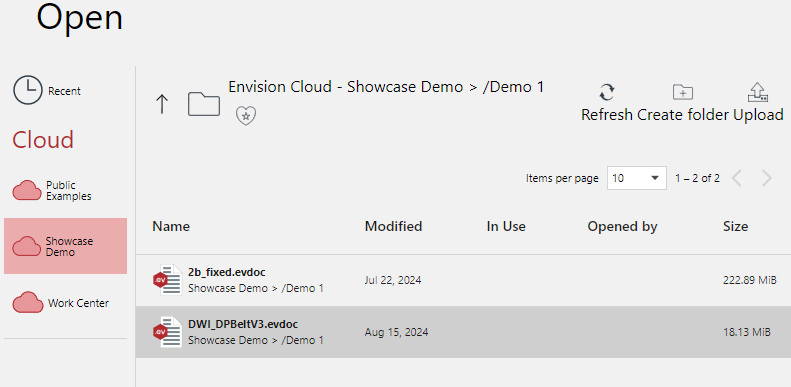Opening Existing Documents
In the Canvas Envision Creator, you can open existing Envision documents from:
The list of the recently opened documents.
Your workspace on the Canvas Envision Portal.
Your local drive.
Opening recent documents
The Home screen includes the Recent table that displays the documents you have recently opened from your workspace on the Canvas Envision Portal.
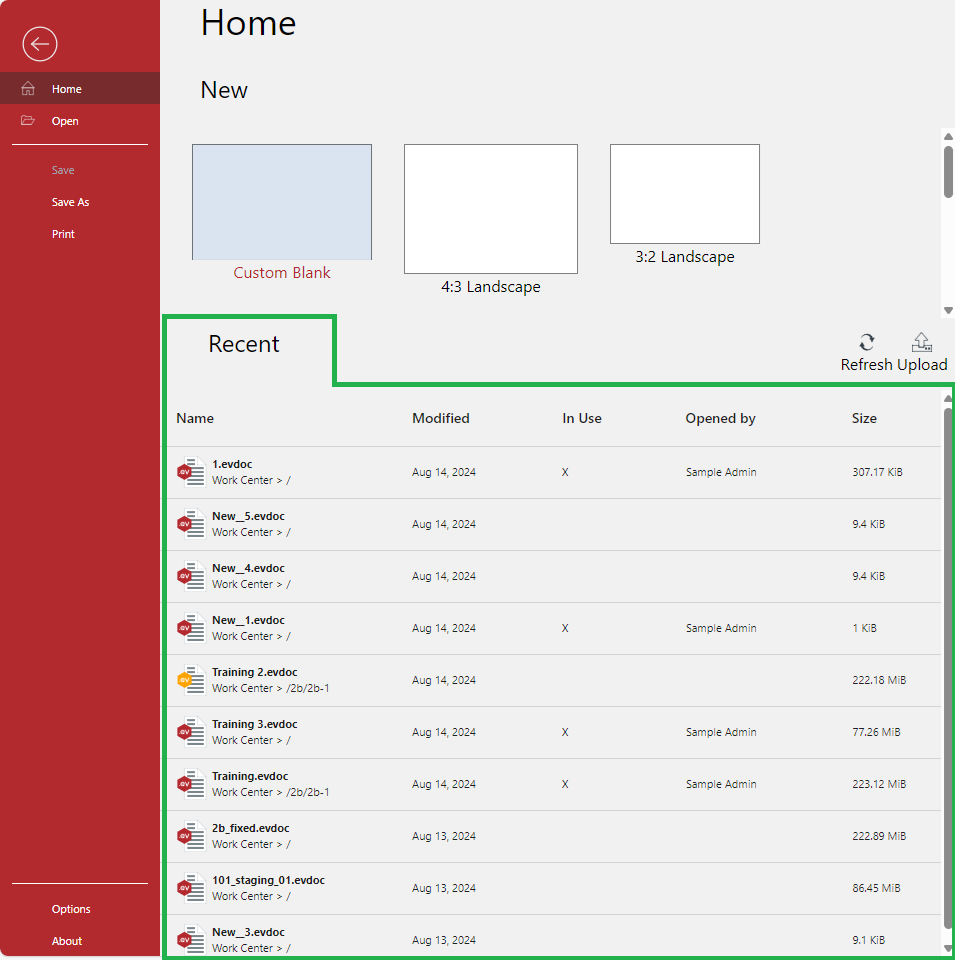
Recent table
The Recent table includes the following columns:
Name: the filename of a given document.
Modified: the last date you opened a given document.
In Use: a flag informing that a given document is locked by another user if selected.
Opened By: a user that has locked a given document if the document is locked (in use).
Size: the size of a given document.
Opening documents from Recent table
To open a document from the list of the recently opened documents:
Go to the Home screen.
In the Recent table, click the row of the document you want to open.

The system opens the document in another browser tab.
Go to the browser tab the system has opened.
If the document is locked, request the edit transfer to you. For details, see Unlocking files.
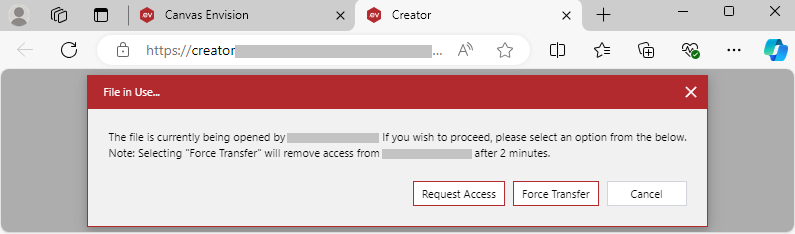
Exploring and opening documents from the Portal
With the Open screen of the Creator, you can explore and open documents existing in the work centers that are available to you in your Portal workspace.
Open screen
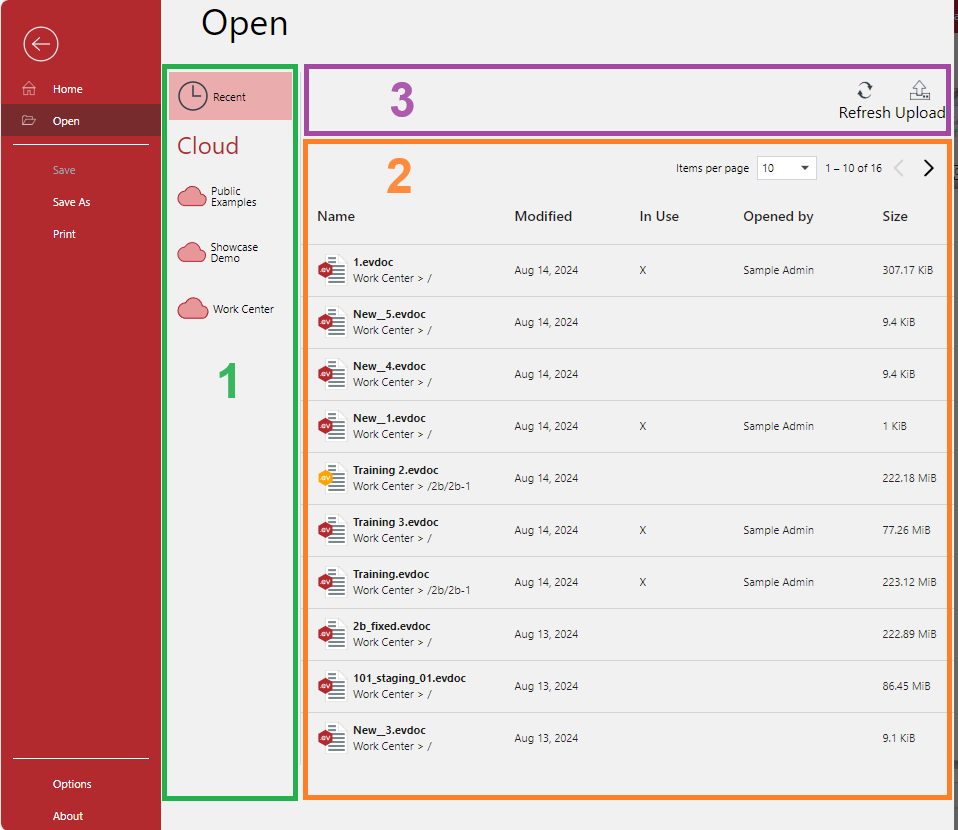
The Open screen includes the following:
Navigation bar
Content table
Toolbar
The navigation bar includes tabs. When you select such a tab, the content table displays the data for this tab. Selecting the Recent tab displays the recently opened documents in the content table. Tabs under Cloud represent work centers available to you on the Portal. Clicking such a tab displays the folders and documents from the work center in the content table.
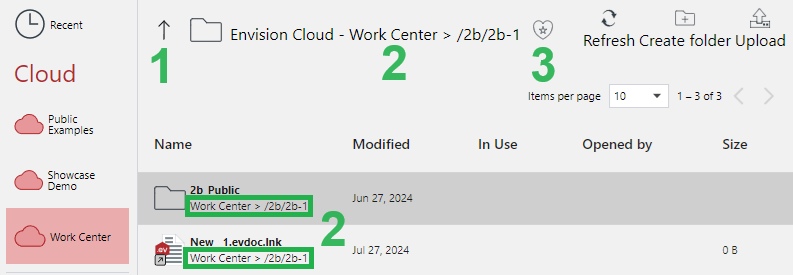
When you have selected a work center tab on the navigation bar, the toolbar of the Open screen includes the following on the left side:
The Up button to go to the parent folder in the work center.
The path to the folder whose contents the content table currently displays. It is also visible under the filenames in the Name column of the content table.
The Favorites button to add or remove the selected folder to or from the Favorites list.
Opening documents from work centers
To open a document from a work center:
Go to the Home screen.
Click the Open button on the sidebar.
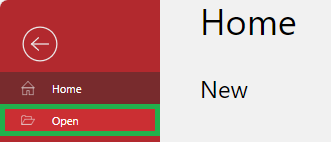
The system opens the Open screen.
Click the necessary work center in the navigation bar. The content table displays the files and folders from the selected work center.
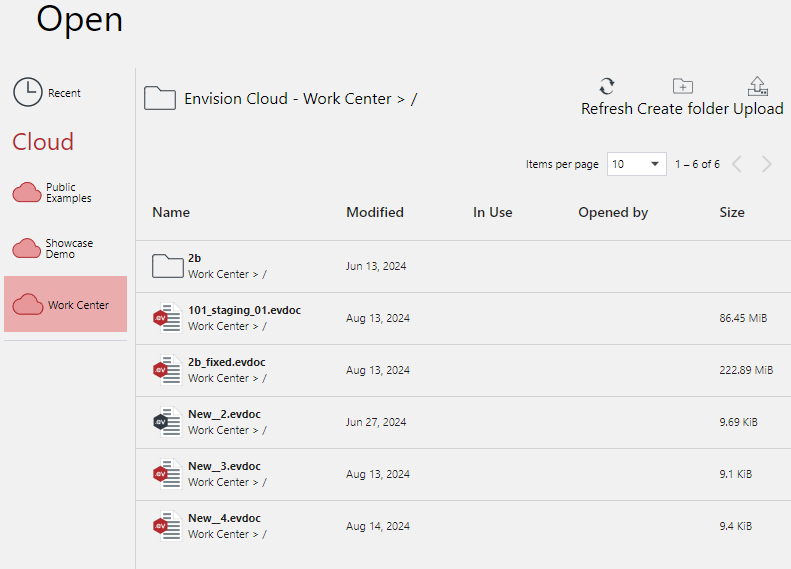
In the work center folder hierarchy, go to the folder with the document you want to open.
Click the row of the document you want to open.
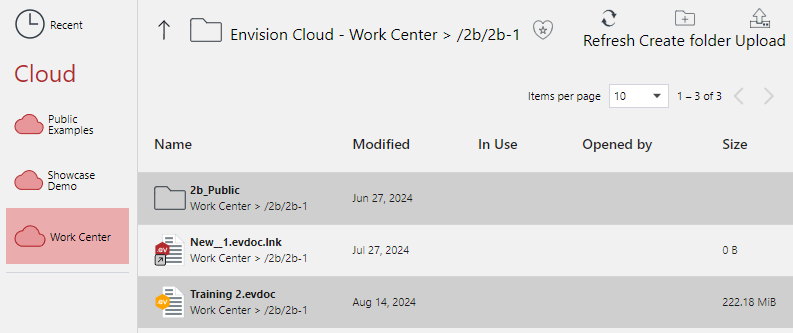
The system opens the document in another browser tab.
If the document is locked, request the edit transfer to you. For details, see Unlocking files.
Uploading and opening documents from local drives
The Canvas Envision Creator can work only with the documents stored on the Canvas Envision Portal. To open a document from your local drive, you need to upload it to the Portal first. With the Upload button on the Open or Home screen of the Creator, you can upload Envision documents from your local drive to the Portal and open them in the Creator in one action.
Upload button
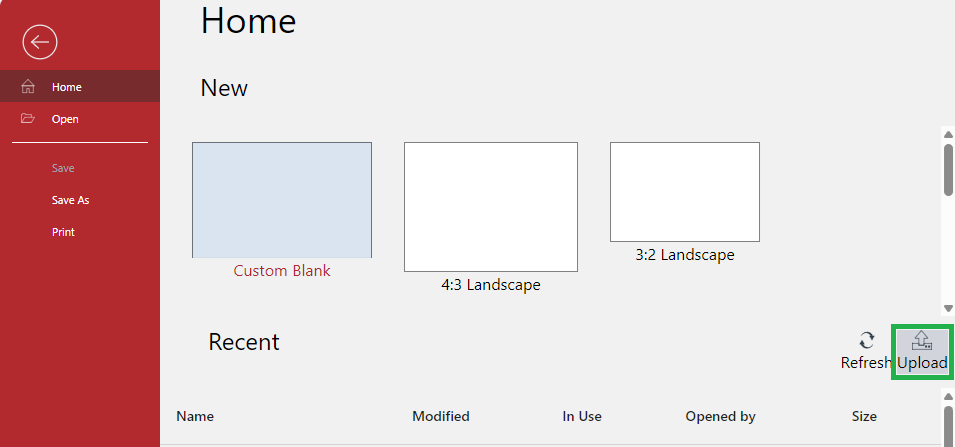
The right side of the toolbar of the Home and Open screens includes the Upload button to upload Envision documents from your local drive to the Portal. Depending on the button location, the system uploads the documents as follows:
Home: to the workspace folder default for saving new files.
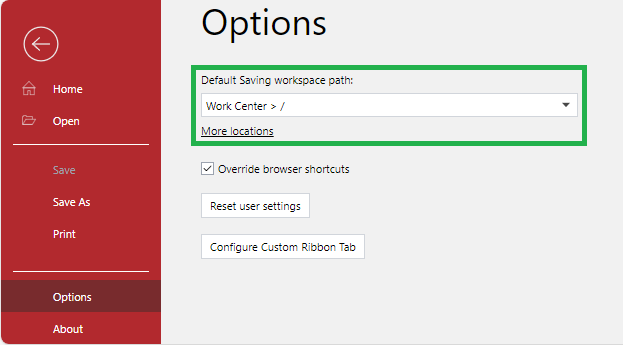
Open: to the folder currently opened on the screen.
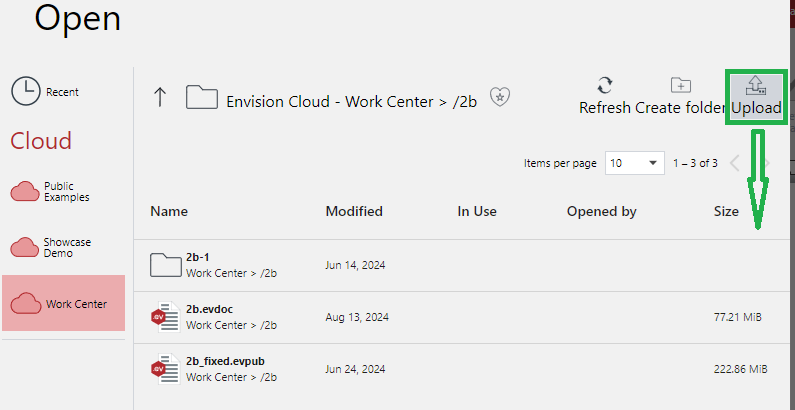
Supported file types
The Canvas Envision Creator can work only with the Envision documents - evdoc files. Uploading files of other types raises errors.
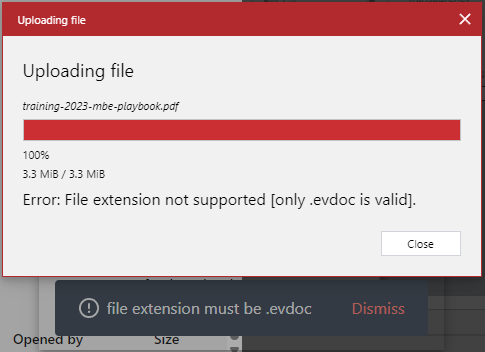
Uploading documents to the default saving location
To upload and open a document from a local drive to the default saving workspace location:
Go to the Home screen.
Click the Upload button on the screen toolbar. The system opens a browser dialog for uploading files.
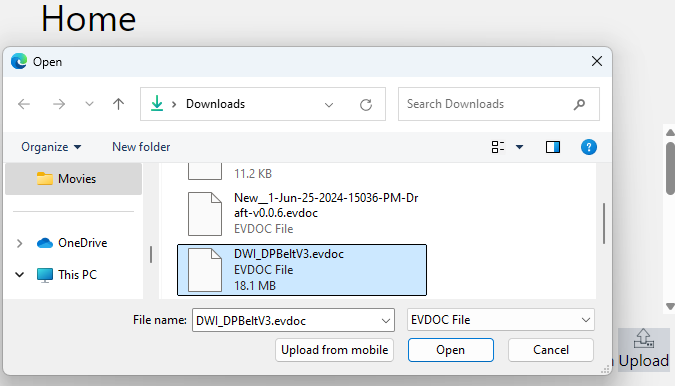
In the browser dialog box, search for and select the evdoc file you want to upload and open.
The Uploading file dialog pops up and displays the progress.
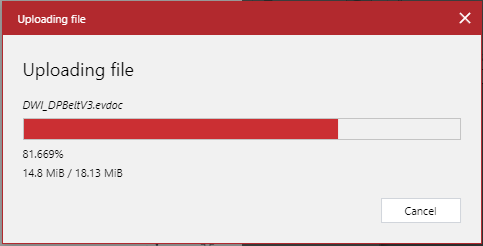
Once uploading is completed, click either:
Open to open the uploaded document in the Canvas Envision Creator in a new browser tab.
Finished to return to the Home screen.
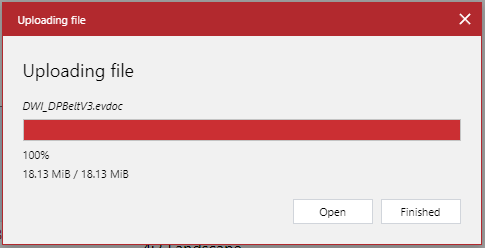
Uploading documents to a given location
To upload and open a document from a local drive to a given workspace location:
Go to the Open screen.
On the navigation tab, go to the workspace where you want to upload the document.
In the content table, go to the folder where you want to upload the document.
Click the Upload button on the screen toolbar. The system opens a browser dialog for uploading files.
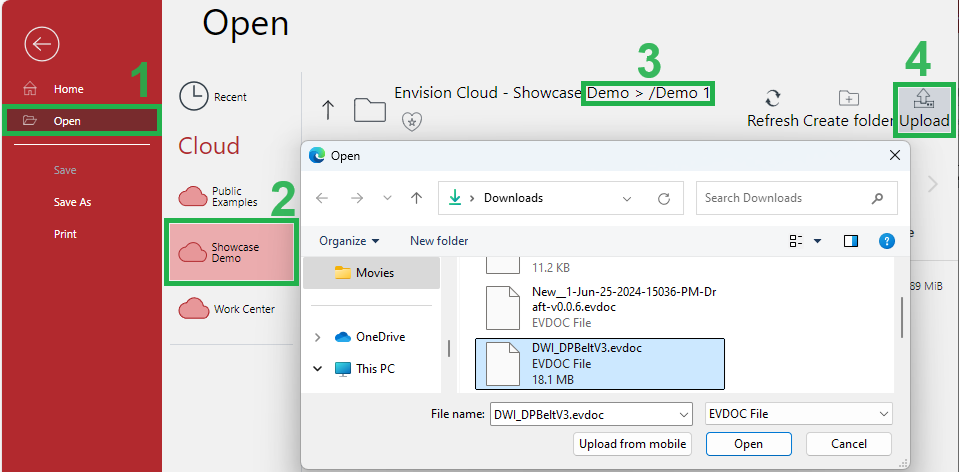
In the browser dialog box, search for and select the evdoc file you want to upload and open.
The Uploading file dialog pops up and displays the progress.
Once uploading is completed, click either:
Open to open the uploaded document in the Canvas Envision Creator in a new browser tab.
Finished to return to the Open screen.