Creating New Documents
You can create new documents from the standard blanks included in the Canvas Envision Creator or according to your custom parameters.
Creating new documents from standard blanks
To create a new document from a standard page blank:
Go to the Home screen of the Canvas Envision Creator.
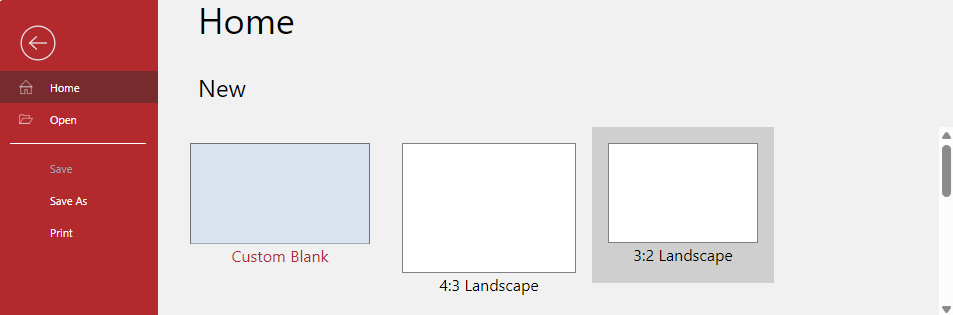
Click the blank from which you want to create the document. The system creates a new document in a new browser tab.
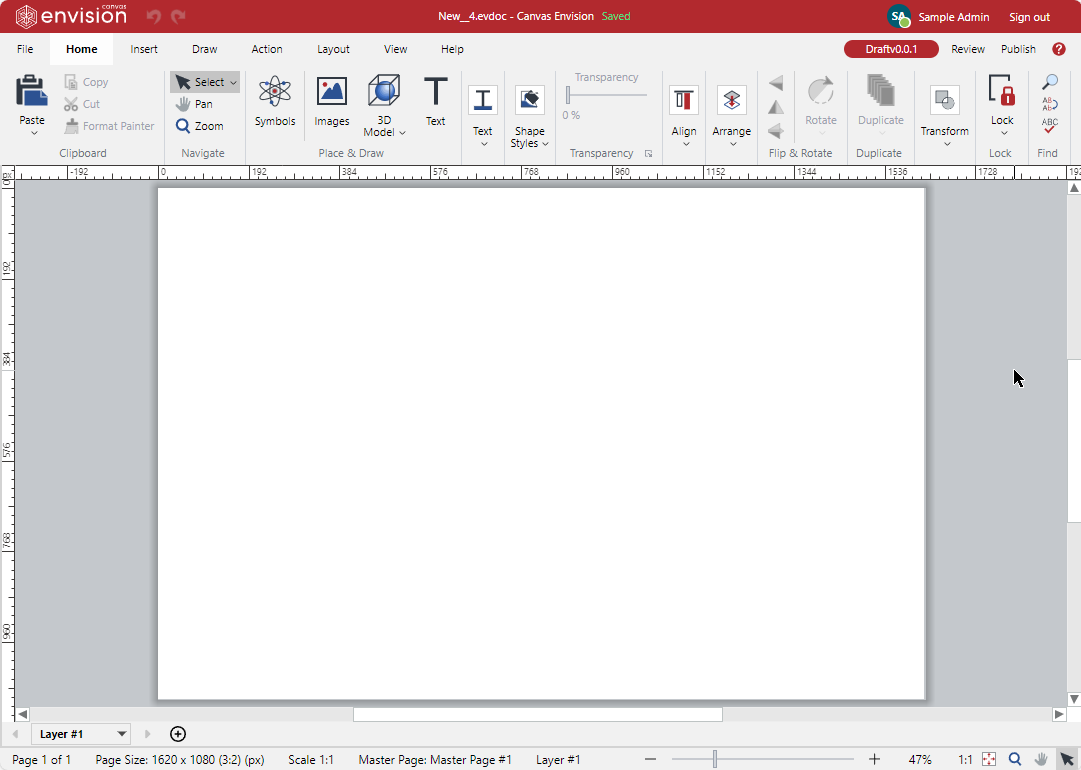
Do not close the new browser tab until the document save status indicator on the top bar displays Saved in green.

The new document is created and saved.
Creating new documents from custom parameters
To create a new document according to your custom parameters:
Go to the Home screen of the Canvas Envision Creator.
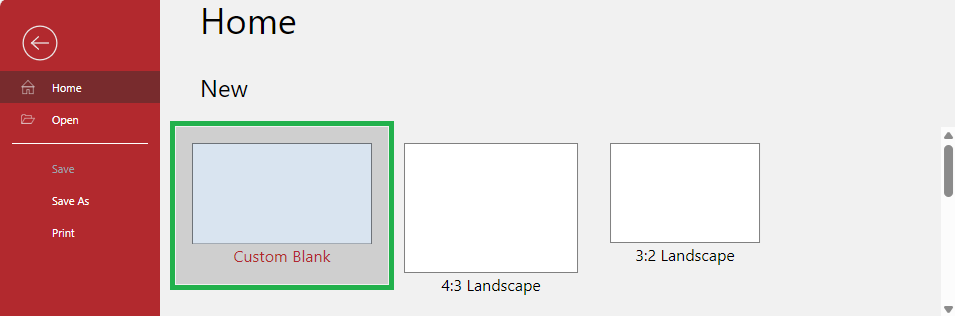
Click the Custom Blank option. The Custom Blank Settings dialog box pops up.
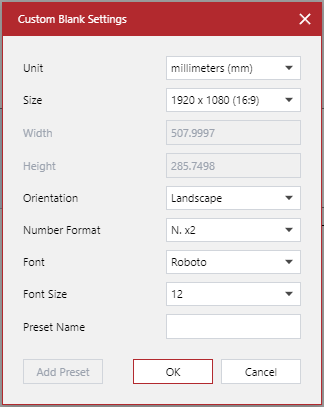
In the Custom Blank Settings dialog box, configure the document parameters as you need and click the OK button. The system creates a new document according to your parameters in a new browser tab.
Do not close the new browser tab until the document save status indicator on the top bar displays Saved in green. The new document is created and saved.