Managing Text in Tables
You can insert text into table cells and format such text.
Inserting text into tables
To insert text into a table:
Select the table where you want to insert text.
Click the cell where you want to insert text.
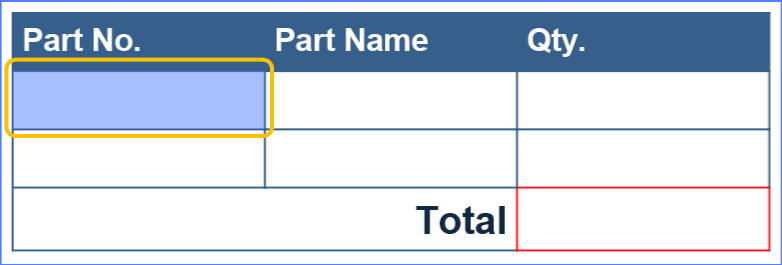
Start typing.
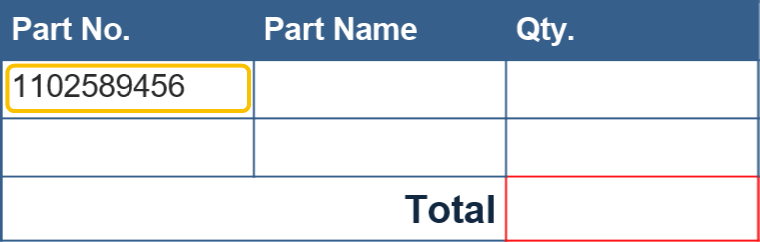
Either:
Click another cell.
Press the Tab key to move to next cell to the right.
Press the Arrow key to move to next cell to the right.
Repeat step 3 and 4 as needed.
Formatting text in tables

The Font and Text Styles panels on the Home tab include the following tools to format the text in table cells:
Font
Font Size
Font Style
Character Spacing
Font Color
Apply Table Text Effects
Align
You should use these tools to format the text in cells the same way as you do it for text objects as discussed in Updating Text and Text Box Attributes.
Last modified: 28 September 2024