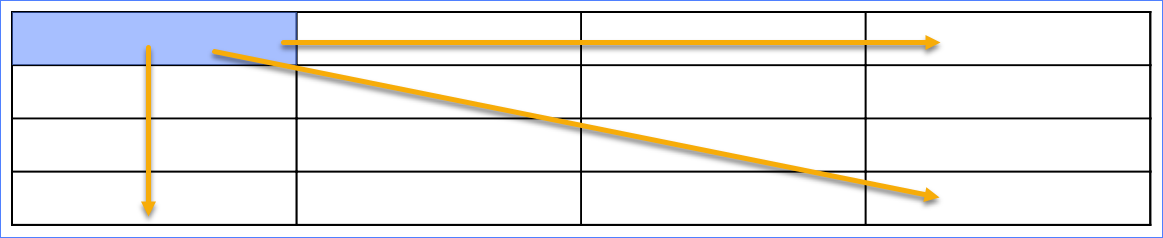Selecting Table Items
You can one or more cells, rows, columns.
Selecting table items when editing cells
To select a cell, row, or column when editing a cell in a table:
Select or start editing the cell where you want to select it or its row or column.
Click the Select menu button in the Table panel on the Table contextual ribbon tab.
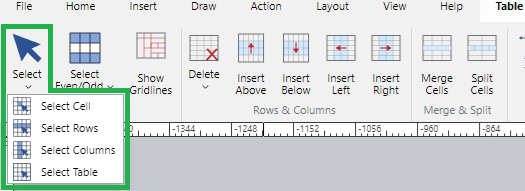
From the Select menu, click either:
Select Cell: to select the given cell when it is in the editing mode.
Select Rows: to select the row of the given cell.
Select Columns: to select the column of the given cell.
Select Table: to select the entire table.
Selecting even or odd rows and columns
To select odd or even rows and columns in a table:
Click the Select Even/Odd menu button in the Table panel on the Table contextual ribbon tab.
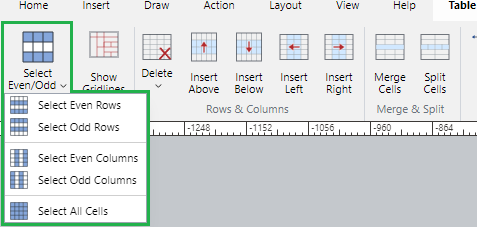
From the Select Even/Odd menu, click either:
Select Even Rows
Select Odd Rows
Select Even Columns
Select Odd Columns
Select All Cells
Selecting multiple cells
To select multiple cells, either:
Click the first cell and drag horizontally, vertically, or diagonally over the table.
Click the first cell, press the Shift key, and click the last cell.