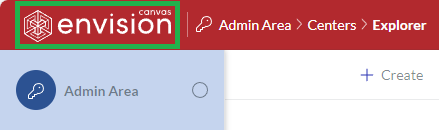Admin Area
If your account type is Admin, you are a workspace Admin and have access to the Admin Area in addition to all the abilities that Creators have.
Accessing the Admin Area
Clicking the Admin area button on the Portal top bar leads you to the Admin Area.
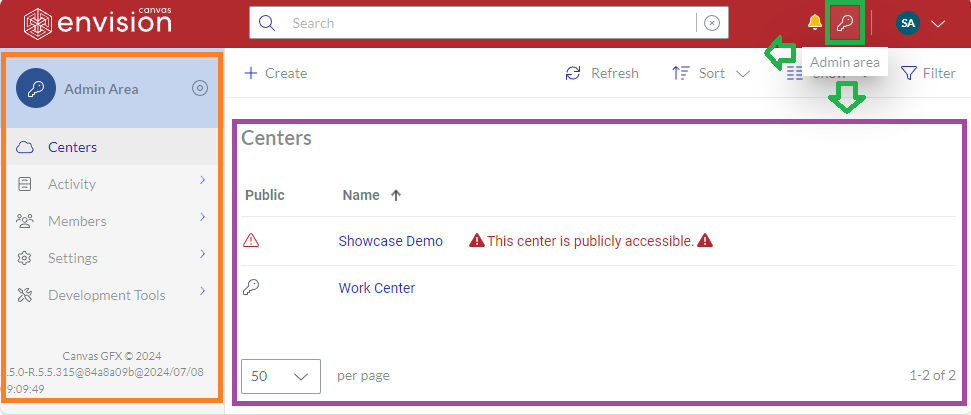
Admin Area sidebar
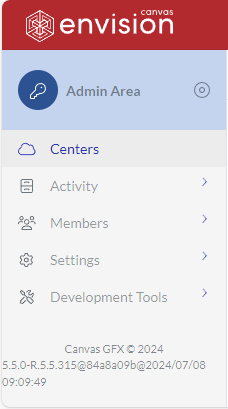 | The Admin Area includes the Admin Area sidebar on the left side for navigating the categories in the Area:
|
|---|
Except for Centers, all other categories include pages. They are collapsed by default and include the chevron button on the right to expand and collapse the category. You can also click the category name to do so.
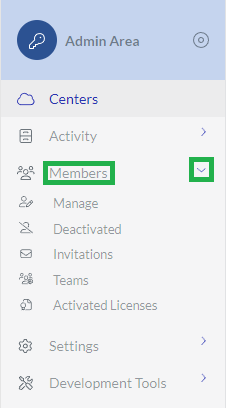
Additionally, the sidebar provides the Portal build number at the bottom.
The sidebar width is dynamic. By default, the sidebar is collapsed. Hovering over the sidebar expands it.
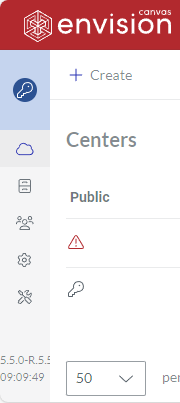
Clicking the Expand button after the Admin Area name on the sidebar toggles the width behavior, either:
Freezes the sidebar wide open.
Restores the default dynamic behavior.
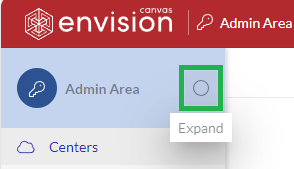
Administrating the workspace
On the pages in the Admin Area, you can administrate the workspace by managing:
Quitting the Admin Area
Clicking the Canvas Envision logo on the top bar leads you from the Admin Area to the workspace home page.