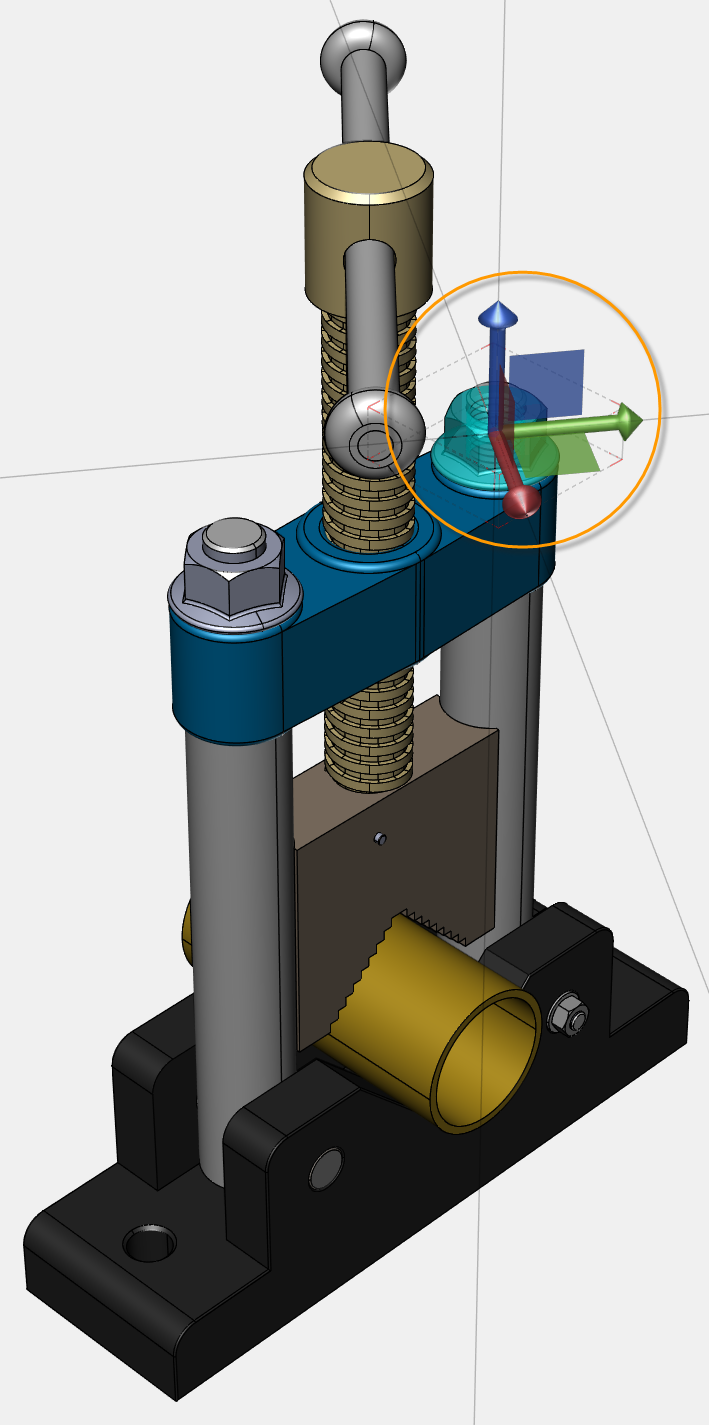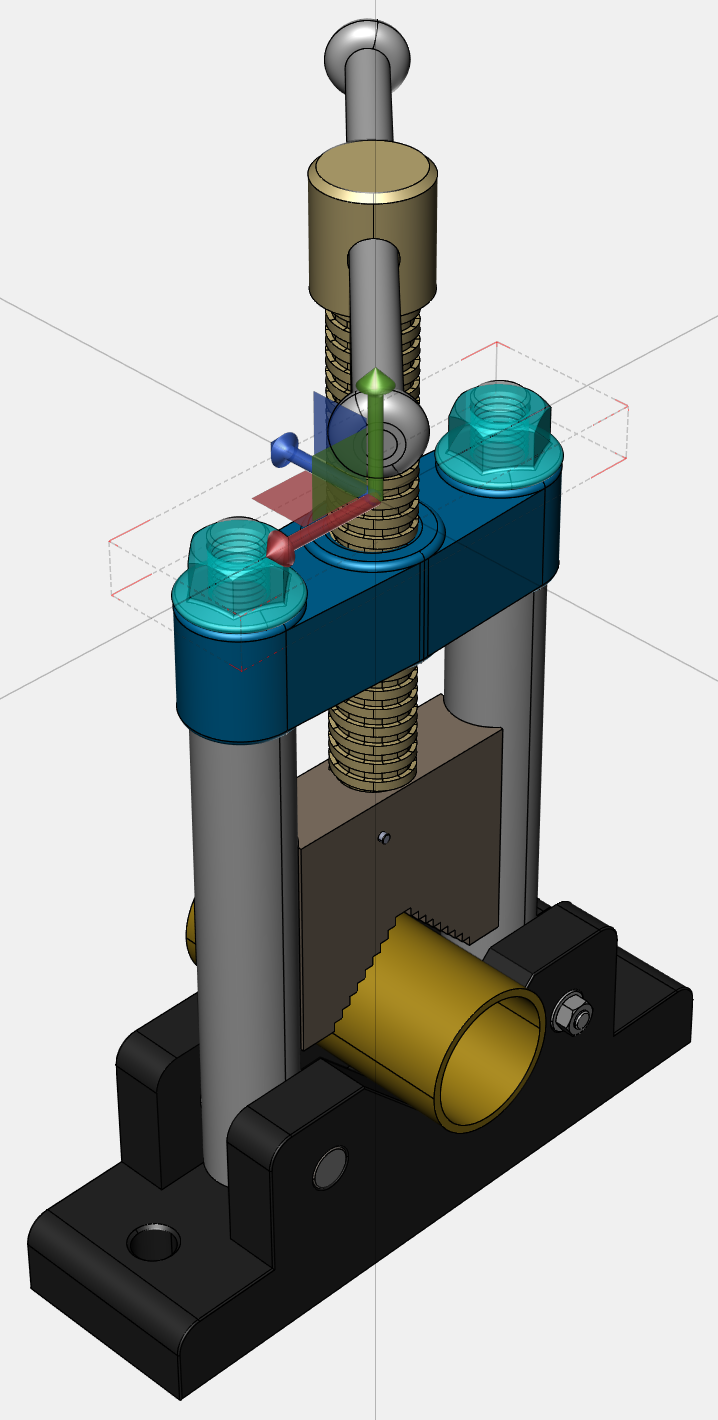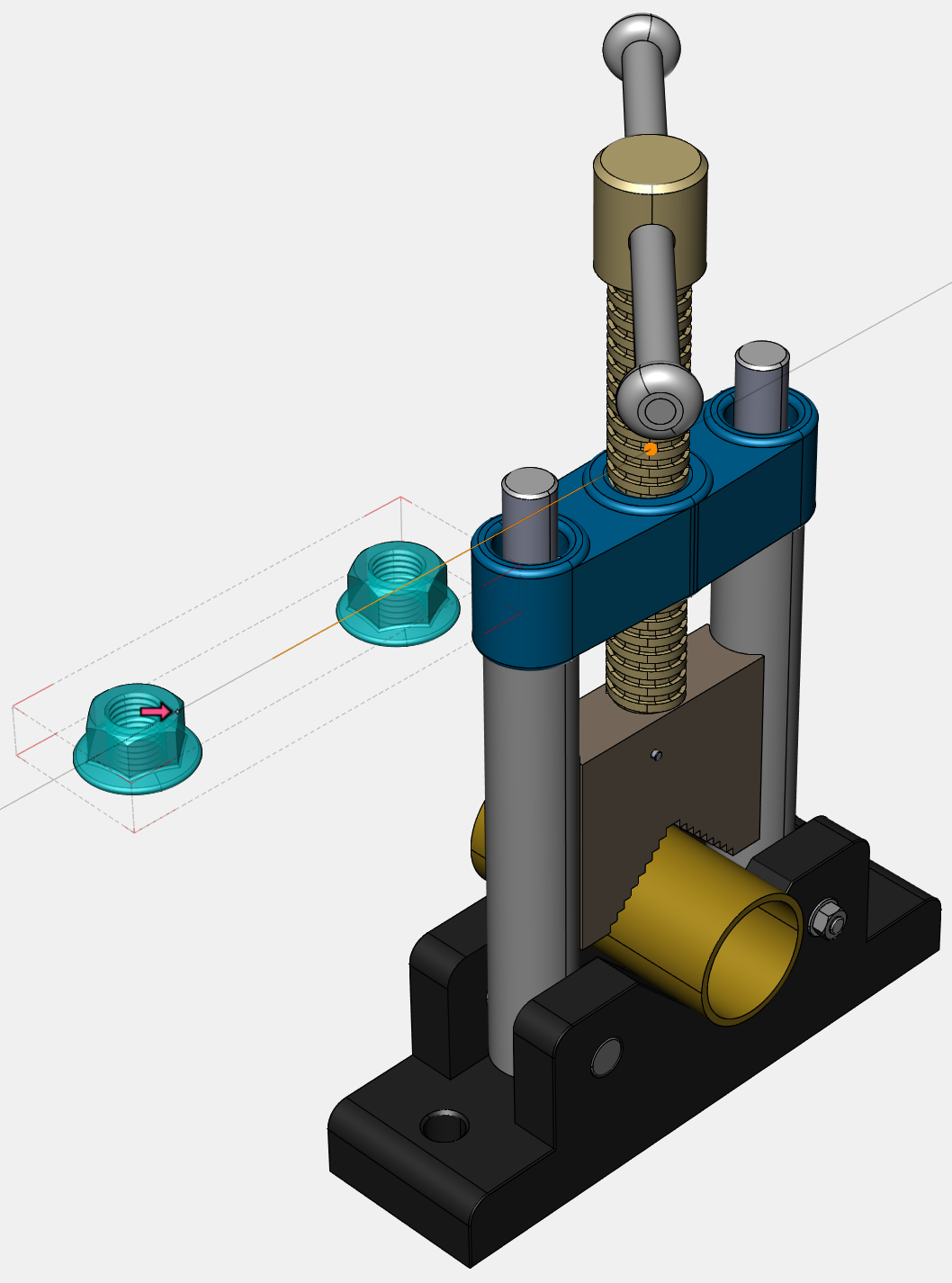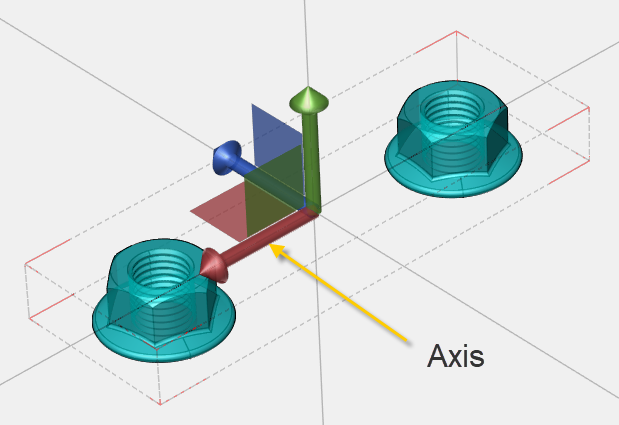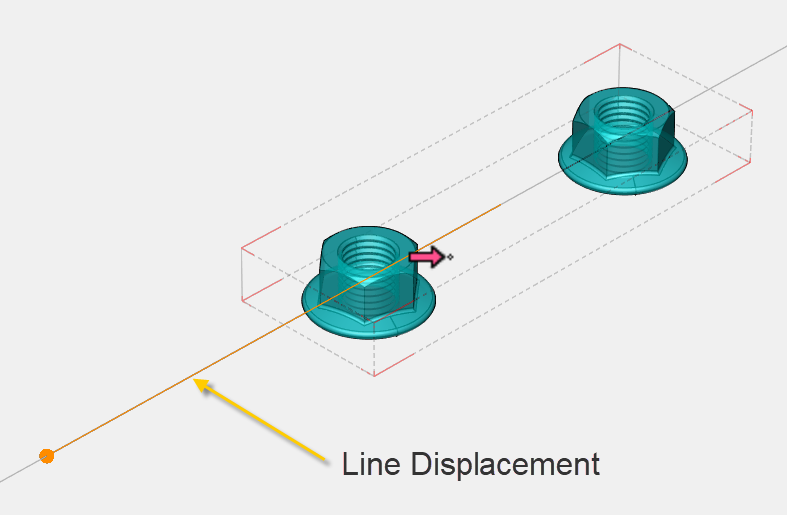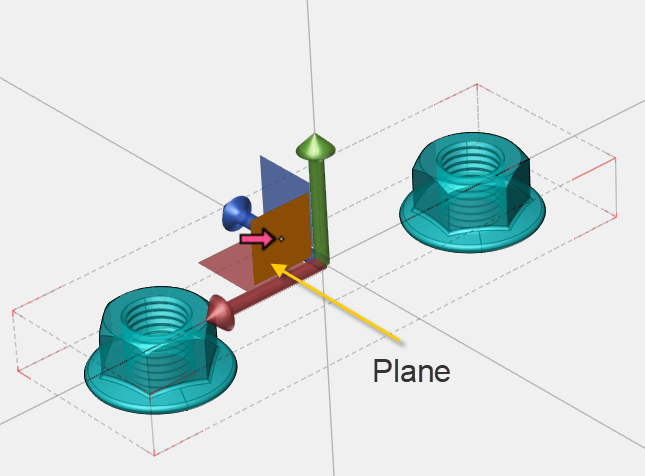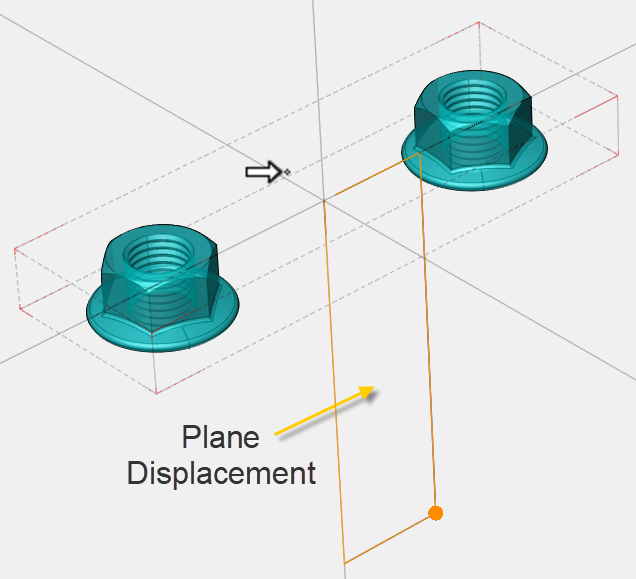Translating Parts
The Translate mode allows you to move parts in 3D space.
When one part is selected, translation will be based on the local axes. Thus, that triad’s orientation may look different from that of the viewport’s triad.
When more than one part is selected, translation will be based on the world axes.
Translating parts
To explode one or more parts:
Click the Translate button in the Transform panel on the 3D Edit ribbon tab in 3D edit mode.
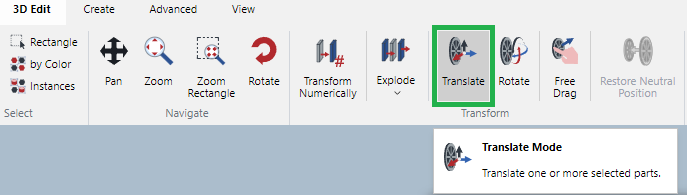
The mouse pointer changes to a white narrow horizontal arrow with a black border and pointing to the right.

Select one or more parts you want to explode.
A triad control (X, Y, Z) and the extension lines from it appear.
Either:
To move the parts along an axis, drag on a triad control axis. As you drag, a tracing path line in light orange indicates the linear displacement.
To move parts along a plane, drag a triad control web (the colored square region between two axes). As you drag, a tracing rectangle area indicates the linear plane displacement.
To confirm the moved positions of the selected parts, either:
Click anywhere on the white space in the view bounds.
Press the Esc key.