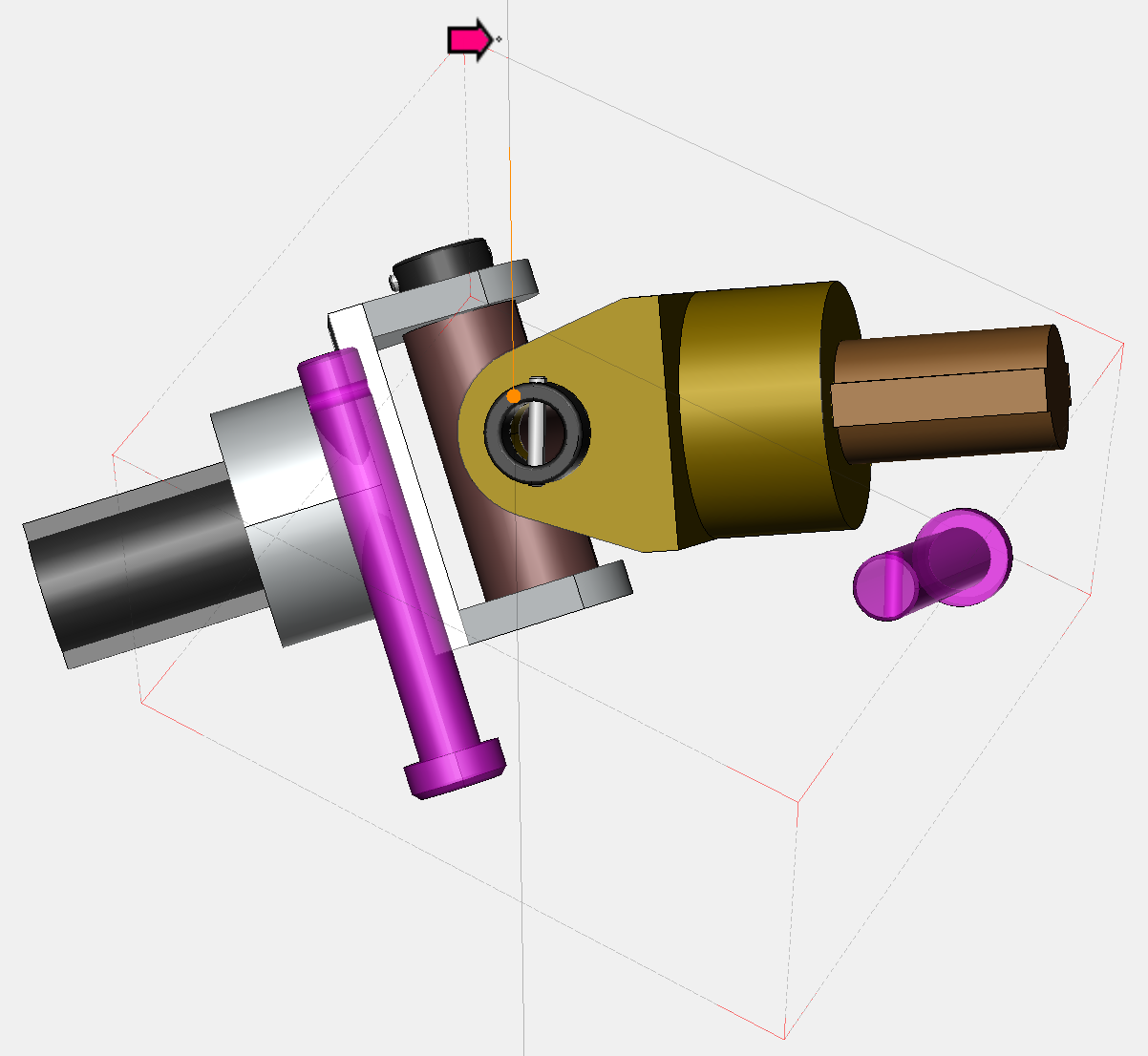Exploding Parts
The Explode commands add space between two or more selected parts by moving them to a specified direction or directions.
Exploding parts
To explode one or more parts:
Select one or more parts you want to explode.
Click the Explode menu button in the Transform panel on the 3D Edit ribbon tab in 3D edit mode.
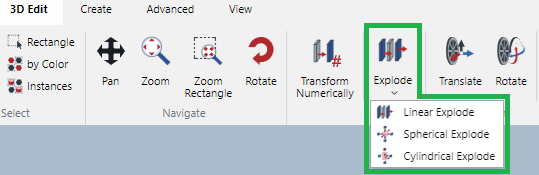
From the Explode menu, select the explode mode you need, either:
Linear Explode
Spherical Explode
Cylindrical Explode
The triads or explode control appears, and the mouse pointer changes to a transparent wide horizontal arrow with a black border and pointing to the right.

Mouse over to one of the Triad axes or the Spherical control.
Drag toward a desired direction.
To confirm the moved positions of the selected parts, either:
Click anywhere on the white space in the view bounds.
Press the Esc key.
Linear Explode
The Linear Explode creates an exploded view along the local or world axis.
Before

After
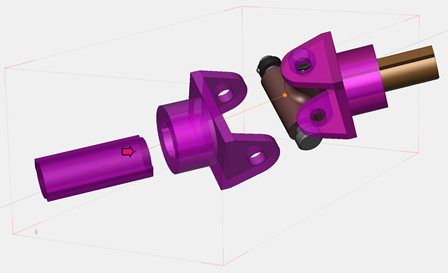
Spherical Explode
The Spherical Explode creates an exploded view along the local or world axis.
Before
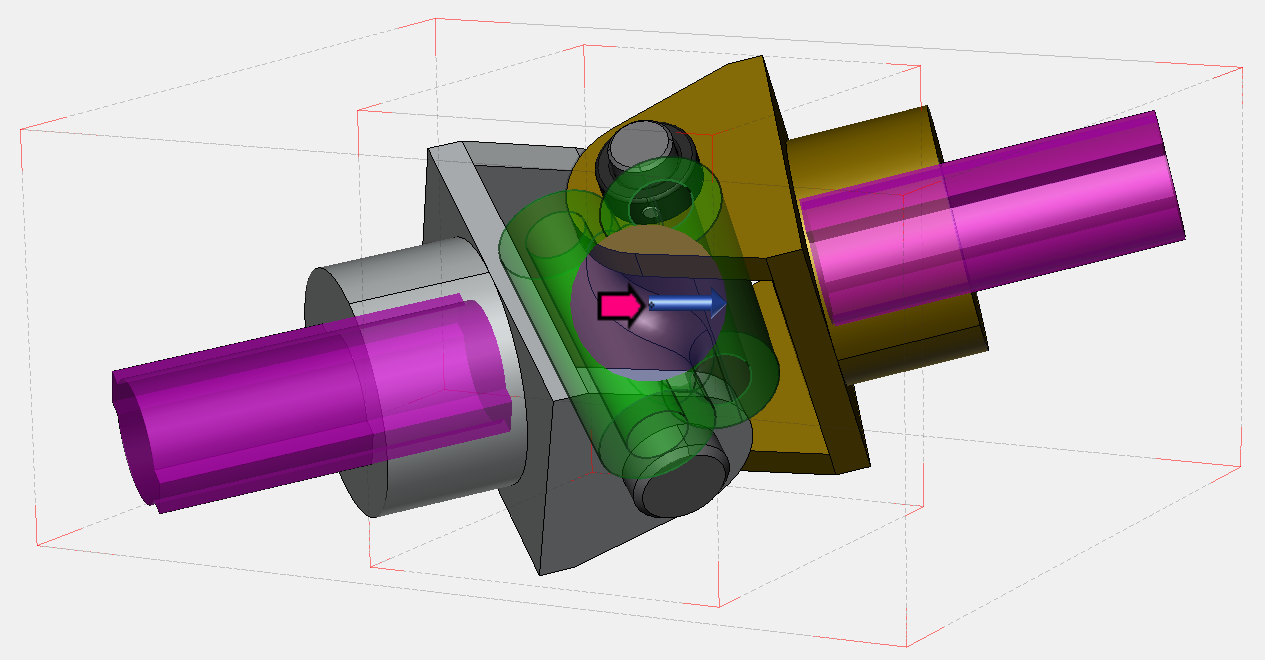
After
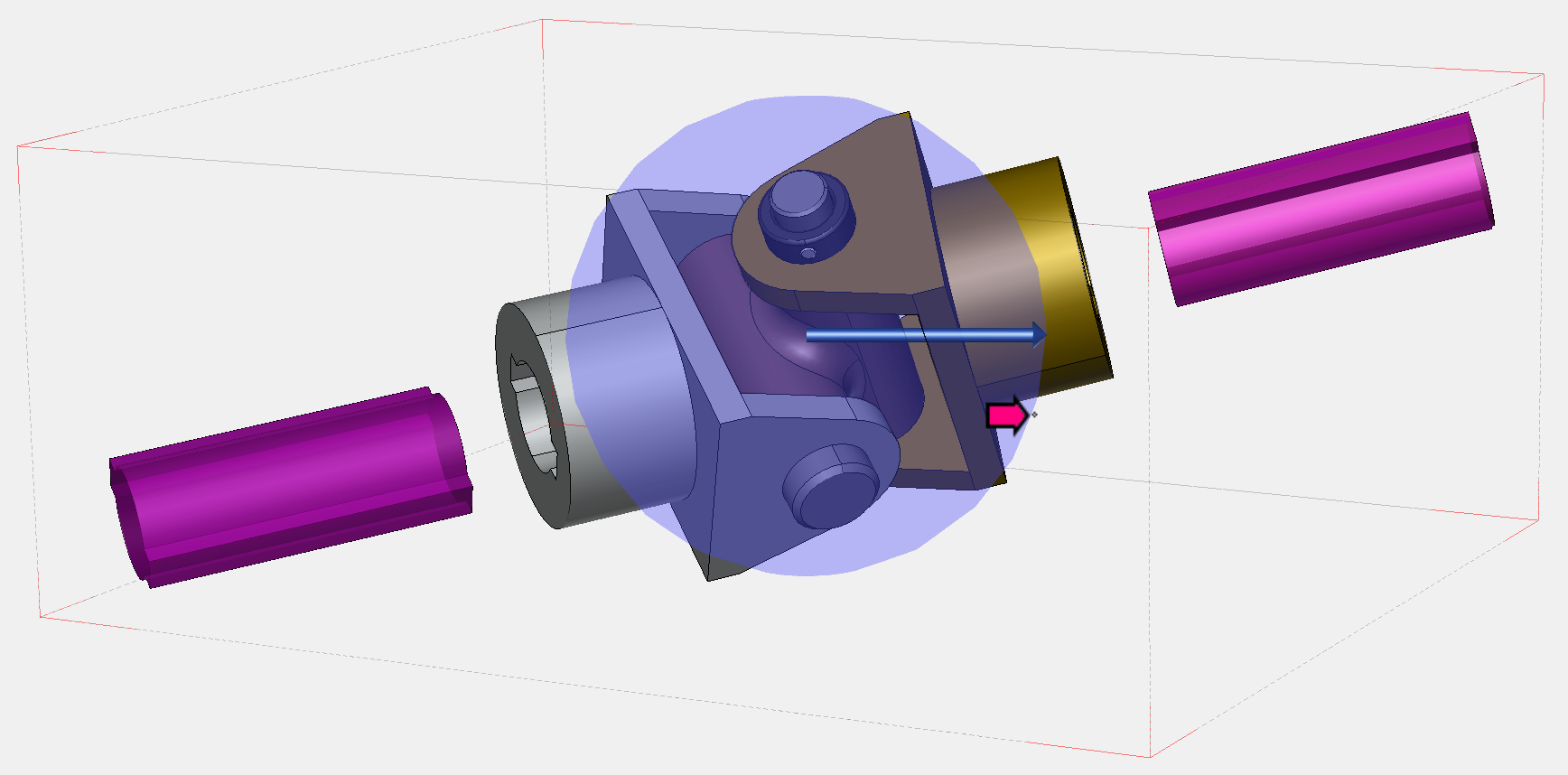
When only one part is selected, the Spherical Explode will not move it because the center of spherical explode and the center of the part are the same.
Cylindrical Explode
The Cylindrical Explode creates a cylinder exploded view around an axis.
Before
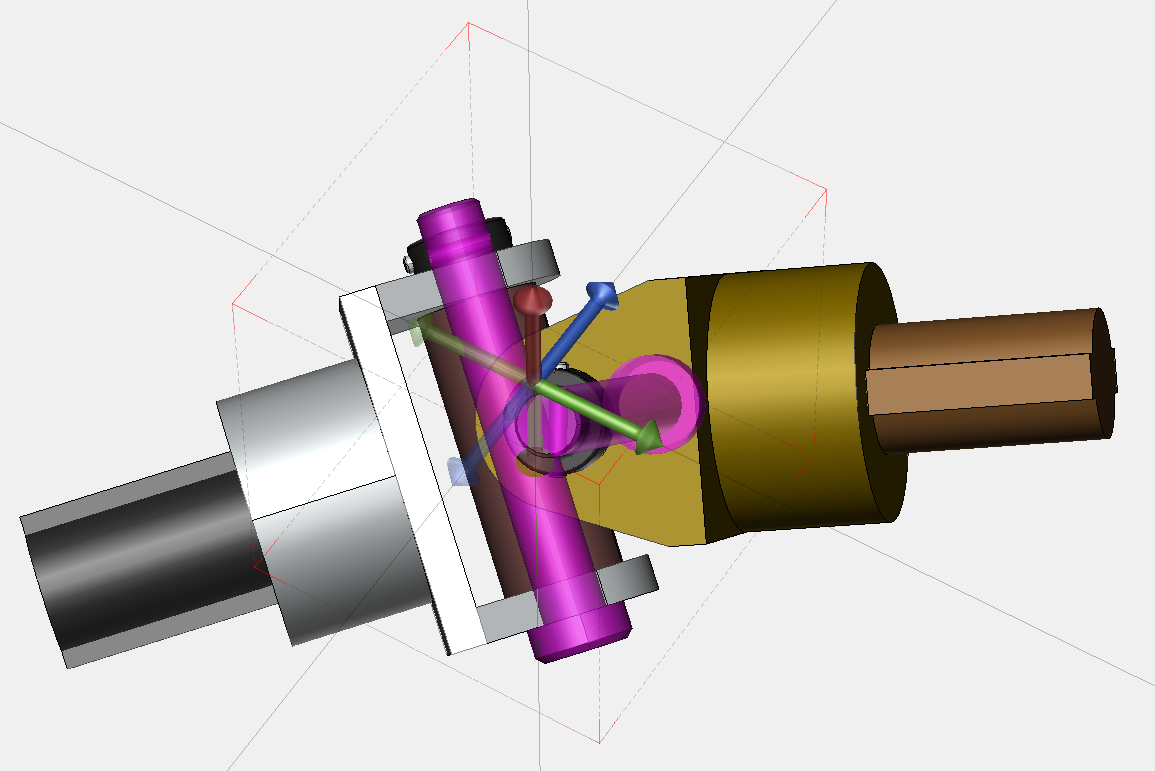
After