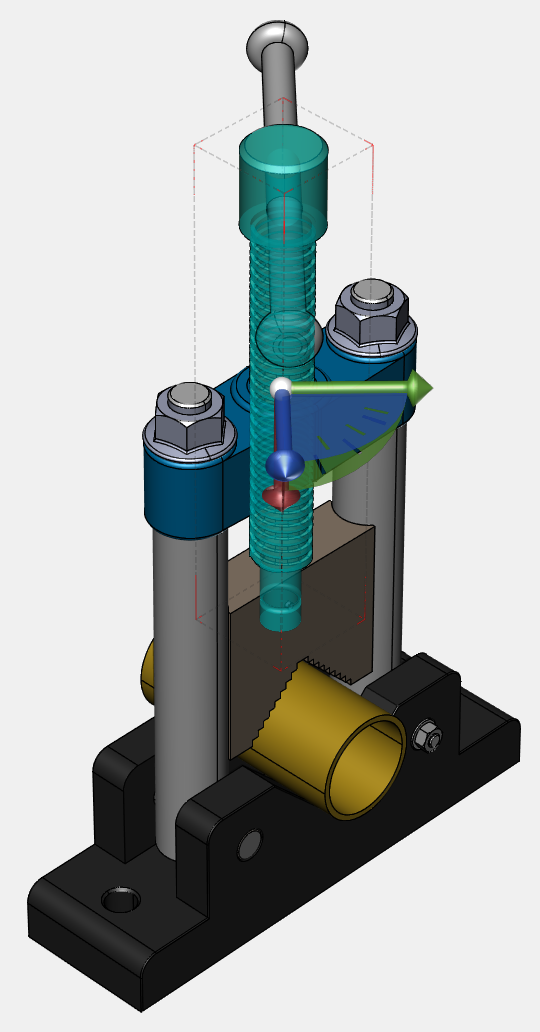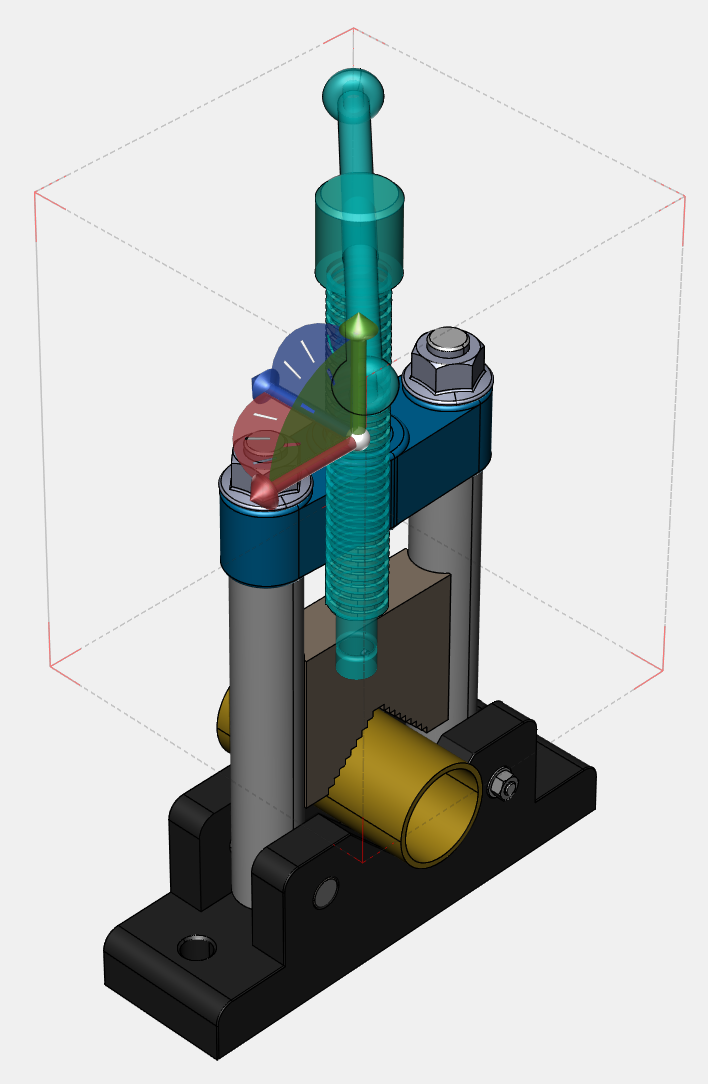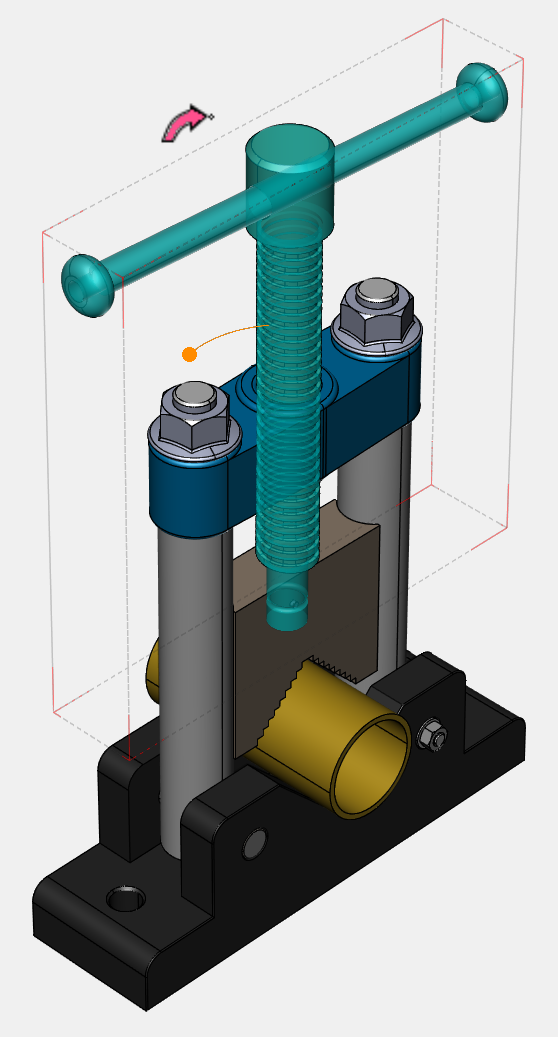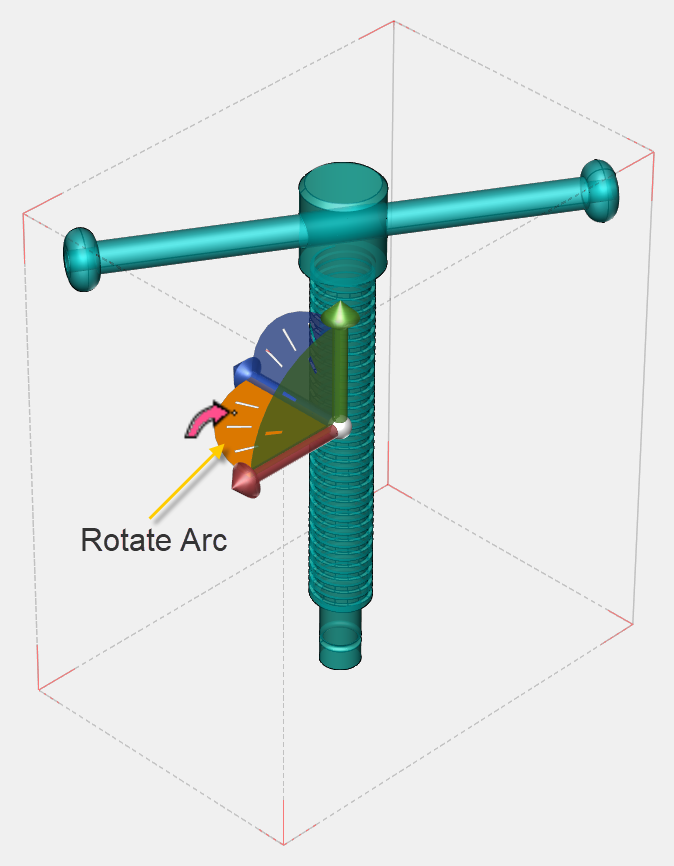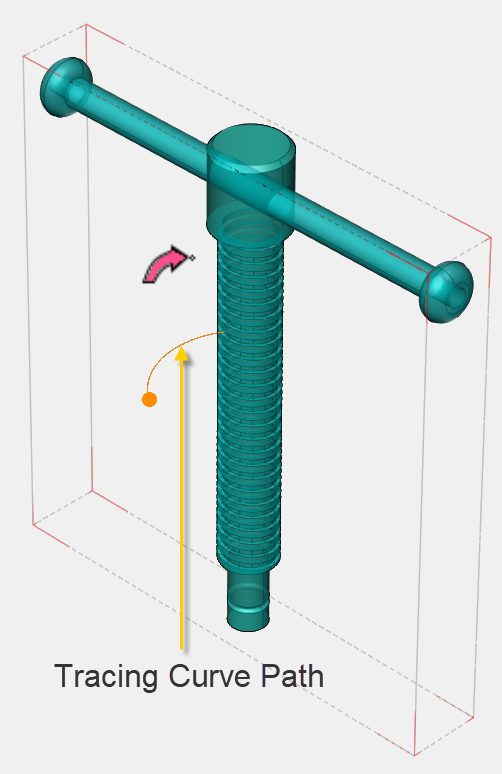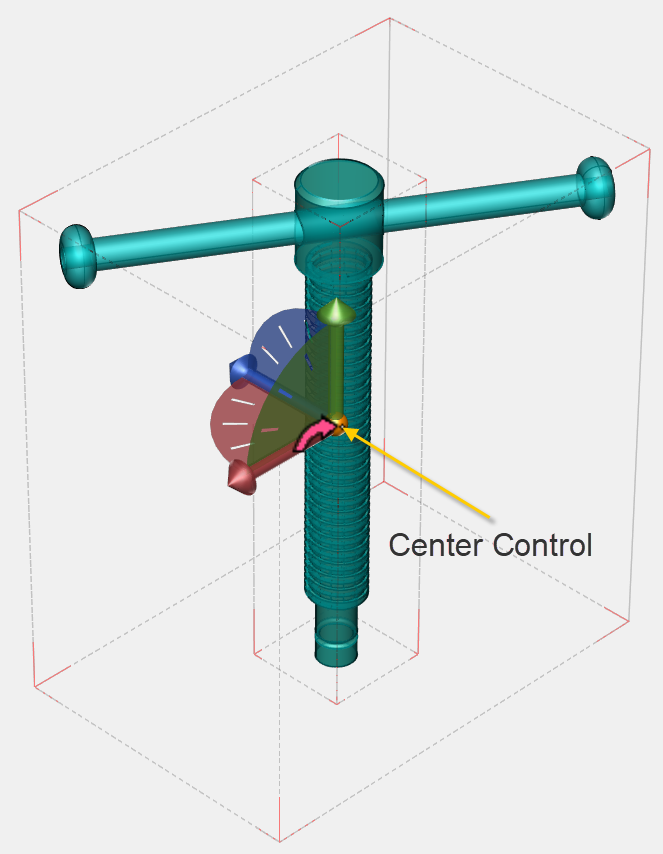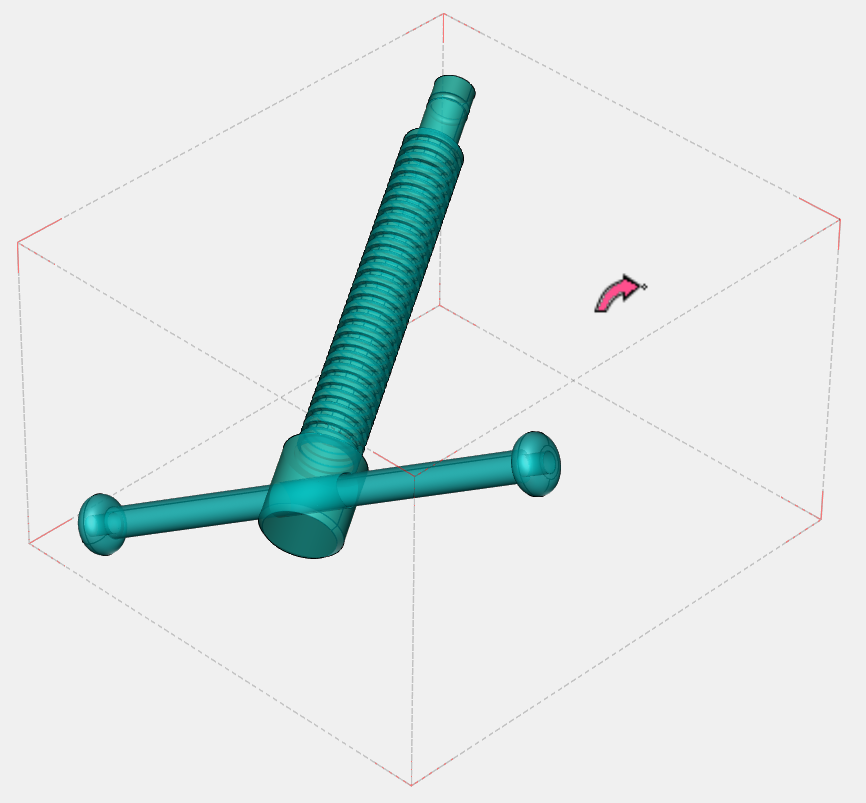Rotating Parts
The Rotate mode allows you to rotate parts in 3D space.
When a part is selected, rotation will be based on the local axes. Thus, that triad’s orientation may look different from that of the viewport’s triad.
When more than one part is selected, rotation will be based on the world axes.
Rotating parts
To rotate one or more parts:
Click the Rotate button in the Transform panel on the 3D Edit ribbon tab in 3D edit mode.
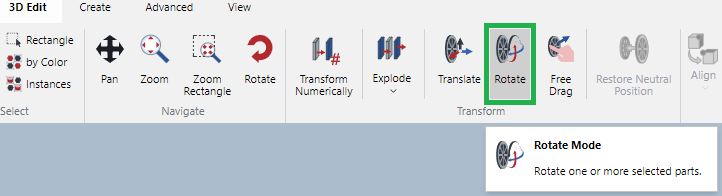
The mouse pointer changes to a white narrow curved arrow with a black border and pointing from the bottom to the right.

Select one or more parts you want to rotate.
A rotate triad control (X, Y, Z) and the rotation arcs from it appear.
Either:
To rotate parts along an axis, drag a Rotate arc. As you drag, a tracing curve path indicates in light orange.
To rotate freely (in any direction), drag the center control.
To confirm the rotated positions of the selected parts, either:
Click anywhere on the white space in the view bounds.
Press the Esc key.