Transforming Parts Along Their Local Pivots
When you select more than one part to transform them, you will transform them based on the World Axis by default. But you can transform parts using their local axes.
Transforming multiple parts along the local pivots
To transform multiple parts based on the local axis of each part:
Select more than one part which you want to transform independently.
Select one of the following transformation modes, either:
Linear Explode
Translate
Rotate
Click the Multiple Pivots state button in the Align Pivots panel on the 3D Edit ribbon tab in 3D edit mode. When it is enabled, the icon will be highlighted in the darker gray.
Click the Transform Locally state button in the Align Pivots panel on the 3D Edit ribbon tab in 3D edit mode.

When it is enabled, the icon will be highlighted in the darker gray.
Drag a control of the pivot to transform.
Transform Locally examples

By default, Transform Locally is disabled. Translate moves the selected parts in one direction that you specify. In this case, the three parts were moved upward together.
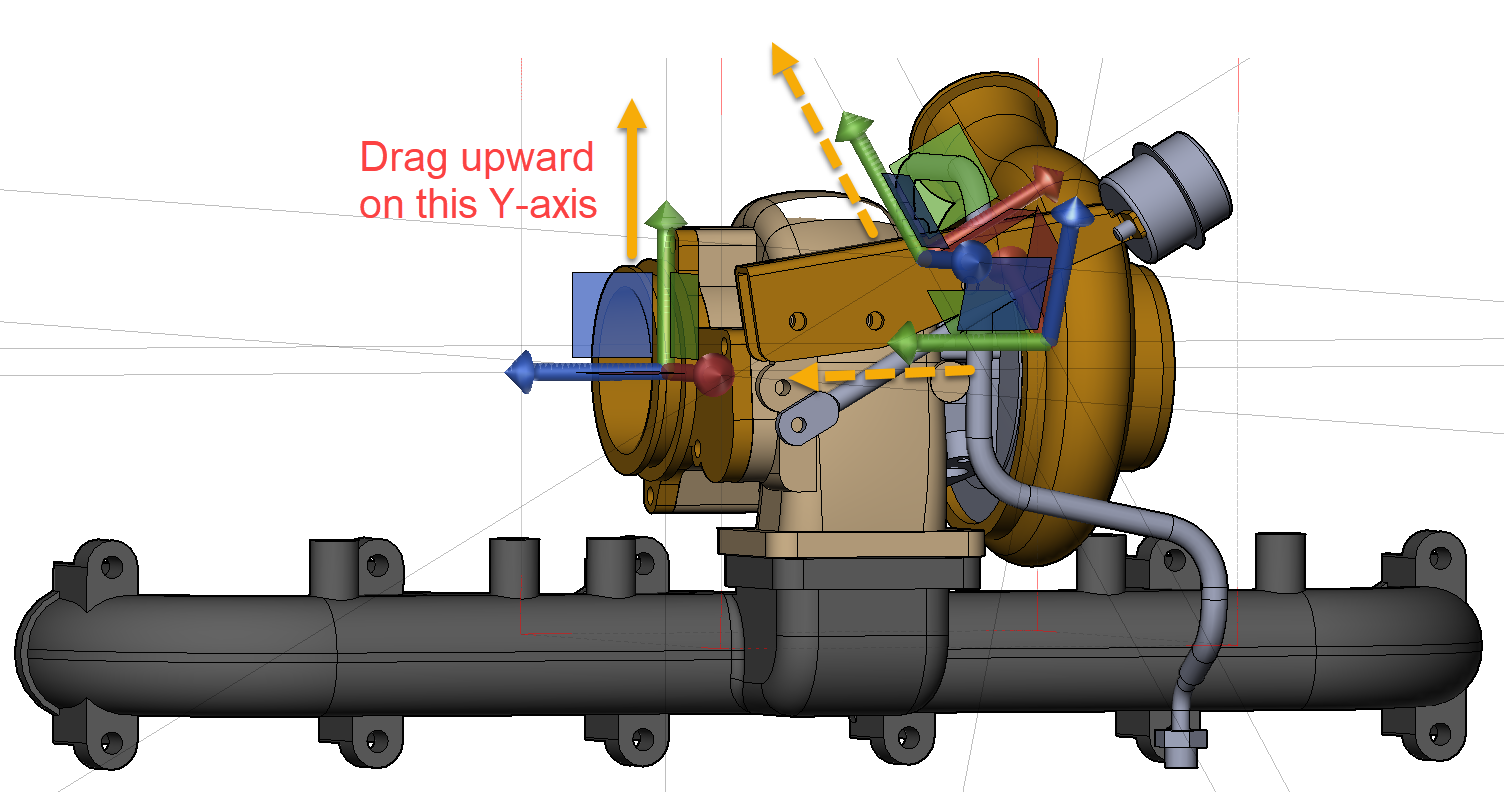
When Transform Locally is enabled, you can move each part based on its local axis. Multiple Pivots does not have to be enabled.

This is an example of the result. Each part was translated along the local Y-axis of each part.
To disable Transform Locally
To disable multiple pivots:
Click to deselect the Transform Locally state button in the Align Pivots panel on the 3D Edit ribbon tab in 3D edit mode. When it is disabled, the icon is not highlighted in the darker gray.