Displaying Multiple Pivots
You can display a pivot on each of the selected parts.

To display multiple pivots
To display a pivot on each part selected for transformation:
Select more than one part for transformation.
Select one of the following transformation modes, either:
Linear Explode
Spherical Explode
Cylindrical Explode
Translate
Rotate
Click the Multiple Pivots state button in the Align Pivots panel on the 3D Edit ribbon tab in 3D edit mode.
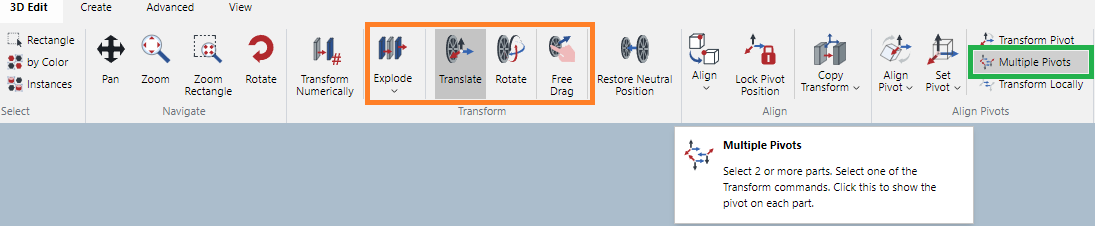
When it is enabled, the icon will be highlighted in the darker gray.
To disable multiple pivots
To disable multiple pivots:
Click to deselect the Multiple Pivots state button in the Align Pivots panel on the 3D Edit ribbon tab in 3D edit mode. When it is disabled, the icon is not highlighted in the darker gray.
Last modified: 28 September 2024