Changing Pivot Orientation
Selected parts may have different local pivot orientations. In that case, you may not be able to transform them in the same direction together as you want. However, you can change pivot orientation in various ways.
Changing pivot orientation
To change the orientation of the pivots of one or more parts selected for transformation:
Select more than one part for transformation.
From the parts selected in step 1, select one or more parts whose pivot orientation you want to change.
Select one of the following transformation modes, either:
Linear Explode
Spherical Explode
Cylindrical Explode
Translate
Rotate
If you have selected multiple parts and if it is necessary, click the Multiple Pivots state button in the Align Pivots panel on the 3D Edit ribbon tab in 3D edit mode.
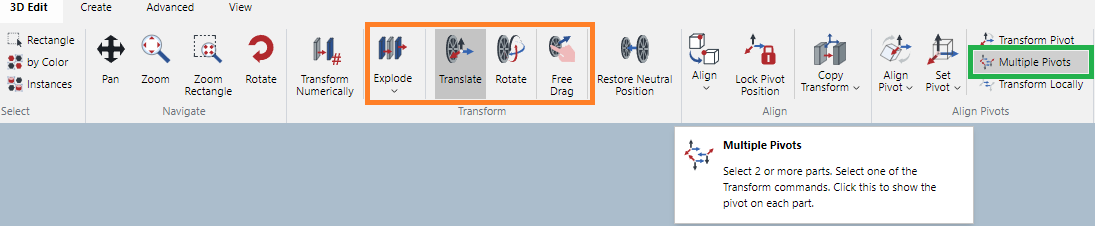
When it is enabled, the icon will be highlighted in the darker gray.
Click the Align Pivot menu button in the Align Pivots panel on the 3D Edit ribbon tab in 3D edit mode.

From the Align Pivot menu, select the necessary commands, either:
With Given Pivot
With Line/Axis
With World Axis
With Local Axis
If you have selected With World Axis or With Local Axis, the pivot orientation of the selected parts will change to the one that you specify.
If you have selected With Given Pivot, mouse over another part which has the desired pivot orientation and click.
If you have selected With Line/Axis, mouse over an edge which has the desired pivot orientation and click.
Pivot orientation change example

The selected parts have the different pivot orientation.
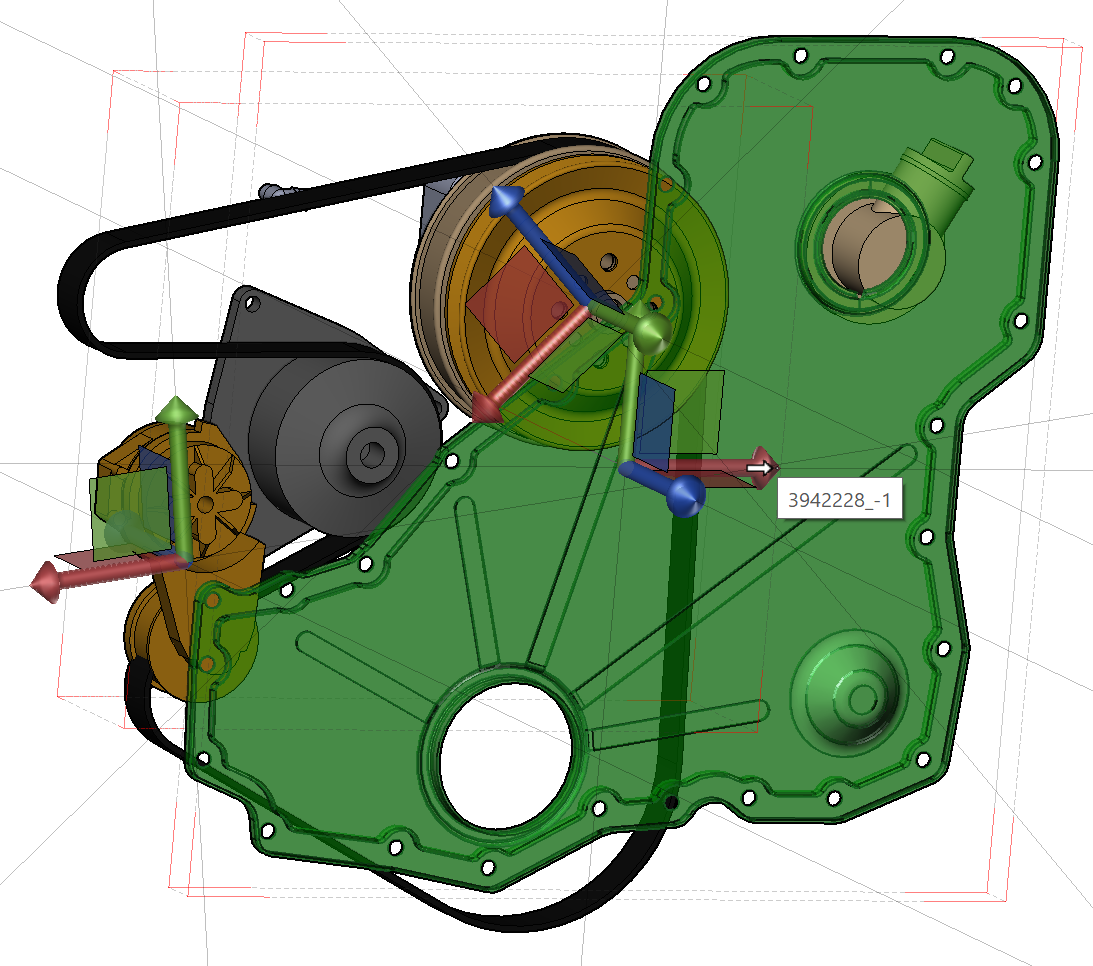
When With Given Pivot is selected, mouse over the part which has the desired pivot orientation.

The pivot orientation of the selected parts has changed to the one that you specified.