Selecting Master Pages
You can select one master page or a range of multiple sequential master pages with:
The Page Navigator pane.
The currently selected master page:
Has its thumbnail enclosed in a rectangle with bold orange borders in the Page Navigator pane.
Is displayed in the page layout area.
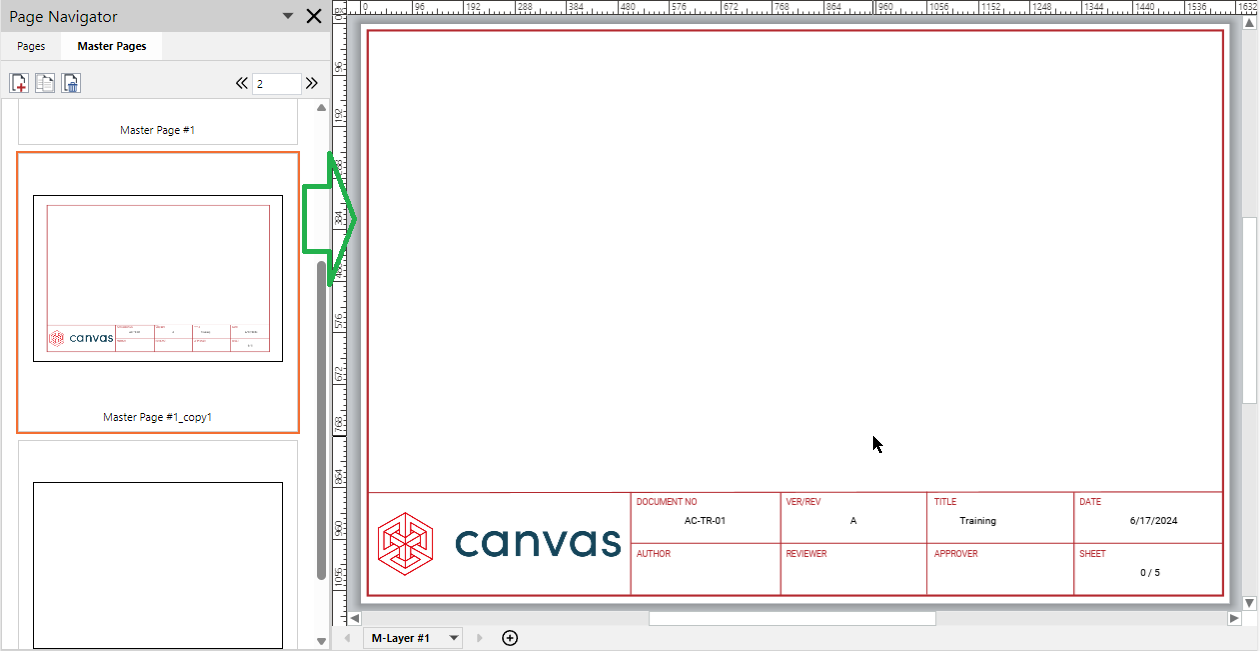
If a sequence of master pages is selected:
The thumbnail of each selected master page is enclosed in a rectangle with orange borders in the Page Navigator pane.
The master page that was selected last from the sequence:
Has its rectangle border bold in the Page Navigator pane.
Is displayed in the page layout area.
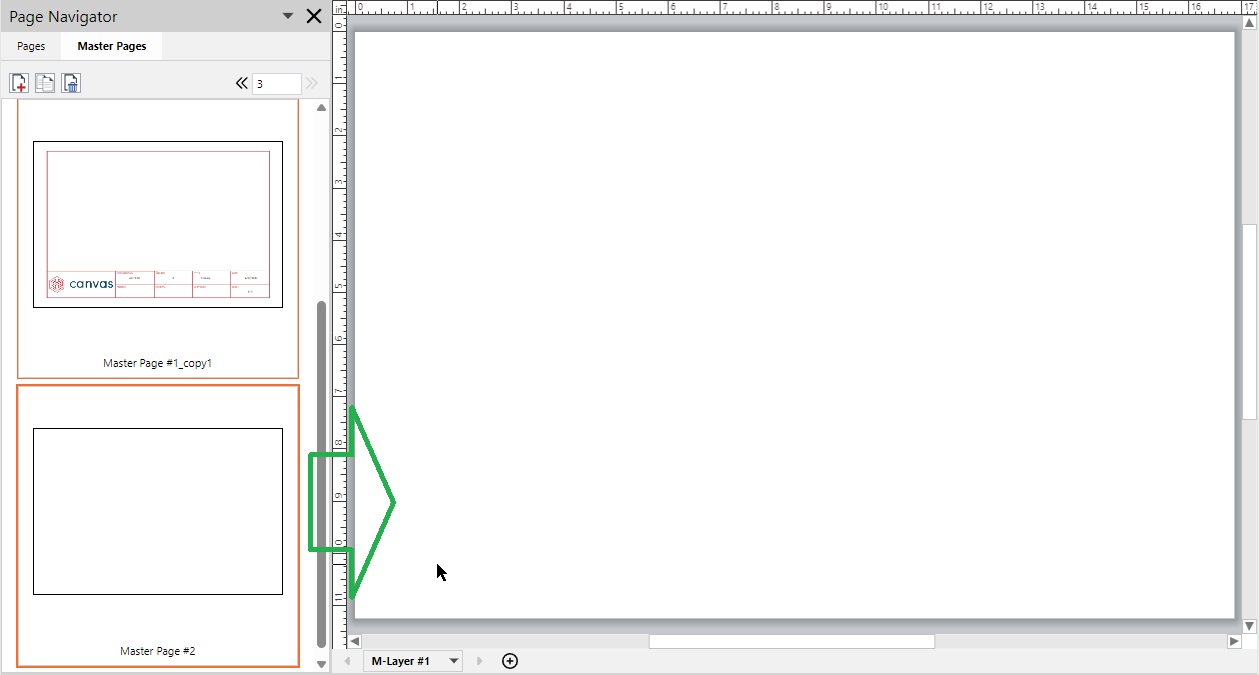
Selecting one master page
To select one master page:
Open or go to the Page Navigator pane.
In the Page Navigator pane, click the Master Pages tab.
In the Page Navigator pane, either:
Click the master page in the pane.
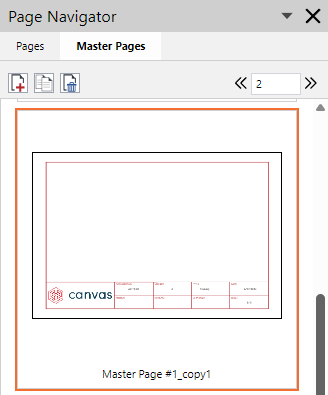
Go to the master page with the Previous Page or Next Page button or the Page Number field on the pane toolbar.
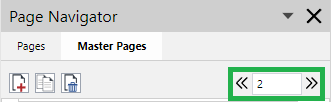
The selected master page is enclosed in a rectangle with bold orange borders and displayed in the page layout area.
Selecting a master page sequence
To select a sequence of master pages:
Open or go to the Page Navigator pane.
In the Page Navigator pane, click the Master Pages tab.
Click the first or last master page from the sequence of master pages in the pane.
Press the Shift key and click the last or first master page from the sequence of master pages in the pane. The selected master pages are enclosed in rectangles with orange borders. The last-selected master page has a bold border and is displayed in the page layout area.
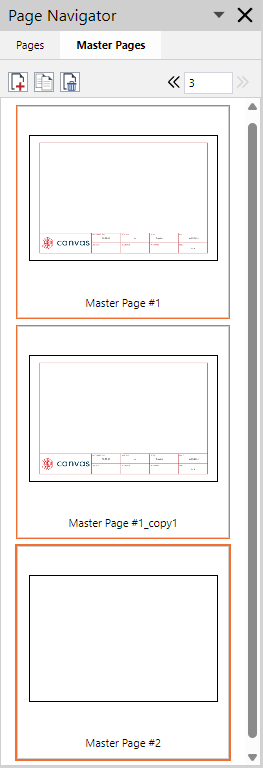
It is not possible to select master pages that are not in sequence, such as master pages #1 and #3.