Adding One New Master Page
You can add one new blank master page to the document with either:
The Pages panel on the Layout ribbon tab.
The Page Navigator pane.
The master page context-sensitive menu.
Adding one new master page with the Layout ribbon tab
To add a new blank master page to a document:
Open or go to the Page Navigator pane.
In the Page Navigator pane, click the Master Pages tab.
Select a master page after which you want to add a new one.
Go to the Layout tab of the ribbon.
Click the top part of the New Page split button in the Pages panel.
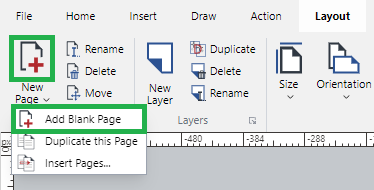
The new blank master page is added in the same size and orientation as the master page selected in step 1.
Adding one new master page with the Page Navigator pane
To add a new blank master page to a document:
Open or go to the Page Navigator pane.
In the Page Navigator pane, click the Master Pages tab.
Select a master page after which you want to add a new one.
Click the Add Page button on the pane toolbar.
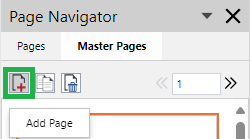
The new blank master page is added in the same size and orientation as the master page selected in step 1.
Adding one new page with the page context-sensitive menu
To add a new blank master page to a document:
Open or go to the Page Navigator pane.
In the Page Navigator pane, click the Master Pages tab.
Select a master page after which you want to add a new one.
Right-click and click the New Master Page menu command.
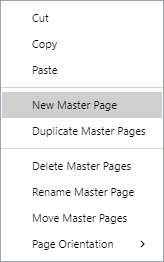
The new blank master page is added in the same size and orientation as the master page selected in step 1.