Duplicating Master Pages
You can copy one master page existing in the document with:
The Pages panel on the Layout ribbon tab.
You can copy one or more master pages existing in the document with either:
The Page Navigator pane.
The master page context-sensitive menu.
Duplicating one master page with the Layout ribbon tab
To copy an existing master page in a document:
Open or go to the Page Navigator pane.
In the Page Navigator pane, click the Master Pages tab.
Select a master page you want to copy.
Go to the Layout tab of the ribbon.
Click the bottom part of the New Page split button in the Pages panel.
Click the Duplicate this Page command from the drop-down menu of the New Page split button.
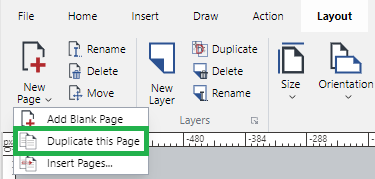
The selected master page is copied after itself.
Duplicating one or more master pages with the Page Navigator pane
To copy one or more master pages within the document:
Open or go to the Page Navigator pane.
In the Page Navigator pane, click the Master Pages tab.
Select one or more master pages you want to copy.
Click the Duplicate Pages button on the pane toolbar.
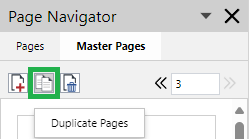
The selected master pages are copied after the last master page in the selection.
Duplicating one or more master pages with the master page context-sensitive menu
To copy one or more pages within the document:
Open or go to the Page Navigator pane.
In the Page Navigator pane, click the Master Pages tab.
Select one or more master pages you want to copy.
Right-click and click the Duplicate Master Pages menu command.
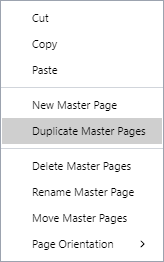
The selected master pages are copied after the last master page in the selection.