Cutting, Copying, and Pasting Master Pages
You can cut/copy and paste one or more master pages in the document or across the documents with either:
The keyboard shortcuts.
The master page context-sensitive menu.
Cutting, copying, and pasting master pages with the keyboard shortcuts
To cut/copy and paste one or more master pages within the document or across the documents:
Open or go to the Page Navigator pane.
In the Page Navigator pane, click the Master Pages tab.
Select one or more master pages you want to cut/copy and paste.
Press the key combination, either:
Ctrl+X to cut the selected master pages.
Ctrl+C to copy the selected master pages.
Select the master page after which you want to paste the cut/copied master pages.
Press the Ctrl+V key combination to paste the cut/copied master pages.
Cutting, copying, and pasting master pages with the master page context-sensitive menu
To cut/copy and paste one or more master pages within the document or across the documents:
Open or go to the Page Navigator pane.
In the Page Navigator pane, click the Master Pages tab.
Select one or more master pages you want to cut/copy and paste.
Right-click and click, either:
Cut to cut the selected master pages.
Copy to copy the selected master pages.
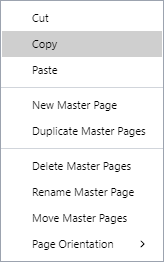
Select the master page after which you want to paste the cut/copied master pages.
Right-click and click Paste to paste the cut/copied master pages.