Navigating Master Pages
You can navigate the master pages in a document with:
The Page Navigator pane.
To navigate master pages in the document:
Open or go to the Page Navigator pane.
In the Page Navigator pane, click the Master Pages tab.
In the Page Navigator pane, either:
Hover the cursor over the master pages and rotate the wheel mouse button.
Drag the slider thumb or click on the scroll bar of the pane.
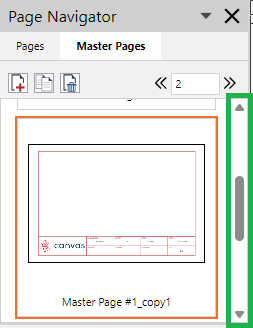
Click the arrow buttons on the scroll bar of the pane.
Click the Previous Page and Next Page buttons on the toolbar of the pane.
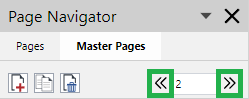
Enter the page number in the Page Number field on the toolbar of the pane and press the Enter key.
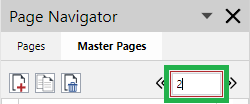
Last modified: 28 September 2024