Renaming One Page
You can rename one page existing in the document with either:
The Pages panel on the Layout ribbon tab.
The page context-sensitive menu.
Renaming one page with the Layout Ribbon tab
To rename a page existing in a document:
Select a page you want to rename.
Go to the Layout tab of the ribbon.
Click the Rename button in the Pages panel.
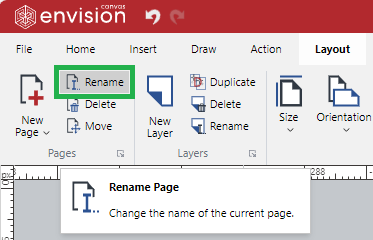
The Rename Page dialog pops up.
In the Rename Page pop-up dialog, type the new name of the page in the Enter a new name field.
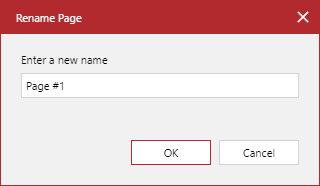
Click the OK button.
Renaming one page with the page context-sensitive menu
To rename a page existing in a document:
Select a page you want to rename.
Right-click and click the Rename Page menu command.
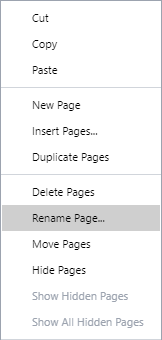
The Rename Page dialog pops up.
In the Rename Page pop-up dialog, type the new name of the page in the Enter a new name field.
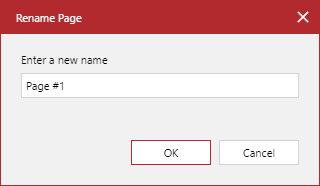
Click the OK button.
Last modified: 28 September 2024