Moving Pages
You can move one or more pages existing in the document with either:
The Pages panel on the Layout ribbon tab.
The page context-sensitive menu.
Moving pages with the Layout Ribbon tab
To move one or more pages in a document:
Select one or more pages you want to move.
Go to the Layout tab of the ribbon.
Click the Move button in the Pages panel.
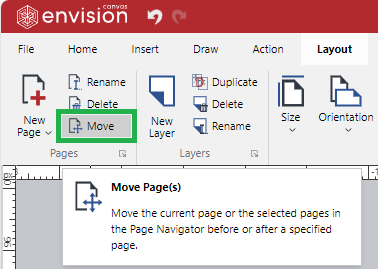
The Move Page(s) dialog pops up.
In the Move Page(s) pop-up dialog, select the Before or After radio button.
_pop-up_dialog.png)
From the drop-down list, select the page before or after which the selected pages should be moved.
Click the Ok button.
Moving pages with the page context-sensitive menu
To move one or more pages in a document:
Select one or more pages you want to move.
Right-click and click the Move Pages menu command.
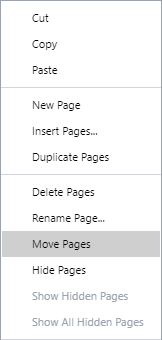
The Move Page(s) dialog pops up.
In the Move Page(s) pop-up dialog, select the Before or After radio button.
_pop-up_dialog.png)
From the drop-down list, select the page before or after which the selected pages should be moved.
Click the Ok button.