Changing Page Size
You can change the size of one page existing in the document to the standard or custom dimensions with:
The Page Setup panel on the Layout ribbon tab.
Changing the standard page size
To change the size of an existing page to other standard dimensions:
Select a page whose size you want to change to another standard page size.
Go to the Layout tab of the ribbon.
Select the new standard page size option from the Size menu in the Page Setup panel.
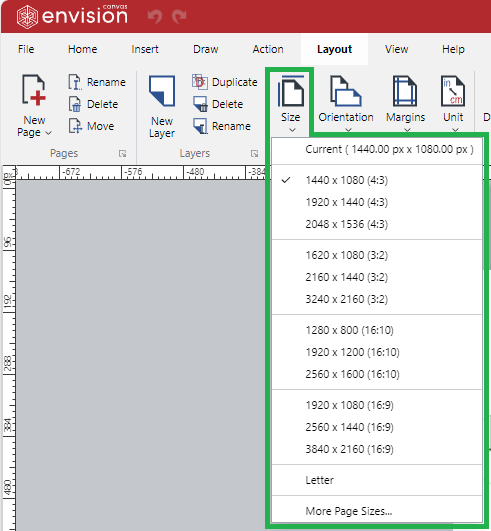
If the page is linked to a master page, a dialog with a warning message pops up asking you to change the page size of that master page.
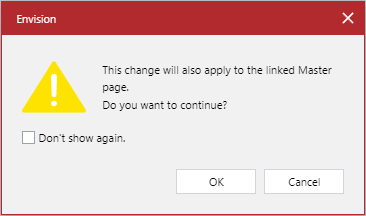
In the pop-up dialog, click the OK button.
Setting a custom page size
To change the size of an existing page to custom dimensions:
Select a page whose size you want to change to a custom page size.
Go to the Layout tab of the ribbon.
Select the More Page Sizes option from the Size menu in the Page Setup panel.
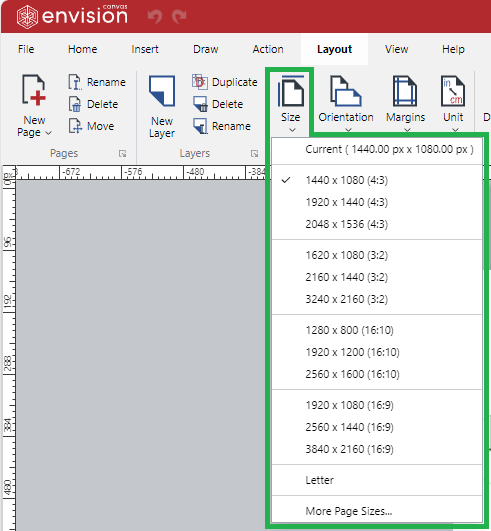
If the page is linked to a master page, a dialog with a warning message pops up asking you to change the page size of that master page.
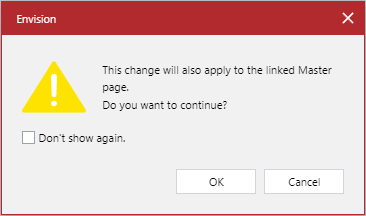
In the pop-up dialog, click the OK button. The Custom Page Size dialog pops up.
In the Custom Page Size pop-up dialog, enter the new width in the Width field and the new height in the Height field.
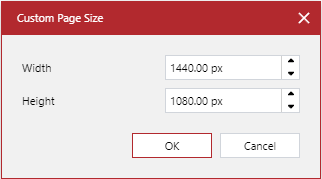
Click the OK button.