Changing Page Orientation
You can change the orientation of one page existing in the document to landscape or portrait with either:
The Page Setup panel on the Layout ribbon tab.
The page context-sensitive menu
Changing the page orientation with the Layout Ribbon tab
To change the orientation of an existing page:
Select a page whose orientation you want to change.
Go to the Layout tab of the ribbon.
Select the new page orientation from the Orientation menu in the Page Setup panel.
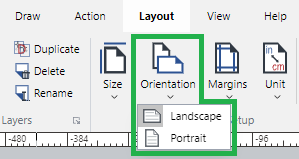
If the page is linked to a master page, a dialog with a warning message pops up asking you to change the page orientation of that master page.
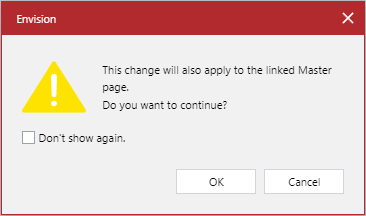
In the pop-up dialog, click the OK button.
Changing the page orientation with the page context-sensitive menu
To change the orientation of an existing page:
Select a page whose orientation you want to change.
Right-click and hove over the Page Orientation menu option.
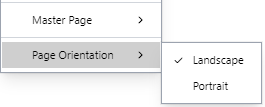
Click the new page orientation option from the Page Orientation submenu.
If the page is linked to a master page, a dialog with a warning message pops up asking you to change the page orientation of that master page.
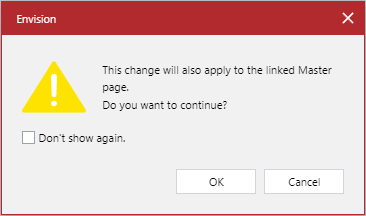
In the pop-up dialog, click the OK button.