Managing Page Margins
By default, each page has standard margins that are hidden. You can show or hide all the margins.
Additionally, you can change the margins of one page existing in the document to the standard or custom dimensions with:
The Page Setup panel on the Layout ribbon tab.
Showing and hiding page and master page margins
By default, the margins of all the pages and master pages in the document are hidden.
To show or hide the margins on all the pages and master pages:
Go to the Margins checkbox in the Show & Enable panel on the View ribbon tab.
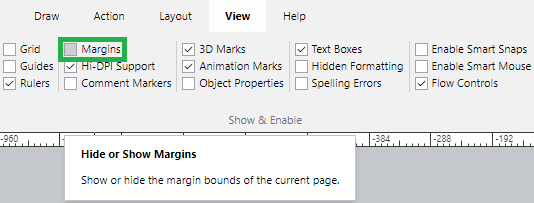
Either:
Select the checkbox to show the margins.
Clear the checkbox to hide the margins.
The margins appear or disappear against your checkbox setting.
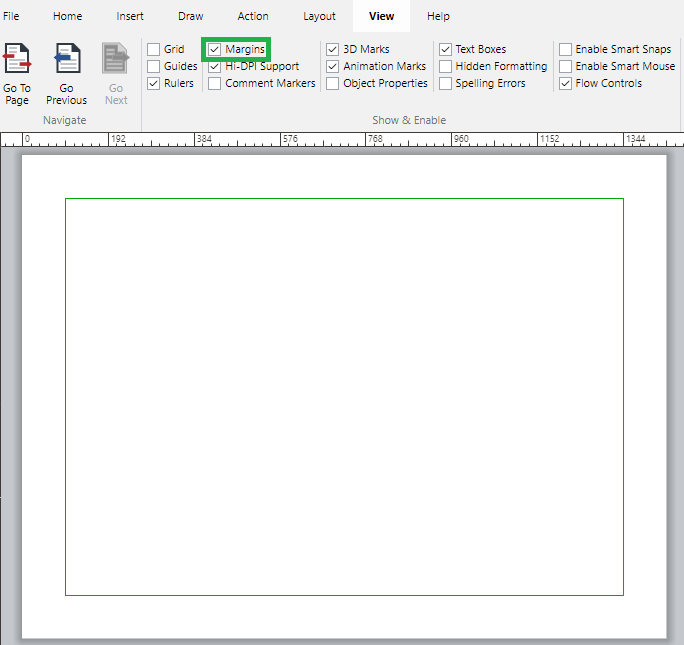
When on, the margins are visible on the document pages but only when editing the document. They are not printed and are absent when viewing the document in the Canvas Envision Web Viewer.
Changing standard page margins
To change the margins of an existing page to other standard margins:
Select a page whose margins you want to change to other standard page margins.
Go to the Layout tab of the ribbon.
Select the new standard page margins from the Margins menu in the Page Setup panel.
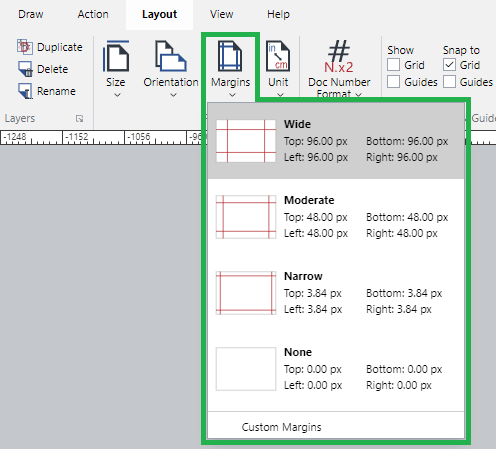
Setting custom page margins
To change the margins of an existing page to custom margins:
Select a page whose margins you want to change to custom page margins.
Go to the Layout tab of the ribbon.
Select the Custom Margins option from the Margins menu in the Page Setup panel.
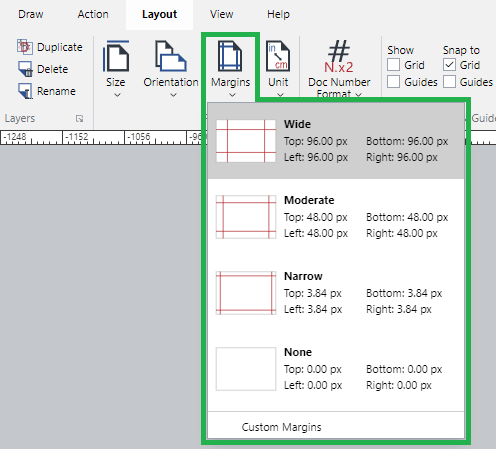
The Page Margins dialog pops up.
In the Page Margins pop-up dialog, enter the new values in the Left, Right, Top, and Bottom fields.
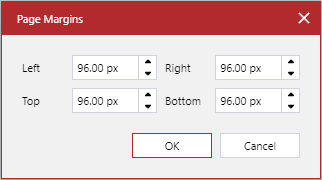
Click the OK button.