Deleting Pages
You can delete one or more pages from the document with either:
The Pages panel on the Layout ribbon tab.
The Page Navigator pane.
The page context-sensitive menu.
Deleting pages with the Layout Ribbon tab
To delete existing pages from a document:
Select one or more pages you want to delete.
Go to the Layout tab of the ribbon.
Click the Delete button in the Pages panel.
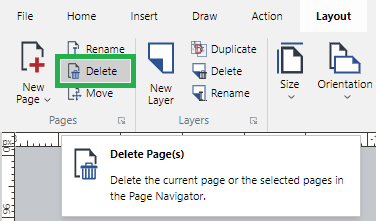
When you try to delete the pages with objects, a dialog with a warning message pops up.
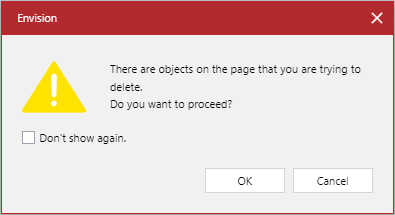
In the dialog, click the OK button to confirm the deletion of the pages and their contents.
Deleting pages with the Page Navigator pane
To delete existing pages from a document:
Select one or more pages you want to delete.
Click the Delete Pages button on the pane toolbar.
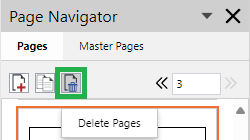
When you try to delete the pages with objects, a dialog with a warning message pops up.
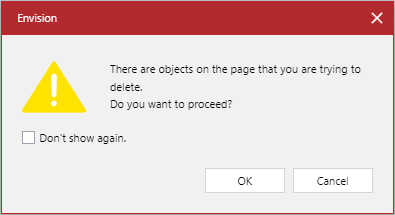
In the dialog, click the OK button to confirm the deletion of the pages and their contents.
Deleting pages with the page context-sensitive menu
To delete existing pages from a document:
Select one or more pages you want to delete.
Right-click and click the Delete Pages menu command.
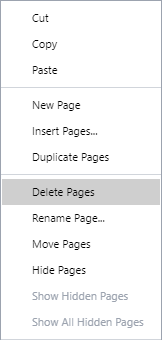
When you try to delete the pages with objects, a dialog with a warning message pops up.
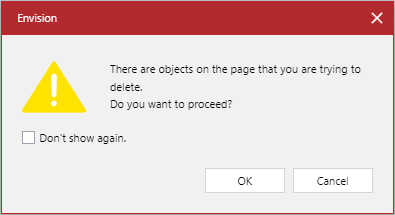
In the dialog, click the OK button to confirm the deletion of the pages and their contents.