Inserting New or Copied Pages
You can insert one or more blank new pages or copies of an existing page into a document with either:
The Pages panel on the Layout ribbon tab.
The page context-sensitive menu.
Inserting multiple new or copied pages with the Layout Ribbon tab
To insert multiple new or copied pages into a document:
Select any page within your document.
Go to the Layout tab of the ribbon.
Click the bottom part of the New Page split button in the Pages panel.
Click the Insert Pages command from the drop-down menu of the New Page split button.
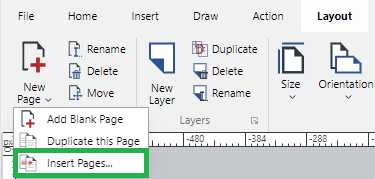
The Insert Page(s) dialog pops up.
In the Insert Page(s) pop-up dialog, enter the number of pages you want to insert in the Number of pages field.
_pop-up_dialog.png)
Select the Before or After radio button to specify whether the new pages should be inserted before or after the page selected from the Position drop-down list.
From the Position drop-down list, select the page before or after which the new pages will be inserted. It is the page selected in step 1 by default.
Select the Blank or Duplicate radio button.
If you have selected Duplicate, select the page you want to copy from the Options drop-down list.
Click the OK button.
Inserting multiple new or copied pages with the page context-sensitive menu
To insert multiple new or copied pages into a document:
Select a page before or after which you want to insert new pages.
Right-click and click the Insert Pages menu command.
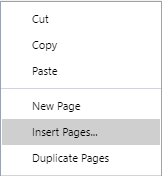
The Insert Page(s) dialog pops up.
In the Insert Page(s) pop-up dialog, enter the number of pages you want to insert in the Number of pages field.
_pop-up_dialog.png)
Select the Before or After radio button to specify whether the new pages should be inserted before or after the page selected from the Position drop-down list.
From the Position drop-down list, select the page before or after which the new pages will be inserted. It is the page selected in step 1 by default.
Select the Blank or Duplicate radio button.
If you have selected Duplicate, select the page you want to copy from the Options drop-down list.
Click the OK button.