Renaming One Master Page
You can rename one master page existing in the document with either:
The Pages panel on the Layout ribbon tab.
The master page context-sensitive menu.
Renaming one master page with the Layout Ribbon tab
To rename a master page existing in a document:
Open or go to the Page Navigator pane.
In the Page Navigator pane, click the Master Pages tab.
Select a master page you want to rename.
Go to the Layout tab of the ribbon.
Click the Rename button in the Pages panel.
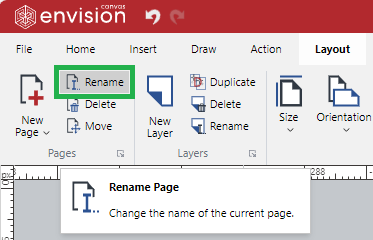
The Rename Page dialog pops up.
In the Rename Page pop-up dialog, type the new name of the master page in the Enter a new name field.
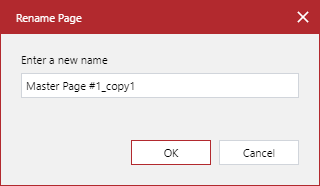
Click the OK button.
Renaming one master page with the master page context-sensitive menu
To rename a master page existing in a document:
Open or go to the Page Navigator pane.
In the Page Navigator pane, click the Master Pages tab.
Select a master page you want to rename.
Right-click and click the Rename Master Page menu command.
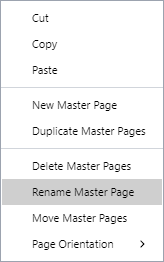
The Rename Page dialog pops up.
In the Rename Page pop-up dialog, type the new name of the master page in the Enter a new name field.
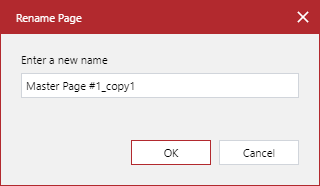
Click the OK button.