Deleting Master Pages
You can delete one or more master pages from the document with either:
The Pages panel on the Layout ribbon tab.
The Page Navigator pane.
The master page context-sensitive menu.
Deleting pages with the Layout Ribbon tab
To delete existing master pages from a document:
Open or go to the Page Navigator pane.
In the Page Navigator pane, click the Master Pages tab.
Select one or more master pages you want to delete.
Go to the Layout tab of the ribbon.
Click the Delete button in the Pages panel.
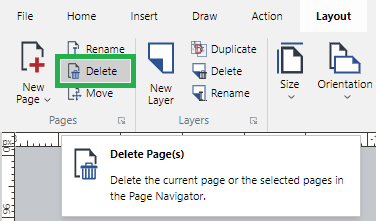
When you try to delete the master pages with objects, a dialog with a warning message pops up.
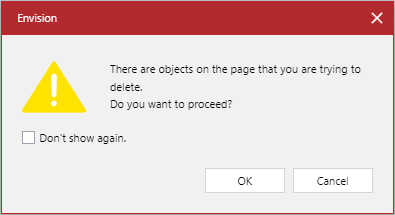
In the dialog, click the OK button to confirm the deletion of the master pages and their contents.
Deleting master pages with the Page Navigator pane
To delete existing master pages from a document:
Open or go to the Page Navigator pane.
In the Page Navigator pane, click the Master Pages tab.
Select one or more master pages you want to delete.
Click the Delete Pages button on the master pane toolbar.
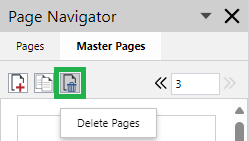
When you try to delete the master pages with objects, a dialog with a warning message pops up.
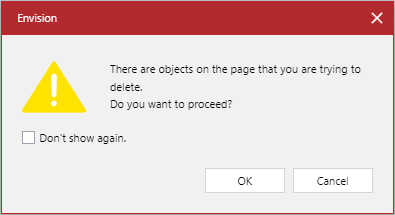
In the dialog, click the OK button to confirm the deletion of the master pages and their contents.
Deleting pages with the page context-sensitive menu
To delete existing master pages from a document:
Open or go to the Page Navigator pane.
In the Page Navigator pane, click the Master Pages tab.
Select one or more master pages you want to delete.
Right-click and click the Delete Master Pages menu command.
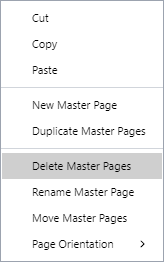
When you try to delete the master pages with objects, a dialog with a warning message pops up.
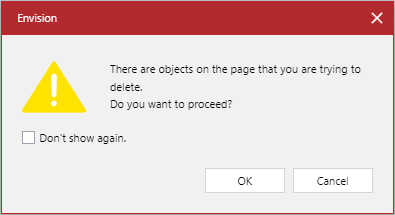
In the dialog, click the OK button to confirm the deletion of the master pages and their contents.