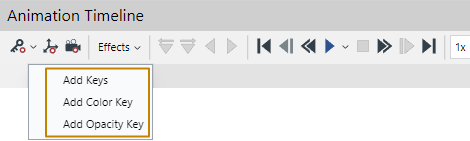Recording Part Color and Opacity Changes for Animations
To record changes of the color and opacity in parts:
Select one or more parts which color and opacity want to change.
Move the Time Frame Bar to the starting frame to record the initial state.
In the 3D Properties pane, select Color, Opacity, or both.
Click the Add Keys button to record the current state in the Viewport.
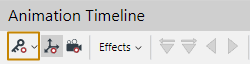
The Color, Opacity, or/and Location keys are added at the current frame of the appropriate track or tracks in the Timeline.
Move the Time Frame Bar to the ending frame of the movement to record the ending state.
Change the Color, Opacity, or both properties of the parts in the 3D Properties pane to record.
Click the Add Keys button. The Color, Opacity, or both keys are added at the current frame of the appropriate track or tracks in the Timeline.
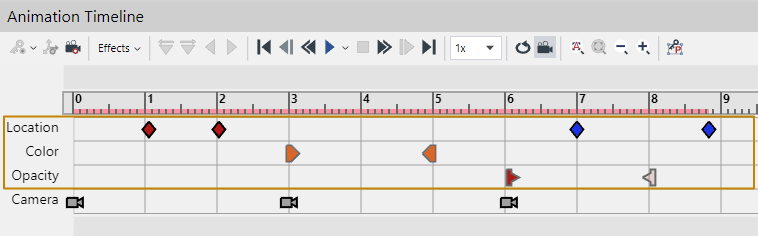
You can add only Color or Opacity key by selecting it from the Add Keys drop-down list at the Toolbar in the Animation Timeline pane.