Recording Camera States for Animations
You can change the camera states by zooming in or out, panning, and rotating.
To record camera states:
Move the Time Frame Bar to the starting frame to record the initial state.
Zoom, rotate, and pan to adjust the camera state.
Click the Add Camera Key button to record the initial camera state.
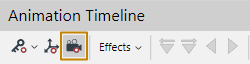
The Camera is added at the current frame of the Camera track in the Timeline.
Move the Time Frame Bar to the ending frame.
Zoom, rotate, and pan to adjust the camera state.
Click the Add Camera Key button to record the ending camera state.
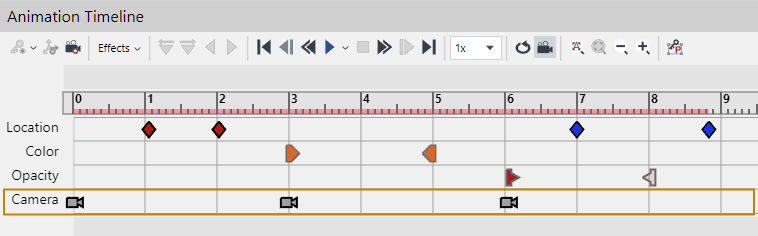
Last modified: 28 September 2024