Moving Cutting Planes
You can move cutting planes in 3D space in various ways.
Shifting cutting planes
To shift a cutting plane:
Mouse over inside a cutting plane that you want to shift.
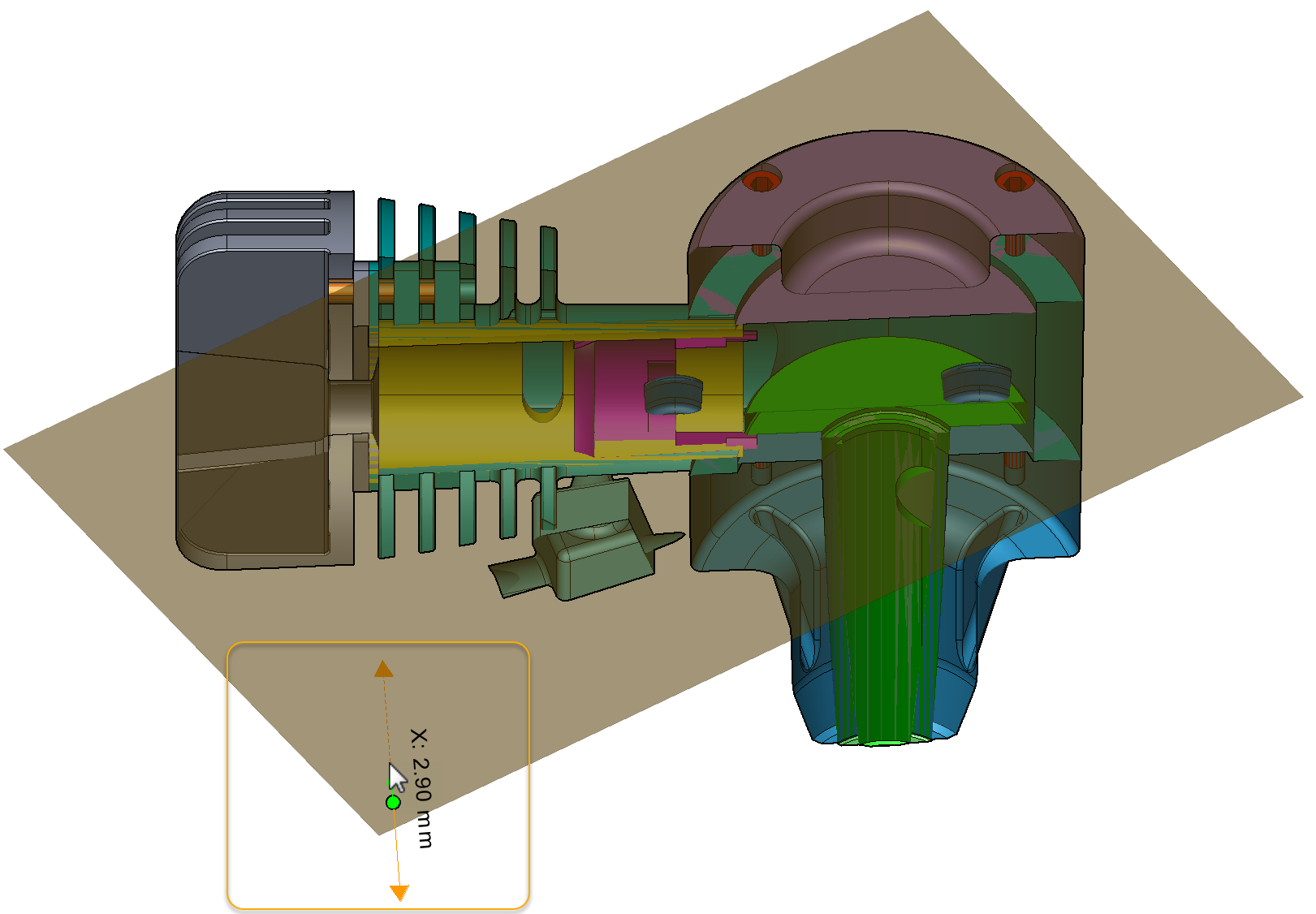
When you see the Shift control, drag to the direction of shift.
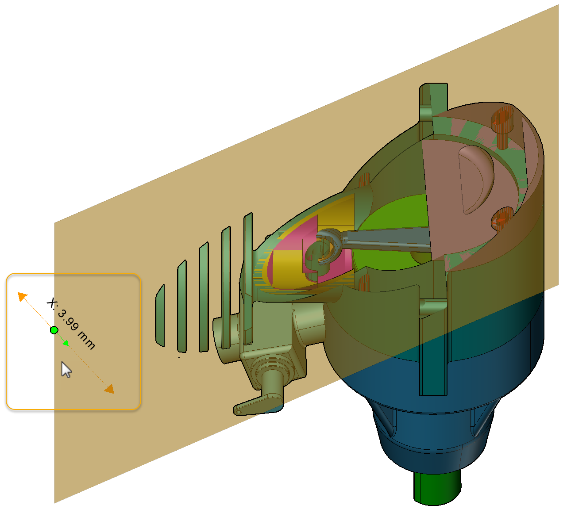
Rotating cutting planes
To rotate a cutting plane:
Mouse over one of the four sides of cutting plane.
When you see the Shift control, drag to the direction of shift.
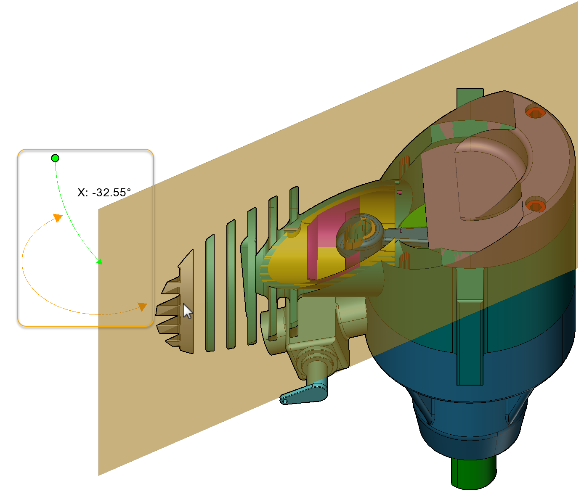
Updating cutting planes
To apply an existing cutting plane to another part face:
Select a cutting plane you want to apply to another part face.
Click the Update button in the Cutting Planes panel on the Create ribbon tab in 3D edit mode.
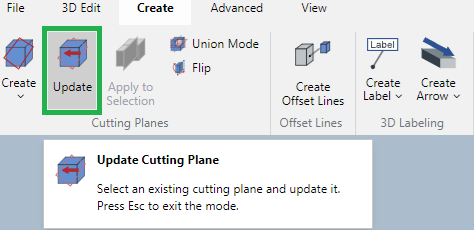
Mouse over a part’s face where you want to apply the cutting pane. The mouse pointer changes to the red arrow pointer.
Click to apply the cutting pane to the part face.
Last modified: 28 September 2024