Applying Cutting Planes to Selected Parts
To apply one or more cutting planes to one or more selected parts:
Select a cutting plane you want to apply to specific parts.
While pressing the Shift key, click the parts you want to make the cut effective.

The brown parts and gray cutting plane are selected in this case.
Click the Apply to Selection state button in the Cutting Planes panel on the Create ribbon tab in 3D edit mode.
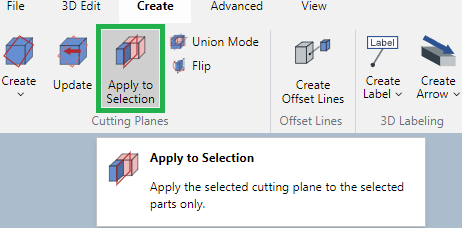
When the Apply to Selection state button is enabled, it is highlighted in the darker gray.
Drag the cutting plane to cut.
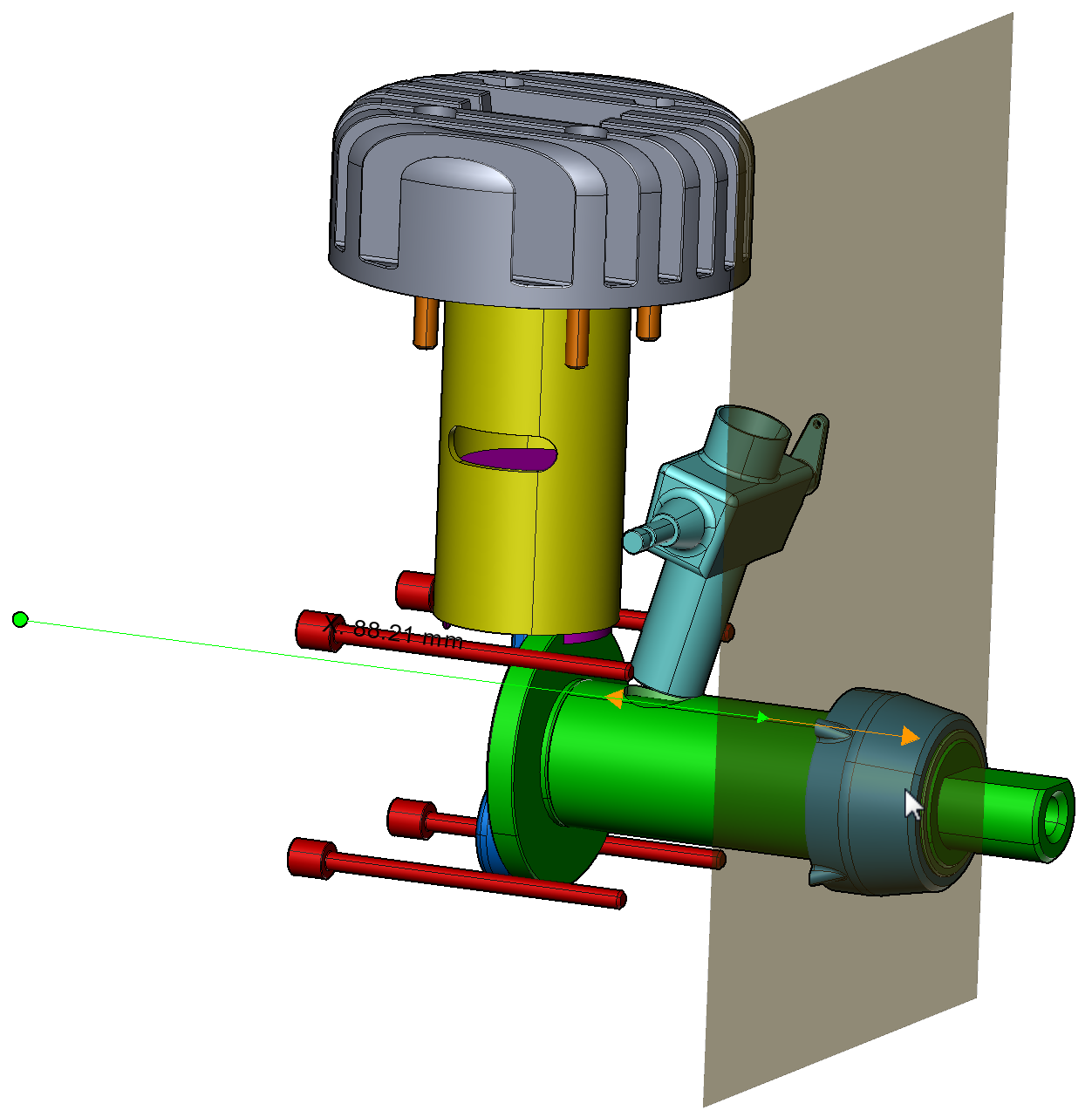
Last modified: 28 September 2024