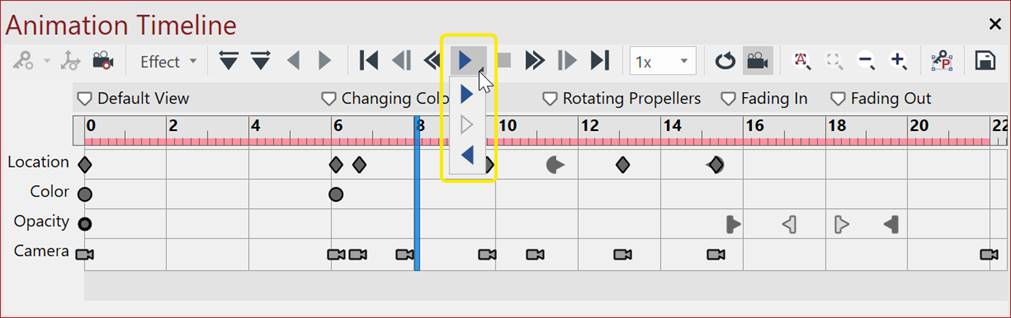Managing Animations
You can edit, disable, and play existing 3D animation objects anytime.
Editing 3D animations
To edit a 3D animation:
Select the 3D Model animation you want to edit.
Click the Edit Animation button in the Animation panel on the 3D Animation contextual ribbon tab.
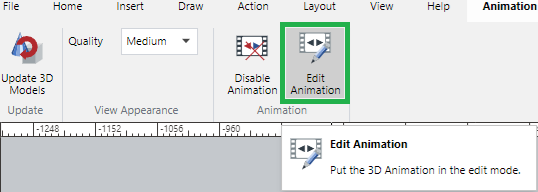
Edit the animation.
Click the Save button in the Exit panel on the 3D Edit edit mode ribbon tab.
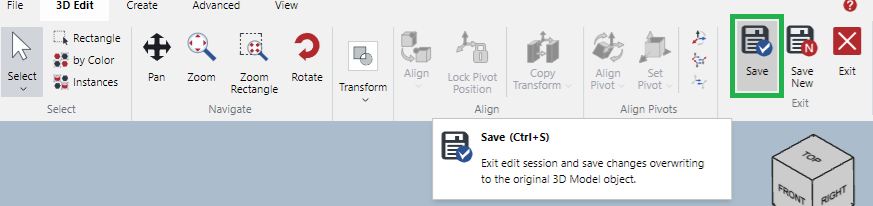
Disabling 3D animations
To disable a 3D animation:
Select the 3D Model animation you want to disable.
Click the Disable Animation button in the Animation panel on the 3D Animation contextual ribbon tab.
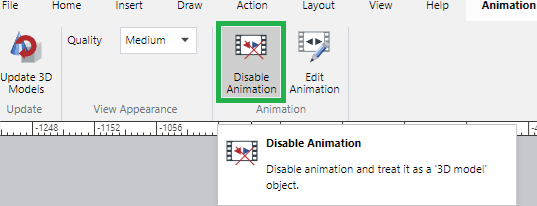
Playing 3D animations in the editor
To play a 3D animation in the editor:
Select the 3D Model animation you want to edit.
Select a play speed from the Speed drop-down list at the toolbar in the Animation Timeline pane.
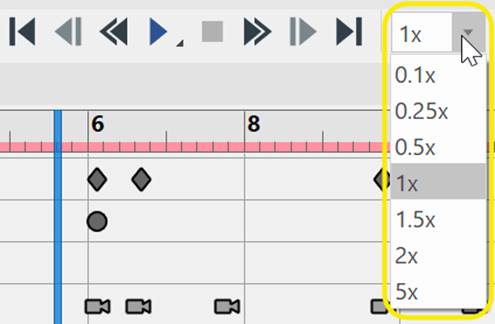
Click the Play button. Click and hold to show the drop-down list so that you can select Play Selection or Play Reverse if necessary..