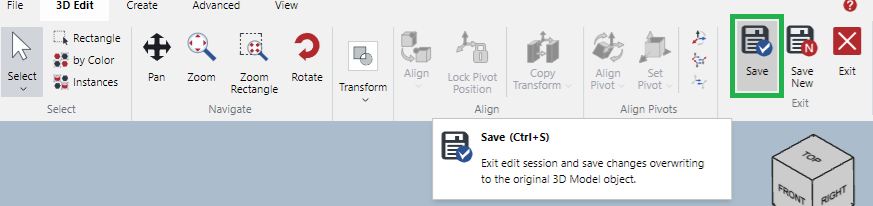Creating 3D Animations
You can create 3D animations from 3D models on your local drive or already imported in the document
Creating 3D animations from 3D models on your local drive
To create a 3D animation from a 3D model on your local drive:
Go to the page where you want to create the animation.
Click the Create 3D Animation button in the Items panel on the Insert ribbon tab.
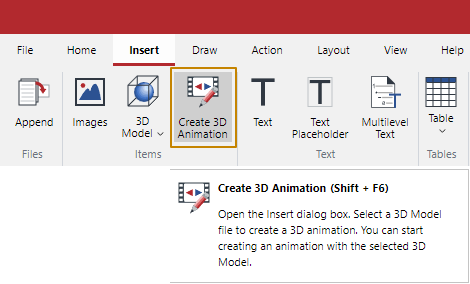
Select a 3D Model file in the Load 3D Model for Animation dialog box.
Click Load. It switches to the 3D Animation Edit mode directly and the selected 3D Model will be displayed in the Viewport.
The Animation Timeline pane is displayed at the bottom by default or at the last position.
Create the animation using the controls in the Animation Timeline pane.
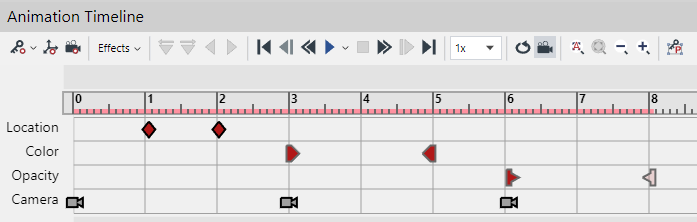
Move the Timeline Time Frame Bar to have the view in the Viewport used for the 3D Animation object’s thumbnail if needed.
Click the Save button in the Exit panel on the 3D Edit edit mode ribbon tab.
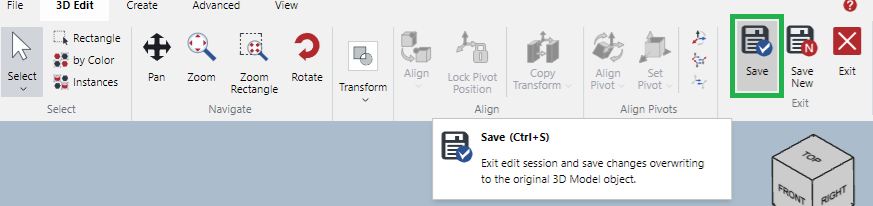
The 3D Animation object is placed, based on the selected frame for the thumbnail image, on the current page.
You can resize 3D Animation object by dragging at the one of the corner handles on the bounding box.

Short video tutorial
Animation mark
3D Animation objects show the animation mark at the left top corner of their bounds.

You can hide or show the animation mark by deselecting or selecting the Animation Marks checkbox at the Show & Enable panel in the View tab of the Ribbon.
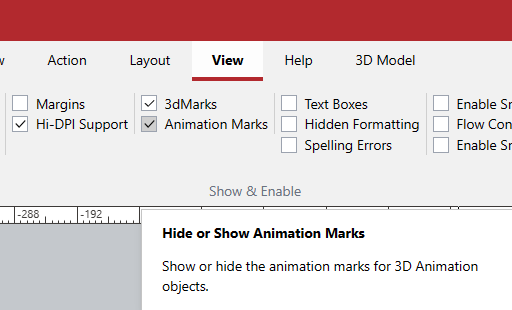
Status bar for 3D animations
In the Status bar, the object type will be indicated as 3D Animation when such an object is selected.
![]()
Changing the 3D Animation object image
You can change the quality of the 3D Animation object’s image from the View Appearance panel in the 3D Animation contextual tab of the Ribbon.
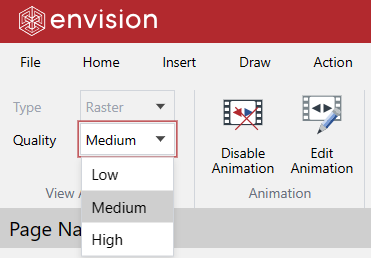
Creating 3D animations from 3D models existing in the document
To create a 3D animation from a 3D model existing in the document:
Select the 3D Model object in the document.
Copy the 3D Model object if you want to keep the original.
Click the Edit 3D Model button in the Edit panel on the 3D Model contextual ribbon tab.
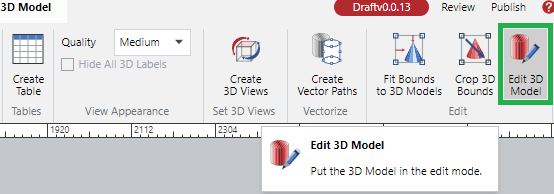
Click the Animation Mode button in the Animation panel on the 3D Edit ribbon tab.
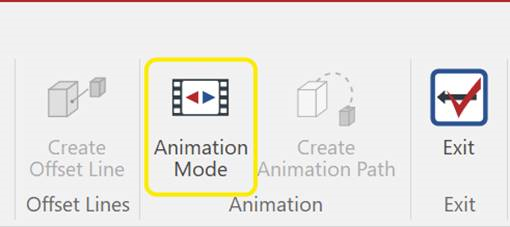
The Animation Timeline pane is displayed at the bottom by default or at the last position.
Create the animation using the controls in the Animation Timeline pane.
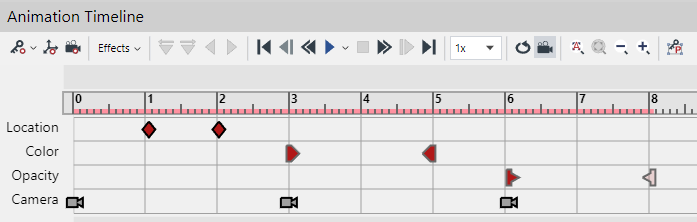
Move the Timeline Time Frame Bar to have the view in the Viewport used for the 3D Animation object’s thumbnail if needed.
Click the Save button in the Exit panel on the 3D Edit edit mode ribbon tab.