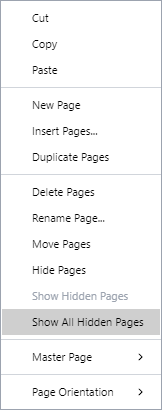Hiding and Showing Pages
You can hide or show one or more pages from demonstrating and exporting with:
The page context-sensitive menu
Hidden pages
You may want to hide some pages in your document from the public. Hidden pages are not automatically displayed when viewing the document in the Canvas Envision Web Viewer. You can also specify whether to skip or include the hidden pages in the exported files when configuring the export output in the dedicated pop-up dialogs.
A hidden page has a dark-red eye slash icon on the left side over the page preview thumbnail in the Page Navigator pane. Additionally, such a page is dark-gray in the preview thumbnail.
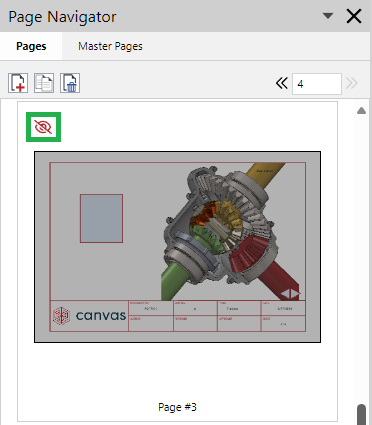
Nevertheless, you can select the hidden page in the Page Navigator pane and work with it in the page layout area.
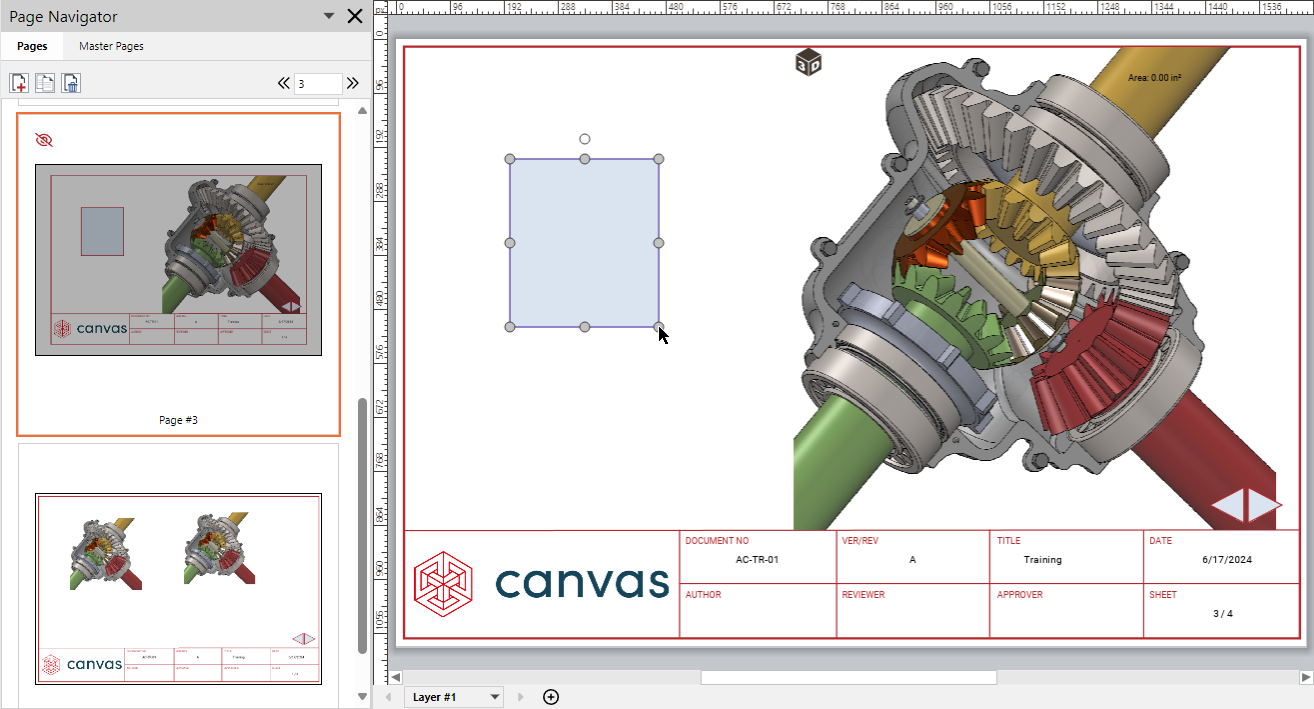
Hiding pages
To hide one or more pages from demonstration in the Canvas Envision Web Viewer and export to files:
Select one or more pages you want to hide.
Right-click and click the Hide Pages menu command.
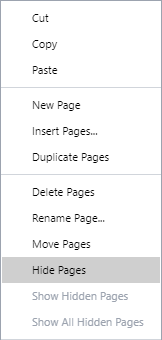
Show hidden pages
To show one or more hidden pages:
Select one or more hidden pages you want to show.
Right-click and click the Show Hidden Pages menu command.
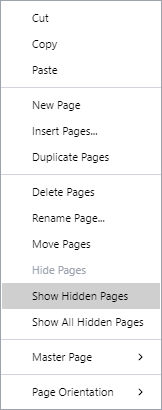
Show all hidden pages
To show all hidden pages:
Select any page.
Right-click and click the Show All Hidden Pages menu command.