Ghosting and Unghosting Parts
You can apply the ghost effect to some parts so that other hidden parts can be seen through.
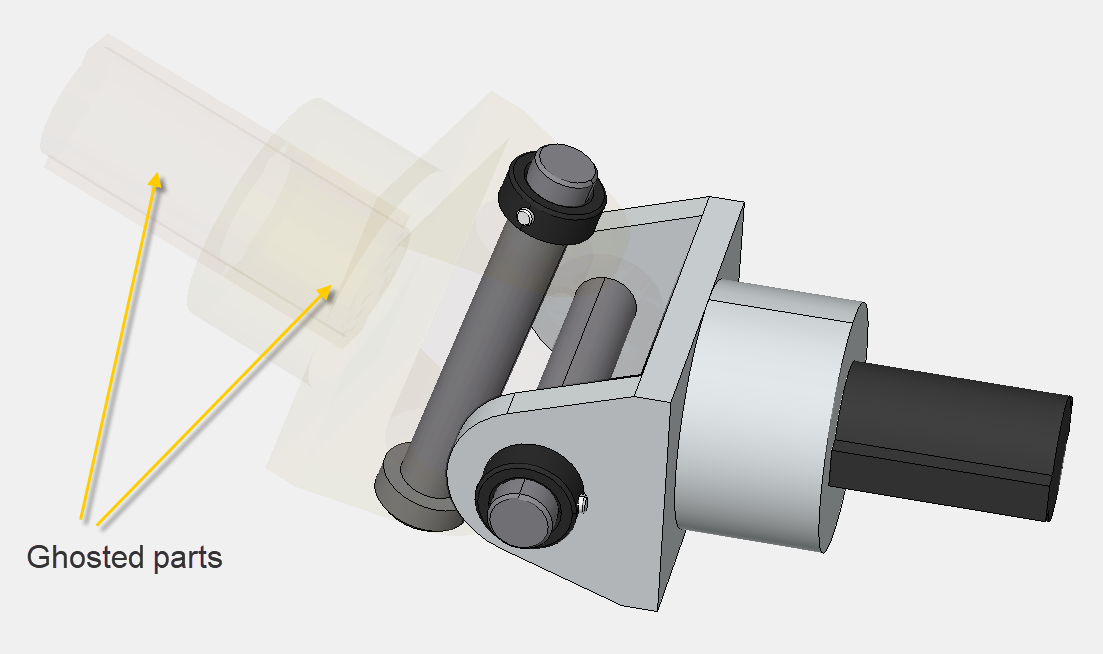
Parts that are ghosted will look of the fixed transparency like parts with some opacity level applied; however, they will be excluded for selection in the viewport. They can be selected in the Assembly Tree pane.
Ghosting parts
To ghost one or more unghosted parts:
Select one or more unghosted parts you want to ghost.
Either:
Click the Ghost command from the Ghost menu in the Visibility panel on the View 3D edit mode ribbon tab.
Right-click the selected parts and click the Ghost command from the 3D part context-sensitive menu.
Press the Ctrl+G key combination.
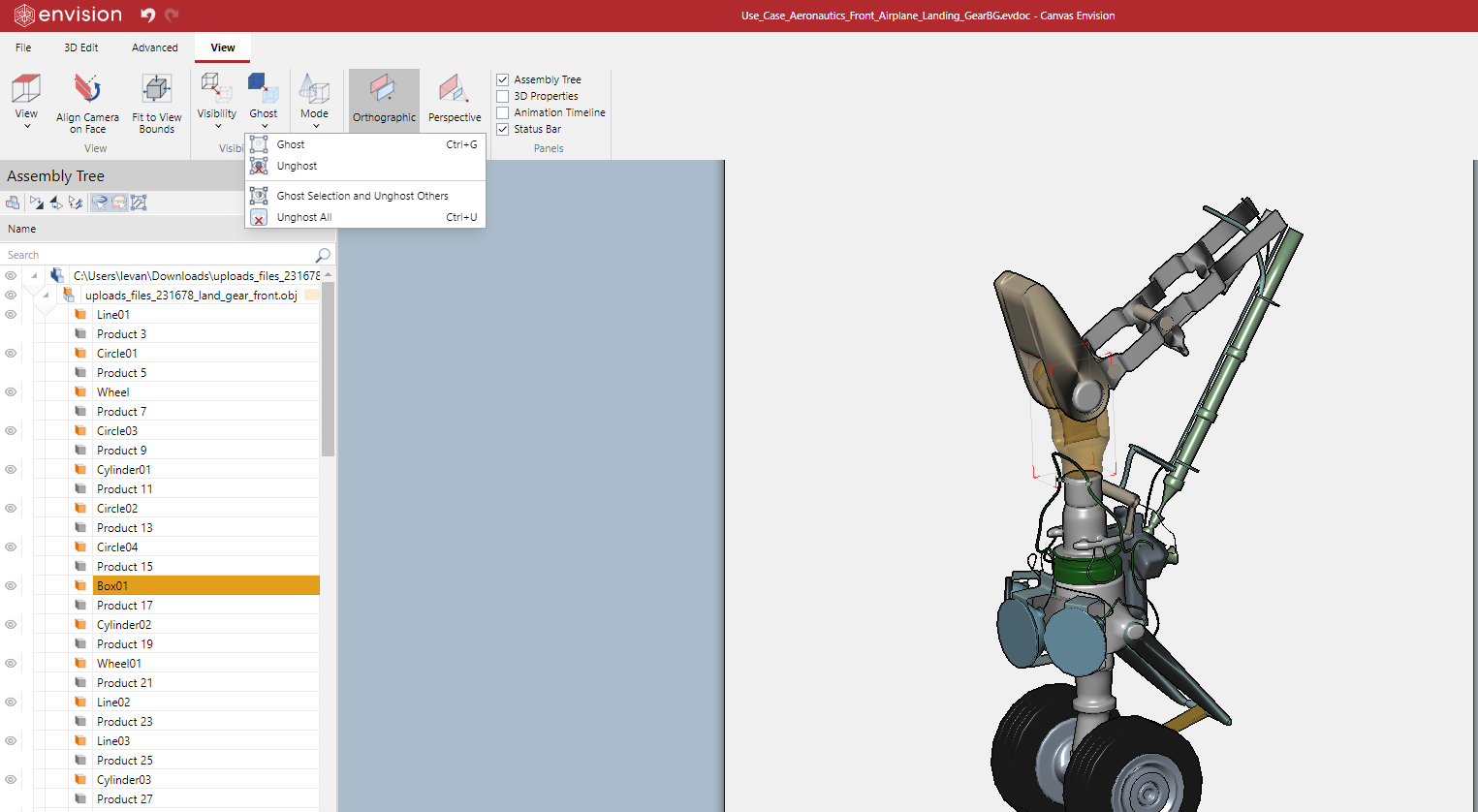
Click on the white space anywhere in the bounding box to deselect the ghosted parts.
Changing the ghost effect opacity
To change the opacity of the ghost effect:
Deselect all parts by clicking on the white space anywhere in the bounding box.
Show the 3D Properties pane by selecting the 3D Properties checkbox in the Panes panel in the View tab of the Ribbon.
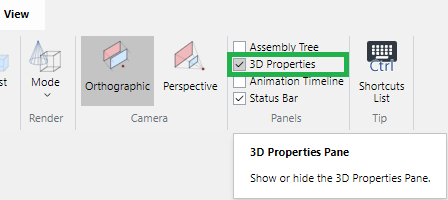
Drag the Ghost Opacity slider under Object Rendering in the 3D Properties pane as you need.
The change will be applied to all the parts with ghost effect in the 3D model.
Unghosting selected ghosted parts
To ghost one or more ghosted parts:
Select one or more ghosted parts you want to unghost.
Either:
Click the Unghost command from the Ghost menu in the Visibility panel on the View 3D edit mode ribbon tab.
Right-click the selected parts and click the Unghost command from the 3D part context-sensitive menu.
Click on the white space anywhere in the bounding box to deselect the unghosted parts.
Unghosting all ghosted parts
To show all ghosted parts, either:
Click the Unghost All command from the Ghost menu in the Visibility panel on the View 3D edit mode ribbon tab.
Right-click on the white space anywhere in the bounding box and click the Unghost All command from the 3D part context-sensitive menu.
Press the Ctrl+U key combination.