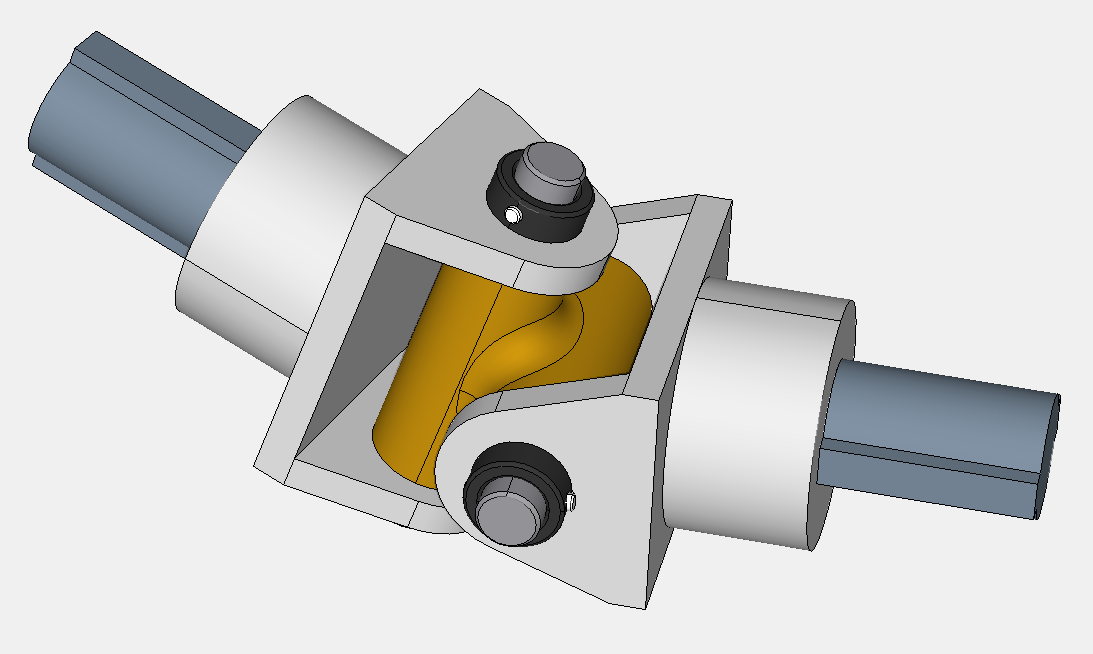Changing 3D Model Lighting
The appearance of the 3D Model may be also affected by the light properties.
Changing lighting modes
To change the lighting of a 3D model:
Deselect all parts by clicking on the white space anywhere in the bounding box.
Show the 3D Properties pane by selecting the 3D Properties checkbox in the Panes panel in the View tab of the Ribbon.
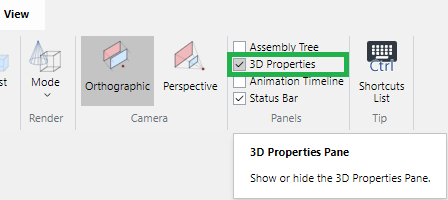
Expand the Lighting subcategory under Object Rendering in the 3D Properties pane.
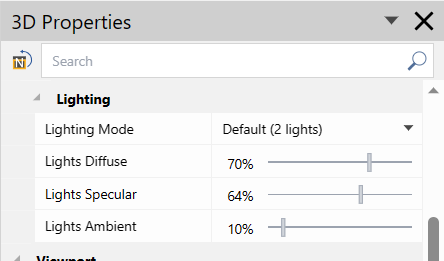
Click and select a lighting mode option from the Lighting Mode drop-list.
Lightning modes
There are five lighting modes:
Default (2 lights)

Mode 1 (1 light)

Mode 2 (2 lights)
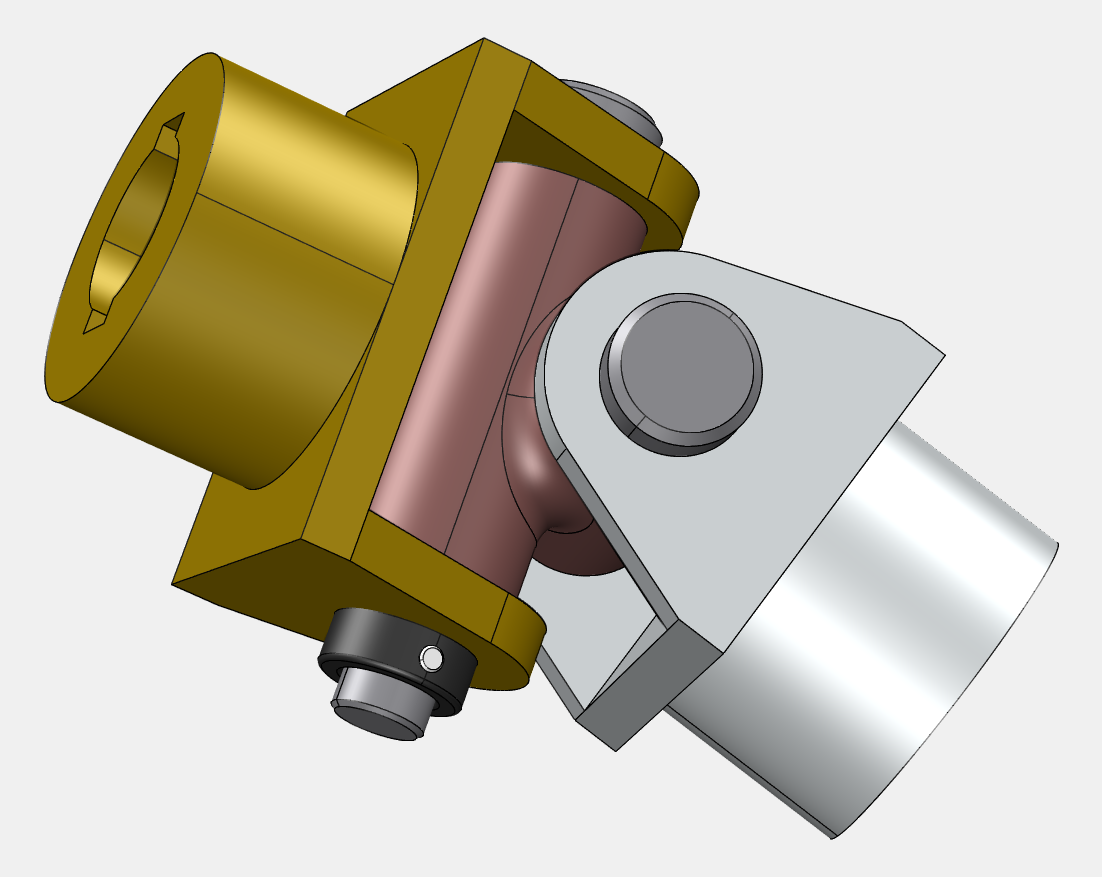
Mode 3 (3 lights)
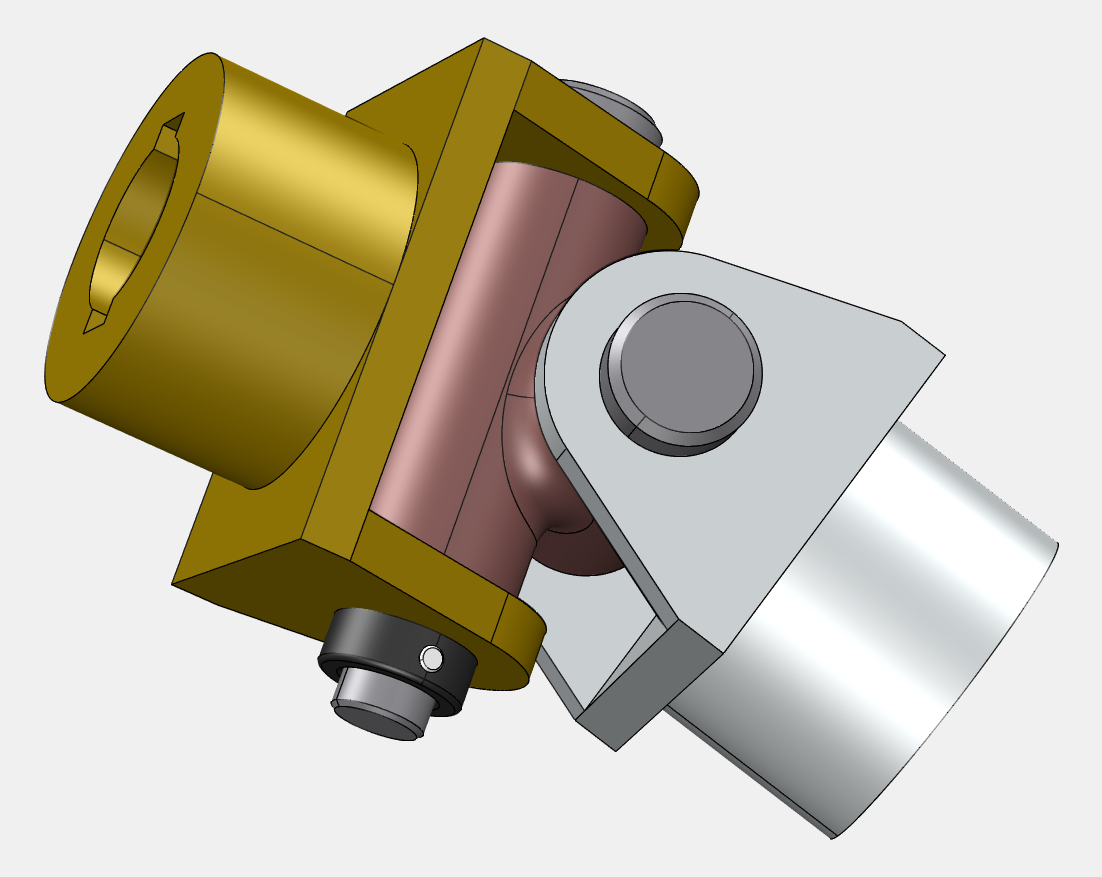
Mode 4 (4 lights)

Changing light intensities
While you are rotating a 3D model, some parts may appear too white or too dark because lighting intensity may be too strong at a given relative angle to the light sources. To remedy this, you can change the light intensities.
To change the intensity of light:
Deselect all parts by clicking on the white space anywhere in the bounding box.
Show the 3D Properties pane by selecting the 3D Properties checkbox in the Panes panel in the View tab of the Ribbon.
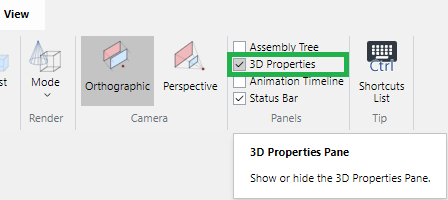
Expand the Lighting subcategory under Object Rendering in the 3D Properties pane.
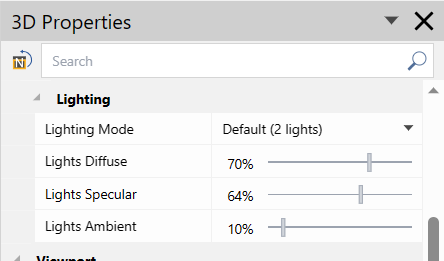
Drag the following sliders as you need:
Lights Diffuse
Lights Specular
Lights Ambient
Lighting examples
Before
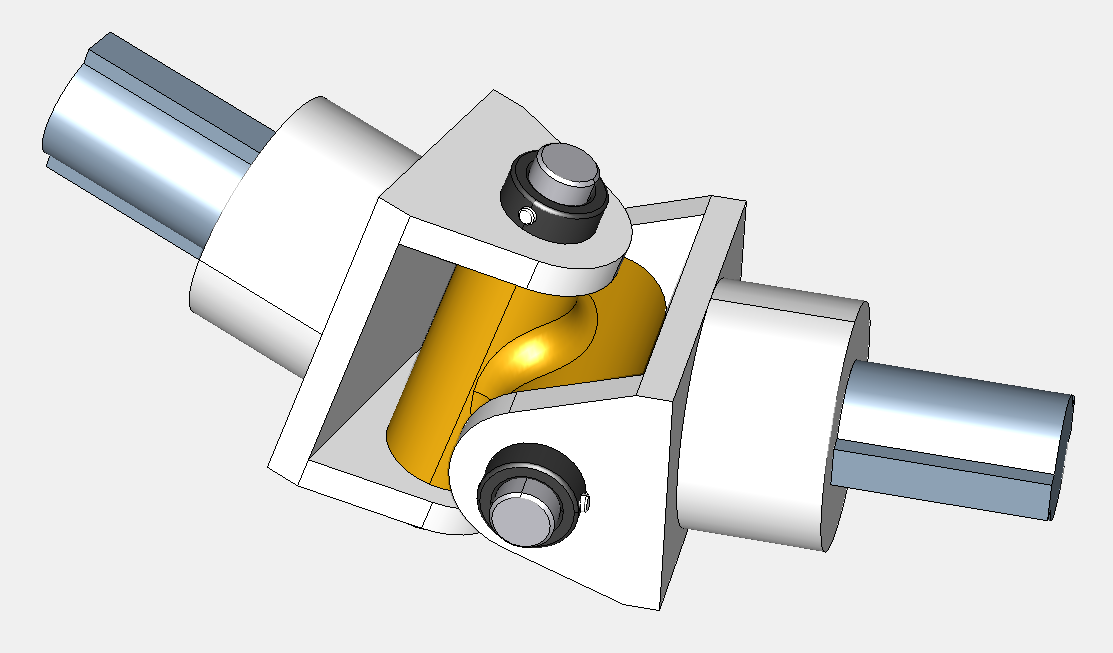
After