Changing Part Opacity
To change the opacity of one or more parts:
Select one or more parts whose opacity you want to change.

Show the 3D Properties pane by selecting the 3D Properties checkbox in the Panes panel in the View tab of the Ribbon.
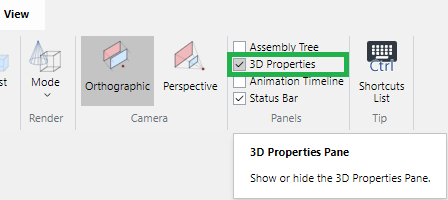
Select the Opacity row under General in the 3D Properties pane.
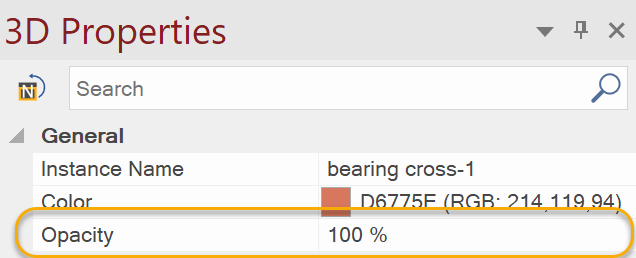
Drag the slider handle to set a new opacity.
Click on the white space anywhere in the bounding box.

Last modified: 28 September 2024