Changing Part Color
To change the color of one or more parts:
Select one or more parts whose color you want to change.
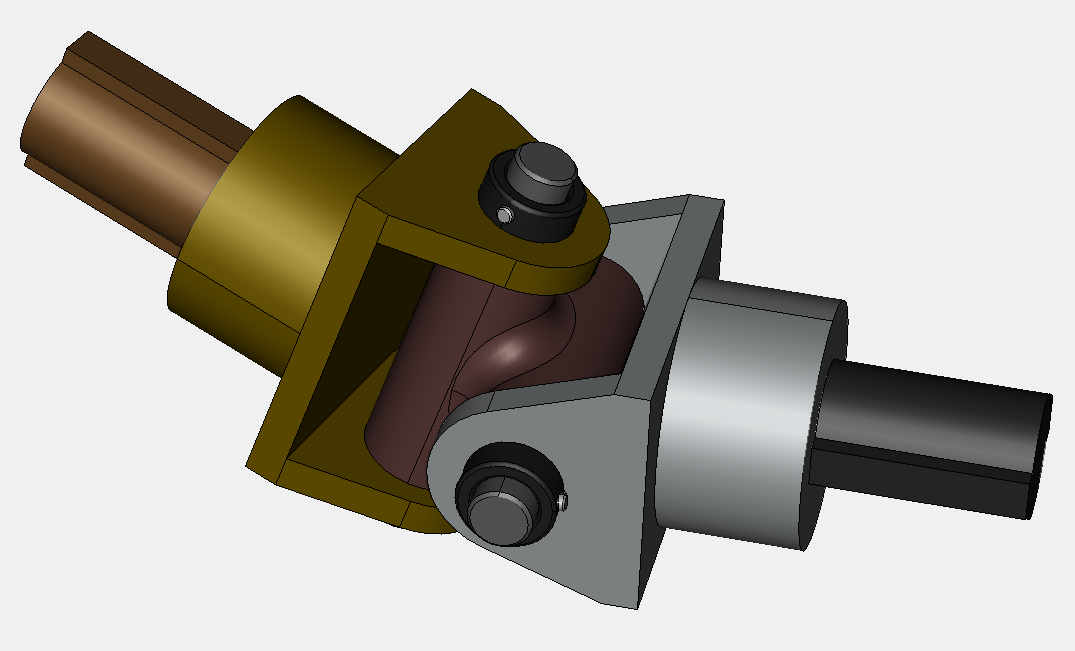
Show the 3D Properties pane by selecting the 3D Properties checkbox in the Panes panel in the View tab of the Ribbon.
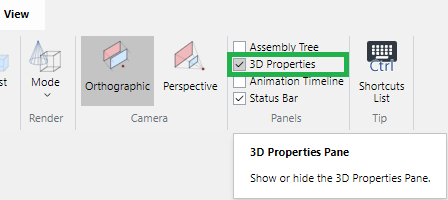
Click the colorful box in the Color row under General in the 3D Properties pane.
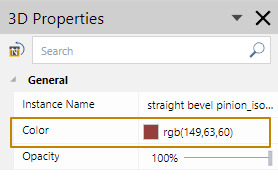
Select the new color from the pop-up color palette.
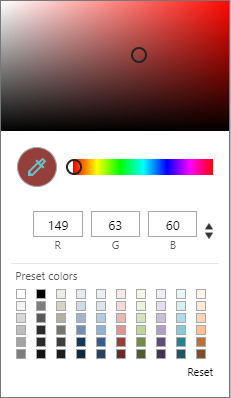
Click on the white space anywhere in the bounding box.
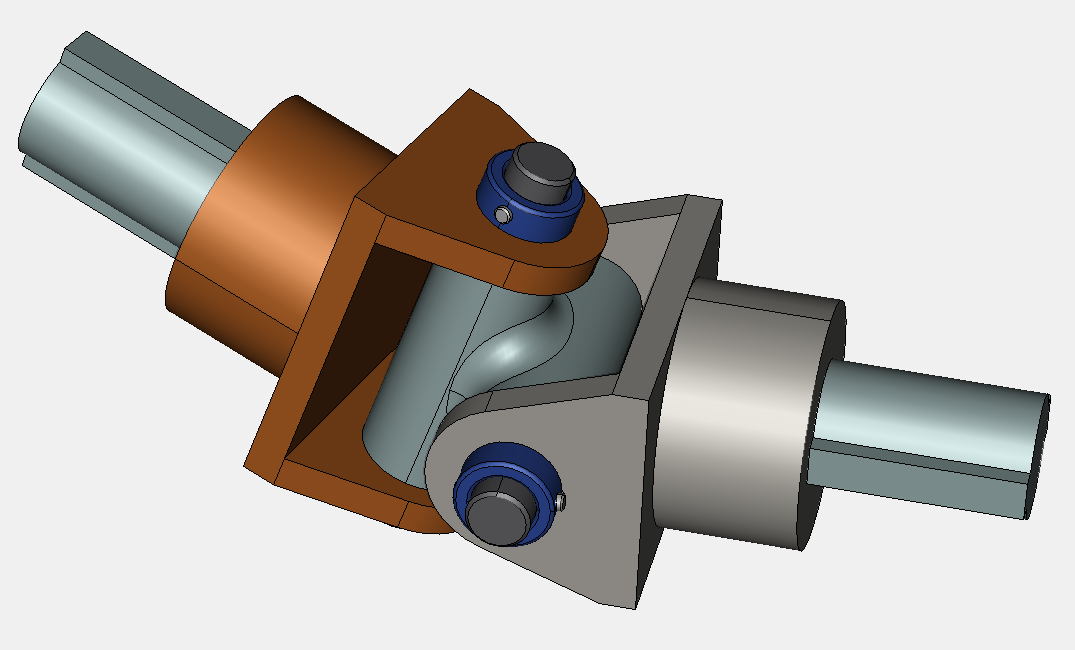
Important notices on changing the part color
A 3D Model part may have multiple colors in appearance. It depends on how that 3D Model part is created. Some face colors may not be able to be changed.
When you apply a new color to such a part, the entire part will be in that selected color.
One piece of the part with multi-colors
Hover on the part – one piece
Green is applied to the part
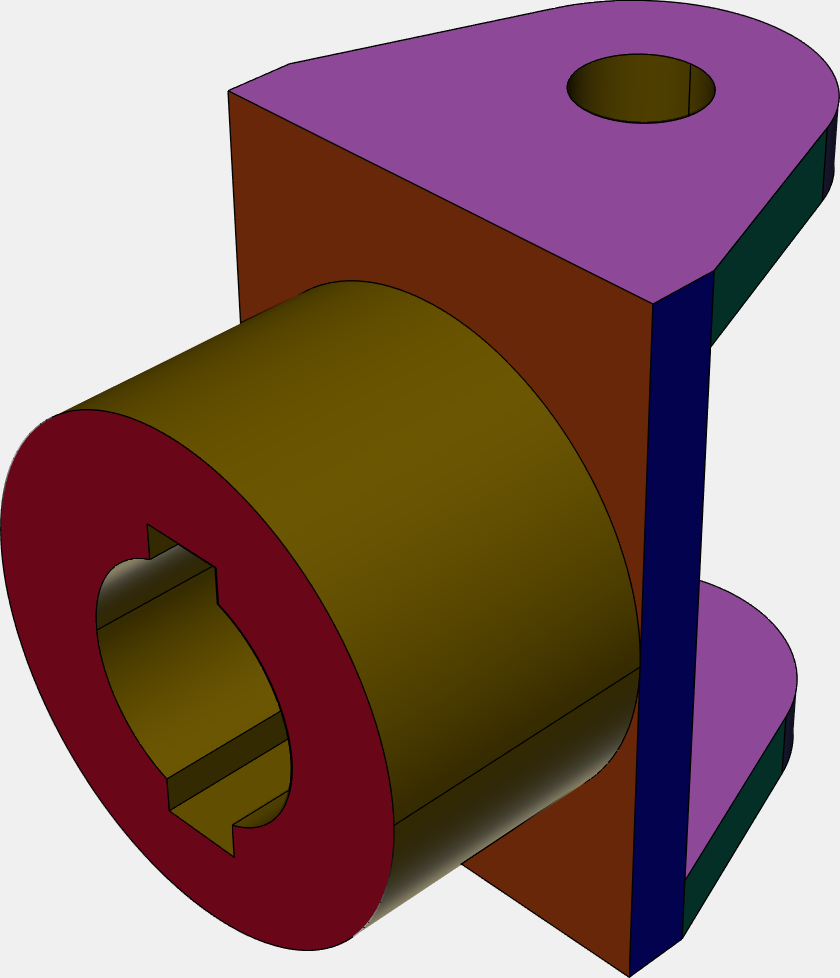
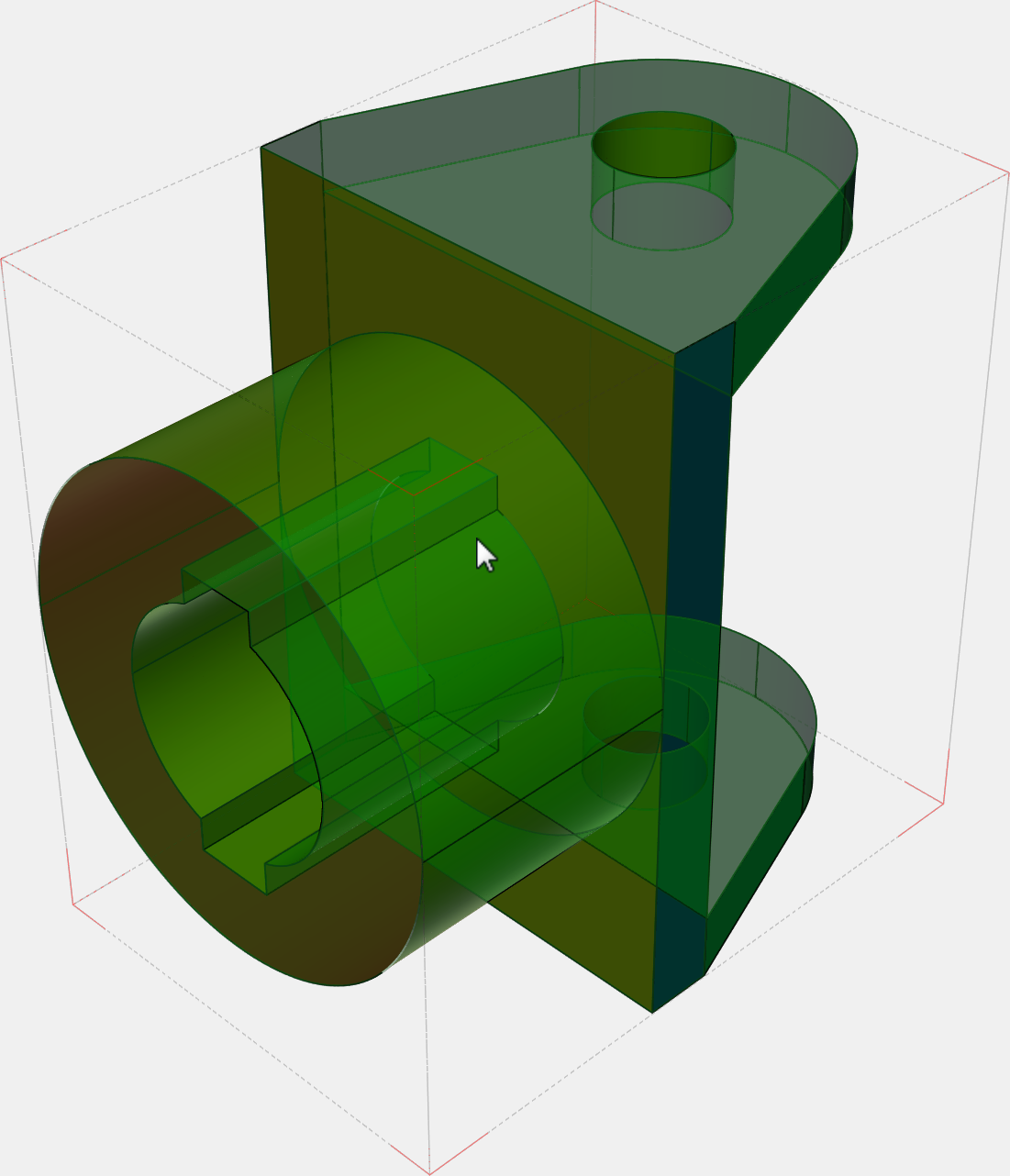
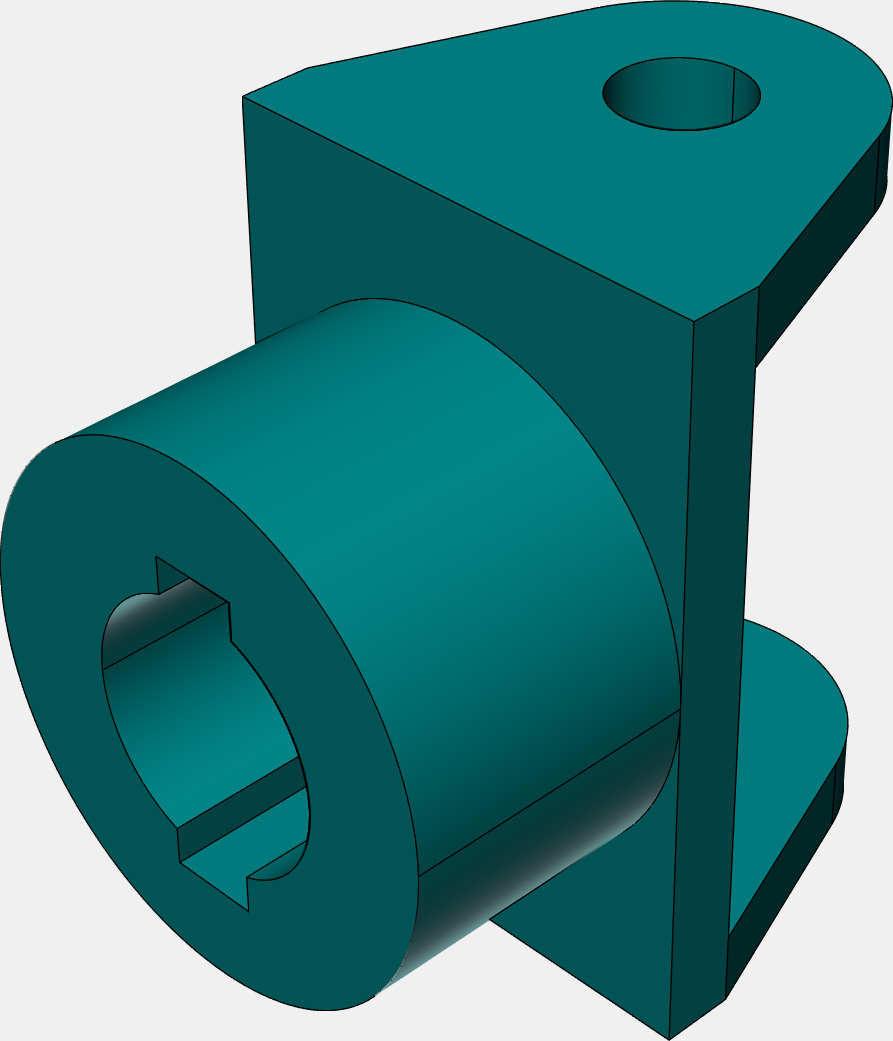
Last modified: 28 September 2024