Hiding and Showing Parts
You can hide, isolate, and show the parts that you have selected.
Toggle Visibility button icon
The eye icon of the Toggle Visibility button in the first column in the Assembly Tree pane displays the visibility statuses of parts and assembly groups as follows:
Dark: a given part is visible. All parts in a given assembly root or assembly group are visible.
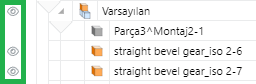
Faded: a given part is hidden. All parts in a given assembly root or assembly group are hidden.
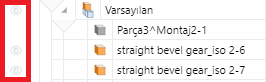
Slashed and faded: some parts in a given assembly root or assembly group are hidden, while other parts are visible.
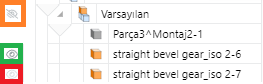
Hiding visible parts
To hide one or more visible parts:
Select one or more visible parts you want to hide.
Either:
Click the Hide Selection command from the Visibility menu in the Visibility panel on the View 3D edit mode ribbon tab.
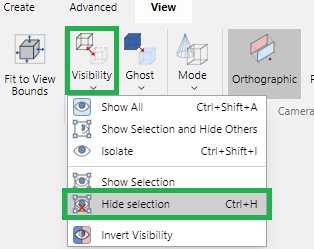
Right-click the selected parts and click the Hide Selection command from the 3D part context-sensitive menu.
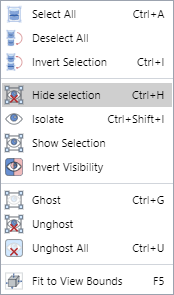
Click the Toggle Visibility button with a dark eye icon in the first column on the selected visible part row in the Assembly Tree pane.
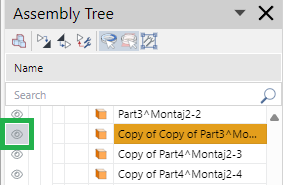
Press the Ctrl+H key combination.
Isolating parts
To isolate one or more parts:
Select one or more parts you want to isolate.

Either:
Click the Isolate command from the Visibility menu in the Visibility panel on the View 3D edit mode ribbon tab.
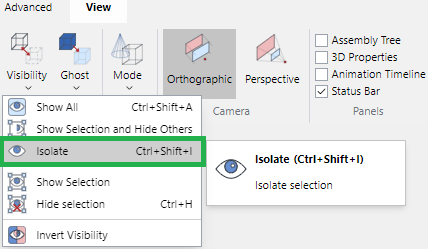
Right-click the selected parts and click the Hide Selection command from the 3D part context-sensitive menu.
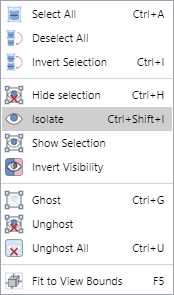
Press the Ctrl+Shift+I key combination.
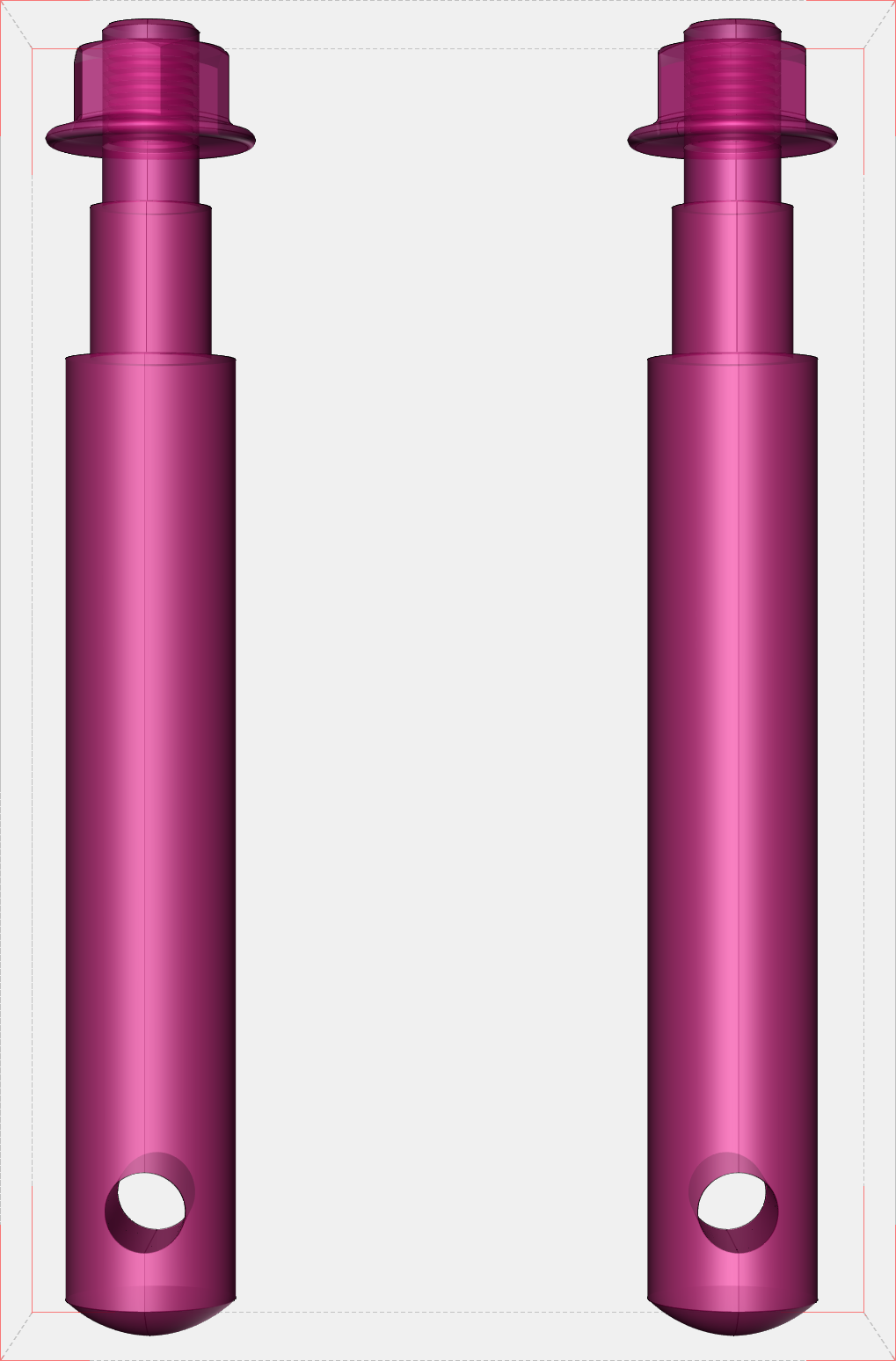
Showing selected hidden parts
To show one or more hidden parts:
Select one or more hidden parts you want to show.
Either:
Click the Show Selection command from the Visibility menu in the Visibility panel on the View 3D edit mode ribbon tab.
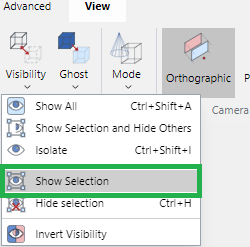
Right-click the hidden parts and click the Show Selection command from the 3D part context-sensitive menu.
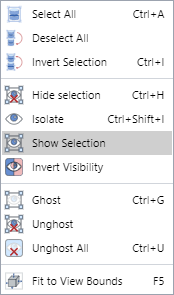
Click the Toggle Visibility button with a faded eye icon in the first column on the selected hidden part row in the Assembly Tree pane.
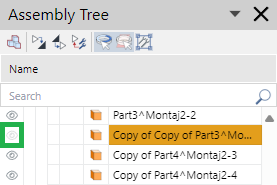
Showing all hidden parts
To show all hidden parts, either:
Click the Show All command from the Visibility menu in the Visibility panel on the View 3D edit mode ribbon tab.
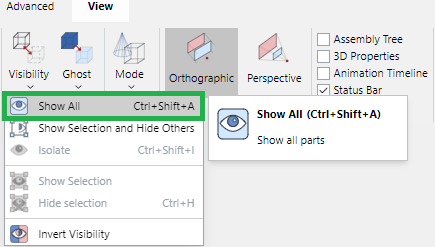
Right-click on the white space anywhere in the bounding box and click the Show All command from the 3D part context-sensitive menu.
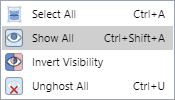
Click the Toggle Visibility button with a slashed faded eye icon in the first column on the assembly root row in the Assembly Tree pane.
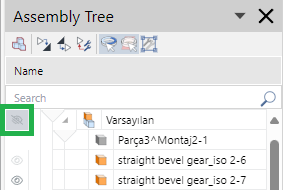
Press the Ctrl+Shift+A key combination.
Other part visibility commands
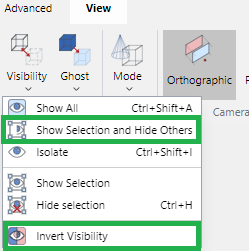
From the Visibility menu in the Visibility panel on the View 3D edit mode ribbon tab, you can also use other related commands to meet your needs:
Show Selection and Hide Others: any parts that are selected will be shown. The rest will be hidden.
Invert Visibility: this command applies to all parts regardless of selection. Any parts that are hidden will be shown, and any parts that are shown will be hidden.