File History and Versions
The Canvas Envision Creator automatically saves an Envision document and tracks the history of its changes and versions. To track the document status and major changes, each document has an internal version number. Using the Version History pop-up dialog, you can explore and work with the document history.
File history
When the Canvas Envision Creator automatically saves changes to an Envision document, it also takes a snapshot of the document at a given moment and keeps the snapshot in the document history.
A historical snapshot of a document is the document's contents and status at a given time. The snapshot has an ID, time stamp, and creator.
You can use the document snapshots to:
Track the document changes.
Compare the document changes and versions.
Restore a document version.
Revert the document changes.
You can explore, download, copy, and view the historical snapshots with the Version History pop-up dialog.
File version number
To track the document status and major changes, each document has an internal version number that includes three levels: major, medium, and minor; for example, 5.0.3.
The document status indicator on the right side of the ribbon displays the current document status and version.
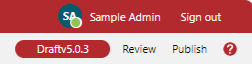
A document version number is an indicator of a document milestone. One version number can include one or more historical snapshots. In other words, multiple snapshots can have the same version number.
The difference between the snapshots and version numbers is as follows. Snapshots record the document changes at the given time without telling the importance of these changes. Document version numbers designate different document versions based on the importance of the changes included in the versions. For example, you created a document according to the initial document plan. This first draft should be version 0.0.1. Then, you decided to refactor the document structure by splitting and merging the sections. When you start working on the refactoring, the version should be increased to 0.0.2 because you worked on a new version of the document. Of course, you did not create each document version all at once. It took some time and multiple iterations of creation and updates to complete the work on the version. So, each version consists of multiple editing iterations recorded in the snapshots.
The Canvas Envision Creator automatically updates the version number when the document status is updated. A newly created document has the Draft status and the 0.0.1 version number. When you submit the document for review, the Creator automatically updates the status to Review and increases the minor version number to 0.0.2. Each subsequent submission for review increases the minor version by 1, e.g., 0.0.3, 0.0.4, etc. So, you can use the minor number to track the review chain. Publishing the document increases the major version by one and resets the medium and minor version numbers, e.g., 1.0.0. Going back from Published to Draft keeps the major number and increases the minor one, e.g., 1.0.1.
You and your team should decide how and when you increment the version number in addition to the automatic version management by the Canvas Envision Creator. You can manually update the version number to signify a major or important change.
Updating the minor version number manually
To update the minor version of a document manually:

Go to the Home screen.
On the sidebar, click the Save As tab. The system opens the Save As screen.
On the Save As screen, click the Create a new version row. The Create a version dialog pops up.
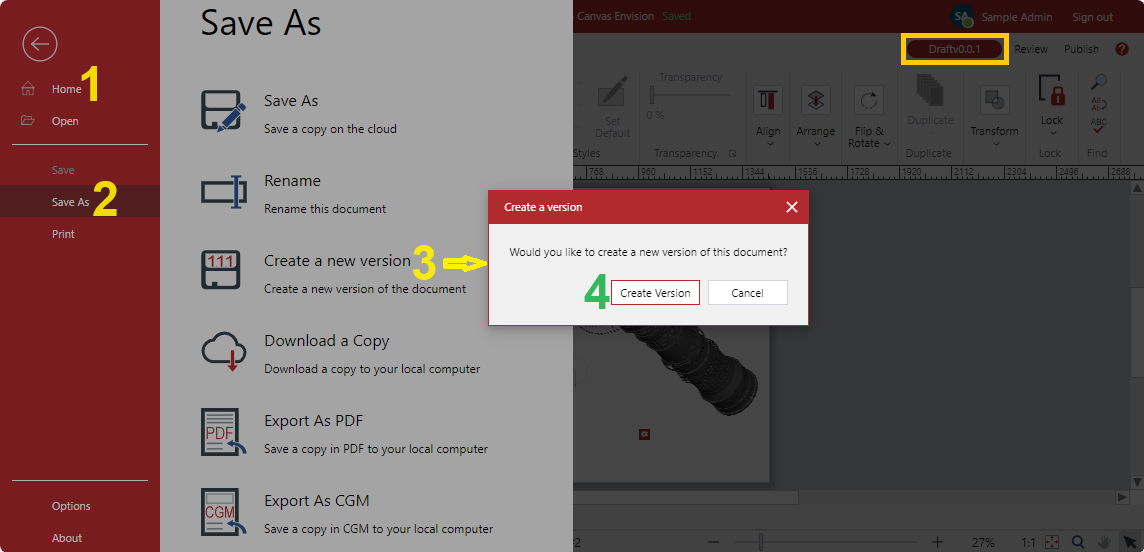
Click the Create Version button in the Create a version pop-up dialog. The Creating a new version dialog pops up and displays the progress of the process.
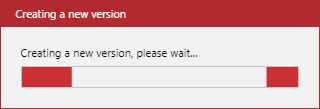
Once the Creating a new version dialog disappears, the minor version number is incremented.

Version History pop-up dialog
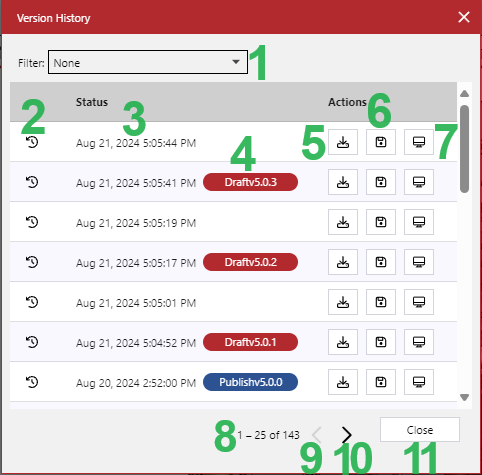
The Version History pop-up dialog displays the snapshots and versions of a given document in a table and provides the following features:
The Filter drop-down list to filter the versions against the version statuses (4).
The ID indicator that displays the ID number of a given document snapshot when hovering over it.
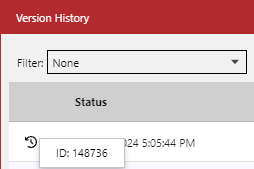
The timestamp that displays the date and time when a given document snapshot was created. Hovering over it displays the creator of the snapshot.
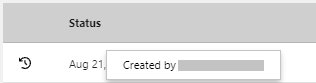
The Status tag that displays the status and version number the document gets in a given snapshot.
The Download button to download a given snapshot to the local machine as an evdoc file.
The Save as button to copy a given snapshot as a new document on the Canvas Envision Portal.
The Open button to view a given snapshot in the Canvas Envision Web Viewer.
The paginator that displays the number of snapshots on the current table page out of the total number of snapshots.
The Previous page button to go to the previous table page.
The Next page button to go to the next table page.
The Close button to close the Version History dialog.
Exploring file version history
To explore the version history of an Envision document:
Click the document name button on the top bar. The Rename dialog pops up.
Click the Version History button in the Rename pop-up dialog. The Version History dialog pops up.
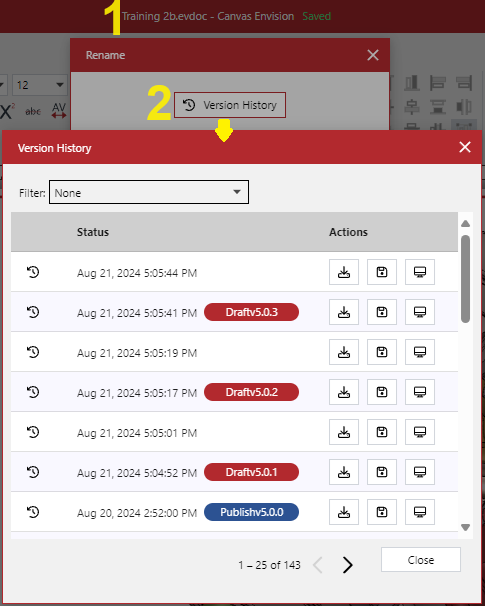
In the Version History dialog, use the scrollbar or mouse wheel and click the Previous page and Next page buttons to navigate the version snapshots in the table.
If necessary, select a status from the Filter drop-down list to filter the version snapshots against it.
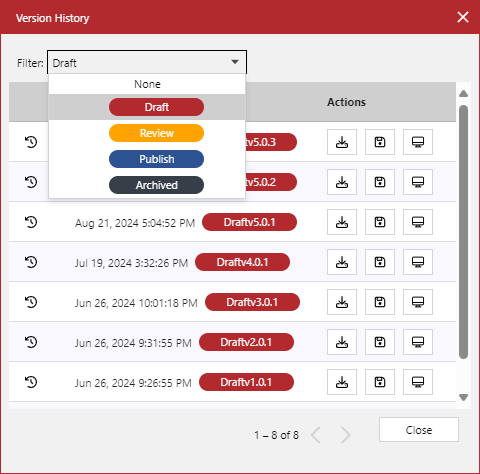
If necessary, click the Download button to download a given version snapshot to the local machine as an evdoc file.
If necessary, click the Save as button to copy a given snapshot as a new document opened in the Canvas Envision Web Creator in another browser tab.
If necessary, click the Open button to view a given version snapshot in the Canvas Envision Web Viewer in another browser tab.
Once you are done, click the Close button to dismiss the Version History dialog.