Exporting Documents
You can export an Envision document opened in the Canvas Envision Creator as PDF and CGM files downloaded to your local drive.

PDF export
You can export and download Envision documents as plain PDF files to your local drive. During the export, you can also configure the PDF settings with the PDF Export Options pop-up dialog.
Exporting as PDF files
To export a document opened from the Canvas Envision Portal in the Canvas Envision Creator as a PDF file downloaded to your local drive:
Go to the Home screen.
On the sidebar, click the Save As tab. The system opens the Save As screen.
On the Save As screen, click the Export As PDF row. The PDF Export Options dialog pops up.
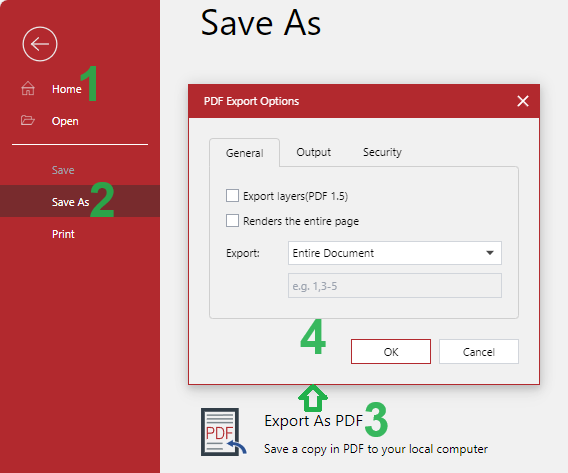
In the PDF Export Options pop-up dialog, set up the PDF file settings and click OK. The Downloading File dialog pops up and displays the progress of the downloading process.
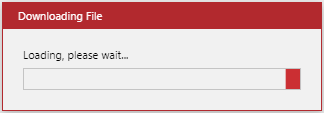
Once the downloading is completed, the Downloading File dialog disappears, and the browser displays the exported PDF file on the list of downloads.
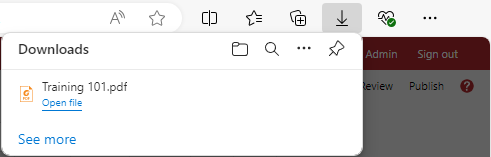
Go to the folder with the downloaded PDF file on your machine.
PDF Export Options pop-up dialog
The PDF Export Options pop-up dialog includes the following tabs:
General
Output
Security
General tab of PDF Export Options
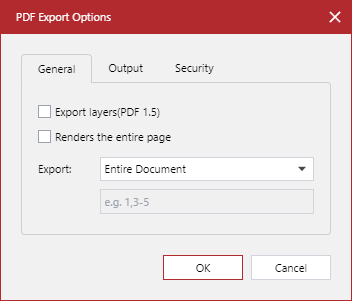
The General tab of the PDF Export Options pop-up dialog includes the following settings:
Export layers (PDF 1.5): to render objects with transparency on each layer separately when it is selected.
Renders the entire page: to render the entire page when it is selected.
Export: pages and objects that should be included in the PDF files, either:
Entire Document
Selected Objects
Current Page
Specify Pages
Page Range: pages that should be included in the PDF files when the Specify Pages option is selected.
Output tab of PDF Export Options
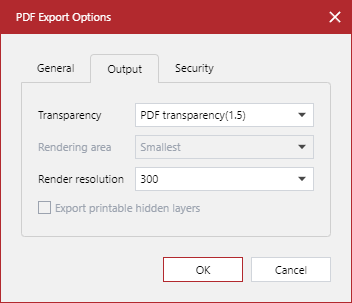
The Output tab of the PDF Export Options pop-up dialog includes the following settings:
Transparency: who should handle the rendering of transparency, either:
PDF transparency(1.5): the PDF.
Render transparency: the application.
Rendering area: how to render transparency and effects on objects when the Render transparency option is selected, either:
Smallest: the smallest area - only the object with transparency and the edges it touches.
Complete: the complete area - the object with transparency and anything it touches.
Render resolution: the resolution for rendering in dpi: 72, 96, 144, 300, or 600.
Export printable hidden layers: to include in the PDF layers that are set printable but are hidden when it is selected.
Security tab of PDF Export Options
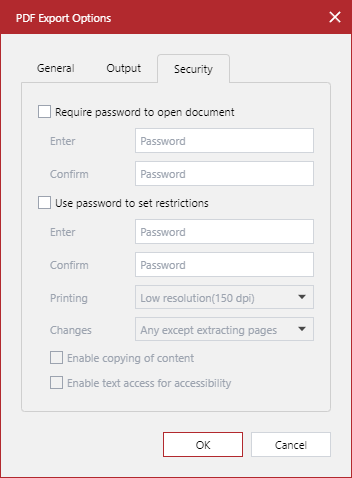
The Security tab of the PDF Export Options pop-up dialog includes the following two checkboxes:
Require password to open document: to set the password for opening the exported PDF file when it is selected.
Use password to set restrictions: to set the password for specific actions over the exported PDF file when it is selected.
Each checkbox has the following fields to set the password when the checkbox is selected:
Enter
Confirm
When the Use password to set restrictions checkbox is selected, the following settings become active:
Printing:
None: to forbid printing the PDF document.
Low resolution (150 dpi): to allow printing the PDF document at a low resolution.
High resolution: to allow printing the PDF document at a high resolution.
Changes:
None: to forbid updates of the PDF document.
Inserting, deleting, and rotating pages: to allow only the page management in the PDF document.
Commenting: to allow only comments in the PDF document.
Any except extracting pages: to allow updates of the PDF document except for extracting pages.
Enable copying of content: to allow copying the content of the PDF document when it is selected.
Enable text access for accessibility: to allow screen readers to read the text in the PDF document aloud when it is selected.
CGM export
You can export and download the pages of an Envision document as CGM files to your local drive. A CGM file is a file of the Computer Graphics Metafile (.cgm) format - an open, platform-independent metafile format used for storing and exchanging two-dimensional graphics. During the export, you can also configure the CGM settings with the CGM Export Options pop-up dialog.
Exporting as CGM files
To export the pages of a document opened from the Canvas Envision Portal in the Canvas Envision Creator as CGM files downloaded to your local drive:
Go to the Home screen.
On the sidebar, click the Save As tab. The system opens the Save As screen.
On the Save As screen, click the Export As CGM row. The CGM Export Options dialog pops up.
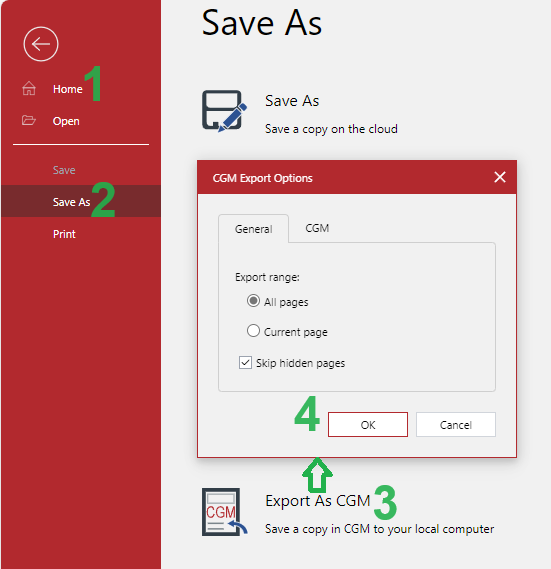
In the CGM Export Options pop-up dialog, set up the CGM file settings and click OK. The Downloading File dialog pops up and displays the progress of the downloading process.
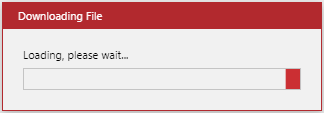
Once the downloading is completed, the Downloading File dialog disappears, and the browser displays the exported CGM files on the list of downloads.
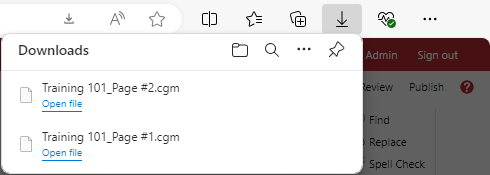
Go to the folder with the downloaded CGM files on your machine.
CGM Export Options pop-up dialog
The CGM Export Options pop-up dialog includes the following tabs:
General
CGM
General tab of CGM Export Options
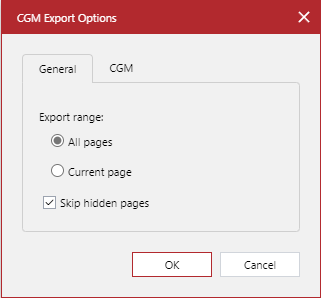
The General tab of the CGM Export Options pop-up dialog includes the following settings:
Export Range: pages that should be exported as CGM files, either:
All pages
Current page
Skip hidden pages: to exclude the hidden pages from the export when it is selected.
CGM tab of CGM Export Options
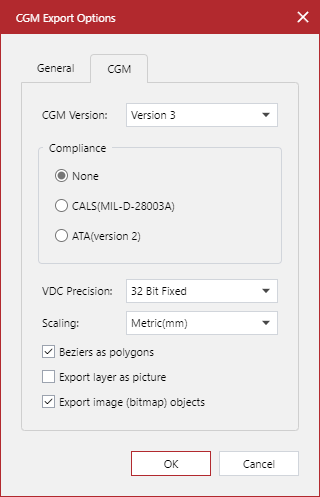
The CGM tab of the CGM Export Options pop-up dialog includes the following settings:
CGM version: a file format version and profile, either:
Version 1
Version 2
Version 3
Version 4(WebCGM): if the original document was Version 4(WebCGM), select this version to preserve the imported data in the exported file.
Compliance: the file compliance with a standard, either:
None
CALS (MIL-D-28003A)
ATA (version 2)
VDC Precision: the precision of Virtual Device Coordinates used for positioning objects:
16 Bit Integer: lower precision and smaller file size.
32 Bit Fixed: greater precision and bigger file size.
Scaling:
Abstract
Metric(mm)
Beziers as polygons:
Selected: objects with Bézier curves are exported as polygons, and the fill color is preserved.
Cleared: objects are exported as Bézier curves, and the fill color is lost.
Export layer as picture:
Selected: each layer will be exported as a separate image.
Cleared: the entire page will be exported as one image.
Export paint (bitmap) objects:
Selected: image objects will be exported.
Cleared: image objects will not be exported.