Downloading Documents
To download a copy of a document opened from the Canvas Envision Portal in the Canvas Envision Creator to your local drive:
Go to the Home screen.
On the sidebar, click the Save As tab. The system opens the Save As screen.
On the Save As screen, click the Download a Copy row. The Download a Copy dialog pops up.
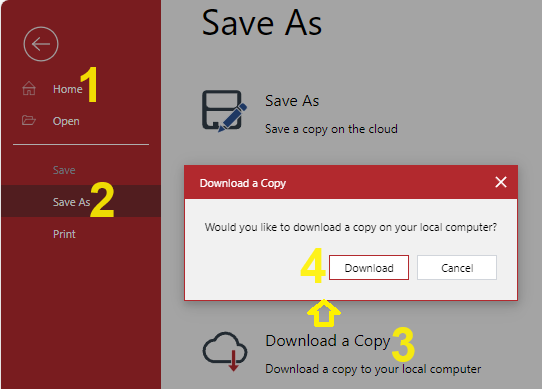
Click the Download button in the Download a Copy pop-up dialog. The Downloading File dialog pops up and displays the progress of the downloading process.
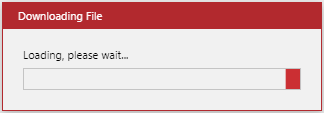
Once the downloading is completed, the Downloading File dialog disappears, and the browser displays the file on the list of downloads.
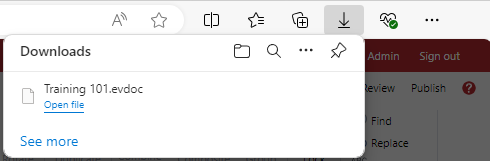
Go to the folder with the downloaded file on your machine.
Short video tutorial
Last modified: 28 September 2024