Copying Documents
To create a new copy of a document opened in the Canvas Envision Creator in the workspace on the Canvas Envision Portal:
Go to the Home screen.
On the sidebar, click the Save As tab. The system opens the Save As screen.
On the Save As screen, click the Save As row. The Save As dialog pops up.
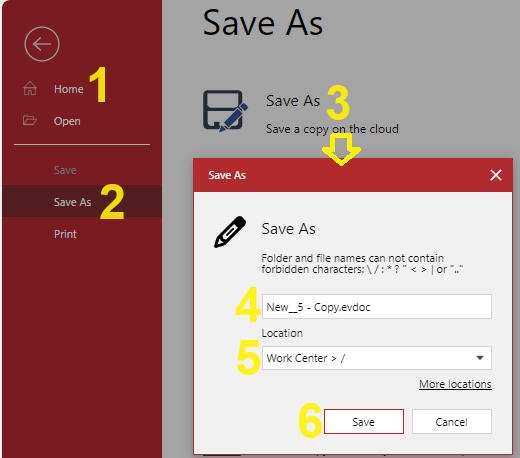
If necessary, update the name of the new copy in the File Name field of the Save As pop-up dialog.
If necessary, specify where the new copy should be in the Location field of the Save As pop-up dialog.
Click the Save button in the Save As pop-up dialog. The Loading dialog pops up and displays the progress of the copying process.
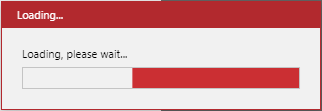
Once the copying is completed, the system opens the new copy in the Canvas Envision Creator on the same browser tab.
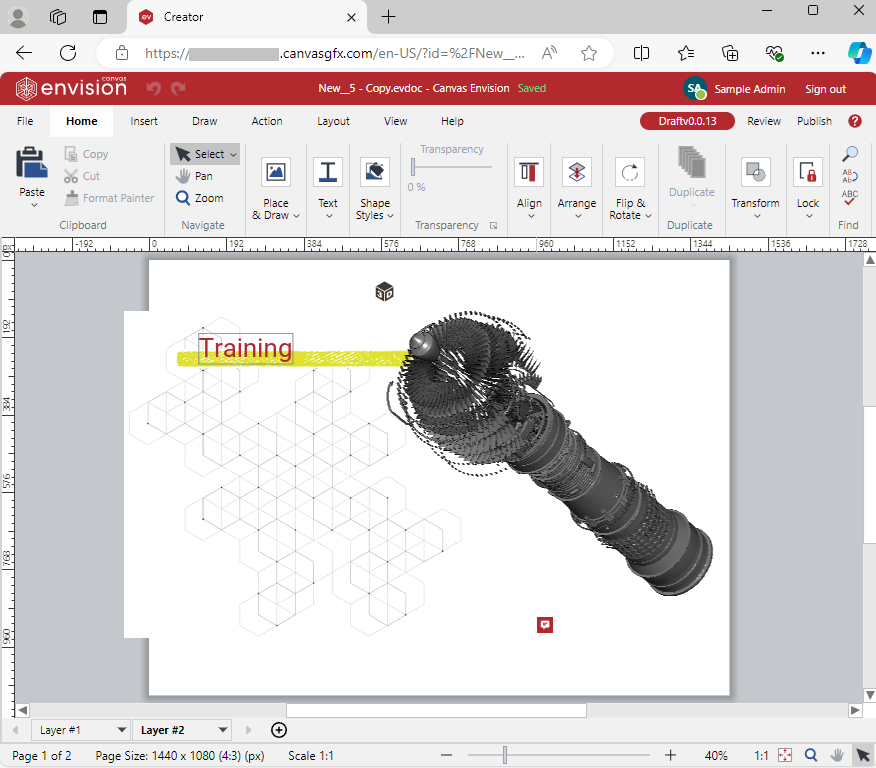
Last modified: 28 September 2024