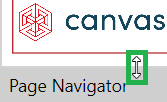Envision Viewer UI
Envision Viewer is a browser-agnostic web application for viewing Envision documents with an intuitive, self-explanatory graphical user interface (UI). Working with it is as easy as clicking and dragging with the mouse and typing with the keyboard.
The Viewer's UI is dynamic and context-dependent: it changes according to your account type, page content, and screen size.
Viewer's screen composition
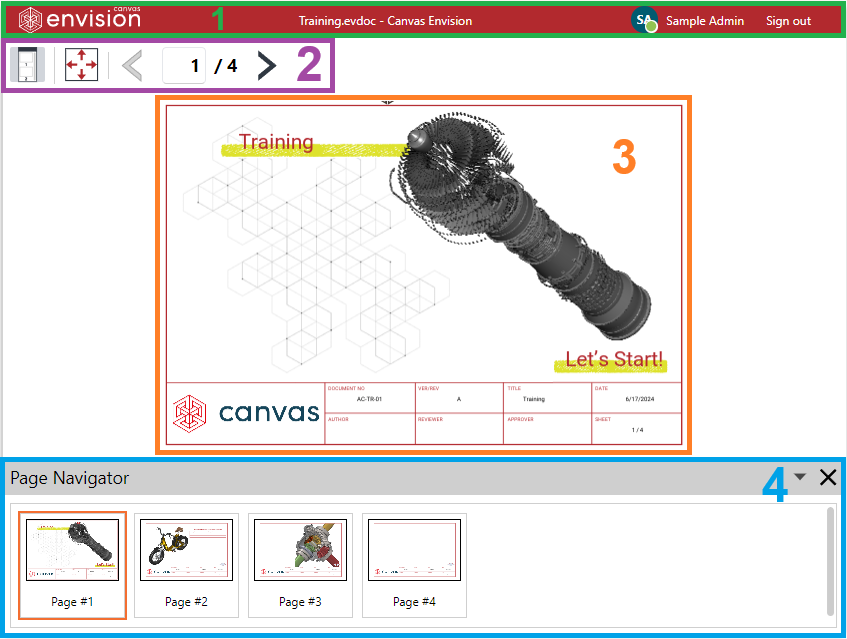
Once you have opened a document in the Envision Viewer, you will see its first page on the Viewer's screen, which includes:
The top bar
The toolbar
The canvas
The Page Navigator pane
Viewer's top bar

The Viewer's top bar is always visible and includes the following:
The document file name label.
The User menu button to go to your account page on the Portal on another browser tab.
The Sign out button to sign out of the document and Portal on the current browser tab.
Viewer's toolbar
The Viewer's toolbar provides features for interacting with the document and 3D models. Its content is dynamic and depends on the current viewing mode.
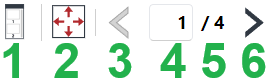
When viewing a document page, the Viewer's toolbar provides the following:
The Page Navigator button to show or hide the Page Navigator pane.
The Fit to Screen button to make the document canvas fit the Envision's screen.
The Previous Page button to go to the previous document page.
The Page Number field that displays the current page number and to go to a given page by number.
The Total Pages label that displays the total number of pages in the document.
The Next Page button to go to the next document page.
Viewer's canvas
The Viewer's canvas displays the contents of the current document page. Here, you view visual instructions, including multimedia, images, 3D models, and 3D animations, and engage with interactive objects. You can zoom and pan the canvas to see small details. Navigating the document pages updates the canvas.
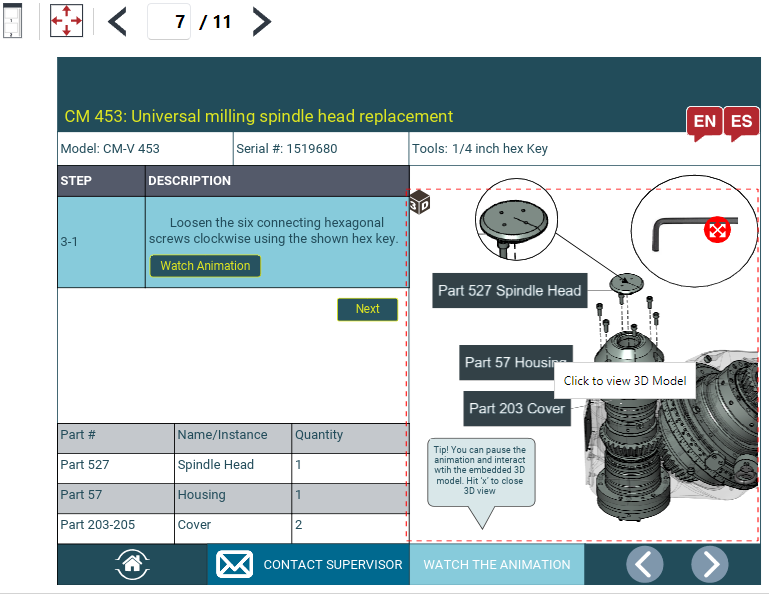
Zooming and panning the Viewer's canvas
When some objects on the page are too small or too large for viewing on the Viewer's canvas, you can adjust their visible size by zooming the canvas in or out.
To zoom the canvas of the Viewer in or out:
Hover the mouse pointer over the canvas.
Rotate the wheel mouse button.
When the canvas is zoomed-in so that its visible size is larger than the size of the Viewer's screen, some page objects are off the screen. To let you access such objects, the pan tool is automatically turned on: the mouse pointer is a hand.
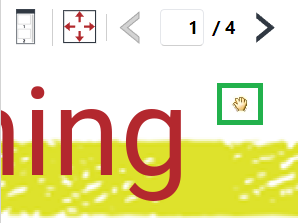
To scroll the canvas in a horizontal or vertical direction when it is larger than the screen and the pan tool is on:
Click and drag in that direction.
Interactive objects are disabled when the pan tool is on. To act with interactive objects, the select tool should be on: the mouse pointer should be a single-headed black arrow. This tool is automatically turned on when the canvas fits the Viewer's screen.
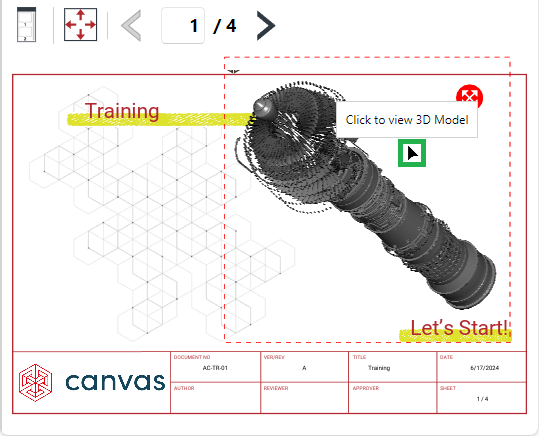
To restore the fit-to-screen zoom and position of the canvas on the Viewer's screen:
Click the Fit to Screen button on the Viewer's toolbar.
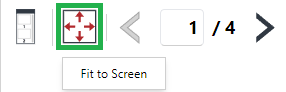
Viewer's Page Navigator pane
The Page Navigator pane is useful when you are working on multi-page documents because you can quickly preview and navigate pages here.
Showing and hiding the Page Navigator pane on the Viewer's screen
By default, the Page Navigator pane is hidden.
To show or hide the Page Navigator pane:
Click the Page Navigator button on the Viewer's toolbar.

Hiding the Page Navigator pane with its title bar
To hide the displayed Page Navigator pane using its title bar:
Click the X button on the right of the pane title bar.

The pane disappears.
Arranging the Page Navigator pane on the Viewer's screen
The Page Navigator pane is always docked to the bottom or to the left. When showing the pane for the first time in a document, the pane is at the bottom. You can rearrange its position. When hiding and showing the pane after the rearrangement, it will appear where it was before the hiding.
To rearrange the position of the Page Navigator pane:
Click the menu button on the right of the pane title bar.
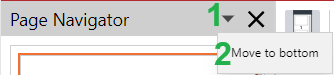
The menu drops down and displays the currently available rearrangement option.
Click the option where you want to move the pane. The pane is moved.
Resizing the Page Navigator pane on the Viewer's screen
You can update the width of the Page Navigator pane when it is docked to the left.
To change the width of the Page Navigator pane docked to the left:
Hover the mouse pointer on the line between the pane and the canvas until the mouse pointer becomes a horizontal double-headed white arrow.
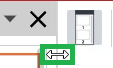
Click and drag left or right. The system updates the widths of the pane and canvas in response to your dragging.
When the Page Navigator pane is docked to the bottom, you can update its height following the above-mentioned procedure. However, you should drag up or down when the mouse pointer is a vertical double-headed white arrow.